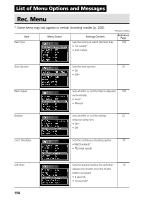Canon PowerShot G5 User Guide - Page 162
Downloading Images without Installing the Software, Windows XP and Mac OS X 10.1 or 10.2 only
 |
View all Canon PowerShot G5 manuals
Add to My Manuals
Save this manual to your list of manuals |
Page 162 highlights
USB port terminal 1. Open the terminal cover with your fingernail. 2. Insert the connector until it clicks. USB cable USB cable To disconnect the cable from the camera: Hold the cable connector firmly at both sides and pull it straight out. For information about what to do after making the connection, please refer the Software Starter Guide. Downloading Images without Installing the Software (Windows XP and Mac OS X (10.1 or 10.2) only) If you are using Windows XP or Mac OS X (10.1 or 10.2), you can use the software distributed with these operating systems to download images (JPEG format only) without installing the software bundled on the Canon Digital Camera Solution Disk. This is useful for downloading images to a computer in which the software is not installed. However, please note that there are certain limitations to downloading images with this method. For more details, please refer to the supplied For Windows® XP and Mac OS X Users leaflet. 1 Connect the supplied USB interface cable to the computer's USB port and the camera's DIGITAL terminal. (Refer to step 2 of page 155) 2 Follow the onscreen instructions to download the images. 156