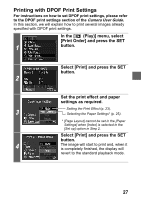Canon PowerShot S410 Direct Print Guide - Page 26
Selecting the Paper Settings
 |
View all Canon PowerShot S410 manuals
Add to My Manuals
Save this manual to your list of manuals |
Page 26 highlights
Rotating the Trimming Frame z You can rotate the trimming frame by pressing the DISP. button. 3 Press the SET button to close the setting menu. Pressing the MENU button cancels the settings. z The trimming setting only applies to one image. z The trimming setting is canceled with the following operations. • When you set the trimming settings for another image. • When you close the Print mode (when you turn the camera power off, change the camera mode, or detach the connection cable). z The date or part of the date in images shot in [Date Stamp] mode with a camera that has the Postcard Print mode may not be printed properly depending on the trimming setting. z The selected image, paper size and border settings determine the shape of the trimming frame. z Please use the LCD monitor to set the trimming settings. The trimming frame may not display correctly on a TV screen. „ Selecting the Paper Settings Select [Paper Settings] and press the SET button. 1 The paper size setting screen appears. Select a paper size and press the SET button. The following paper sizes* are available: A3, 13" × 19" or A3+, 2 8.5" × 11" or A4, 5" × 7" or 13 × 18 cm, 4" × 6" and Default. • Some sizes are not available with certain cameras and Bubble Jet printer models. • The paper type setting screen appears. * Paper sizes vary according to region. 25