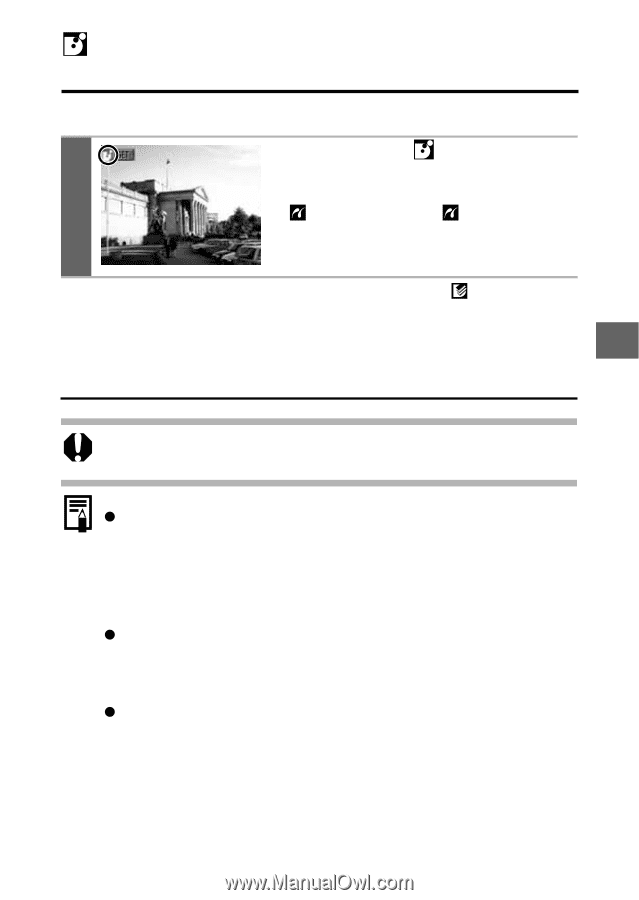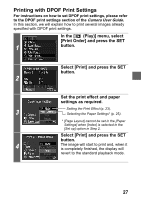Canon PowerShot S410 Direct Print Guide - Page 32
Printing
 |
View all Canon PowerShot S410 manuals
Add to My Manuals
Save this manual to your list of manuals |
Page 32 highlights
Printing with Bubble Jet Printers (For Bubble Jet Direct Compatible Printers) Printing Make sure that displays in the upper left corner of the LCD 1 monitor. If appears, refer to Printing with Bubble Jet Printers (For PictBridge Compliant Printers) (p. 20). After this step, follow the procedures in the section Printing with CP Printers (p. 8) to print your images. However, please note that some menus and precautions differ, as listed below. See pages 9 and 18. You cannot print movies or images recorded in the RAW format. Cancel Printing z To cancel printing between images printed, press the SET button. Once the current print is finished, a confirmation dialog appears. Select [OK] and press the SET button. The printer will stop printing the current image and eject the paper. Printing Errors z An error message appears if an error occurs for some reason during the printing process. Select [Stop] or [Continue] and press the SET button. The print will automatically restart if the error is resolved. z With Bubble Jet printers equipped with an operation panel, the error number displays on the panel. Please refer to the Bubble Jet printer user guide for the remedies corresponding to the error numbers. 31