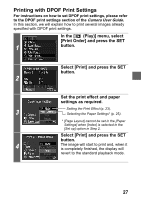Canon PowerShot S410 Direct Print Guide - Page 31
Printing with Bubble Jet Printers continued
 |
View all Canon PowerShot S410 manuals
Add to My Manuals
Save this manual to your list of manuals |
Page 31 highlights
Printing with Bubble Jet Printers (continued) Paper lever error Printer cover open No printhead Hardware Error File Error Incompatible paper size Print error Check print settings Adjust the paper thickness lever to the proper position. Close the printer cover securely. No print head is installed in the printer. Check whether or not an error other than a paper or ink error has occurred. Also check the printer's battery charge. You tried to print an image that is not compatible with PictBridge. Some images that have been recorded with another camera or modified using a computer cannot be printed. Paper of a different size than the specified paper size is set to the printer. Select [Continue] on the error screen to display the paper size setting screen. Correct the paper size using the screen (only the selectable paper sizes appear on the screen). Check that the correct paper size is selected. If this error message appears even when the correct paper size is set, turn off the printer, then turn it on again. If the error persists, please consult the dealer where you purchased your printer or your nearest Canon Customer Support center (listed in the Contact List provided with the Bubble Jet Printer). Unprintable settings are included. Select [Continue] on the error screen to display the print order screen. Check the print settings (only the printable settings appear on the screen), change the settings if necessary, then print again. 30