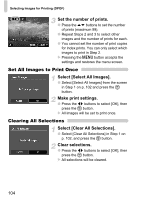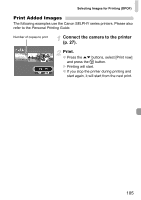Canon PowerShot SD1200 IS User Guide - Page 100
Select [i-Contrast]., Select an image., Select a menu item., Save as a new image and display.
 |
View all Canon PowerShot SD1200 IS manuals
Add to My Manuals
Save this manual to your list of manuals |
Page 100 highlights
@ Making Dark Subjects Appear Brighter (i-Contrast) Detects and compensates for dark sections of subjects or people's faces and saves the image as a separate file. You can select 4 levels of correction: [Auto], [Low], [Medium] or [High]. Select [i-Contrast]. ● Press the n button and select the 1 tab, then select [i-Contrast] and press the m button. Select an image. ● Press the qr buttons to select the image and press the m button. Select a menu item. ● Press the qr buttons to select an option, then press the m button. Save as a new image and display. ● Perform Steps 4 and 5 on p. 99. What if the image wasn't corrected by the [Auto] option as well as you would like? Select [Low], [Medium] or [High] and adjust the image. • Under some conditions, the image may appear coarse or the exposure setting may not be suitable. • Repeatedly adjusting the same image may cause the quality to deteriorate. 100