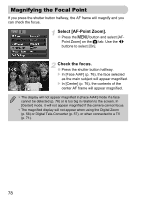Canon PowerShot SD1200 IS User Guide - Page 81
Making Dark Subjects Appear, Brighter i-Contrast
 |
View all Canon PowerShot SD1200 IS manuals
Add to My Manuals
Save this manual to your list of manuals |
Page 81 highlights
@ Making Dark Subjects Appear Brighter (i-Contrast) The camera can automatically detect and compensate for faces or subjects that appear dark in certain shooting conditions. Select [i-Contrast]. ● Press the n button, select [iContrast] from the 4 tab, and use the qr buttons to select [Auto]. X @ will appear on the screen (p. 42). Under some conditions, the image may appear coarse or the exposure setting may not be suitable. You can correct recorded images (p. 100). 81

81
The camera can automatically detect and compensate for faces or subjects
that appear dark in certain shooting conditions.
Select [i-Contrast].
●
Press the
n
button, select [i-
Contrast] from the
4
tab, and use the
qr
buttons to select [Auto].
@
will appear on the screen (p. 42).
@
Making Dark Subjects Appear
Brighter (i-Contrast)
Under some conditions, the image may appear coarse or the exposure
setting may not be suitable.
You can correct recorded images (p. 100).