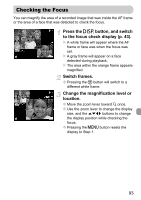Canon PowerShot SD1200 IS User Guide - Page 92
Viewing Slideshows
 |
View all Canon PowerShot SD1200 IS manuals
Add to My Manuals
Save this manual to your list of manuals |
Page 92 highlights
. Viewing Slideshows You can automatically play back images recorded to a memory card. Each image displays for approximately 3 seconds. Select [Slideshow]. ● Press the n button and select the 1 tab, then select [Slideshow] and press the m button. Select a transition effect to start the slideshow. ● Press the qr buttons to select a transition effect, then press the m button. X A few seconds after "Loading image..." displays, the slideshow will start. ● You can pause/restart a slideshow by pressing the m button again. ● Press the n button to stop the slideshow. Images display without a transition effect. The next image displays gradually. The image slides out to the left and the next image appears. • If you press the qr buttons during playback, the image will switch. If you press and hold down the qr buttons you can fast-forward through images. • The power saving function does not work during slideshows (p. 44). 92