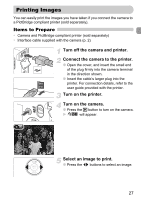Canon PowerShot SD1200 IS User Guide - Page 22
Taking Pictures - best settings
 |
View all Canon PowerShot SD1200 IS manuals
Add to My Manuals
Save this manual to your list of manuals |
Page 22 highlights
A Taking Pictures Since the camera can determine the subject and shooting conditions, you can let it automatically select the best settings for the scene and just shoot. The camera can also detect and focus on faces, setting the color and brightness to optimal levels. Turn on the camera. ● Press the power button. X The start-up sound will play, and the startup screen will appear. ● Pressing the power button again will turn the camera off. Select the A mode. ● Set the mode switch to A. ● When you point the camera toward the subject, the camera will make a slight noise as it determines the scene. X The camera focuses on the subject it judges to be the main subject, and displays the icon for the determined scene in the upper left of the screen. X When faces are detected, a white frame appears on the face of the main subject, while gray frames appear on other detected faces. X Even if the detected faces move, the camera will follow the faces within a certain range. Compose the shot. ● Moving the zoom lever toward i will zoom in on your subject, making it appear larger. Moving the lever toward j will zoom out from your subject, making it appear smaller. 22