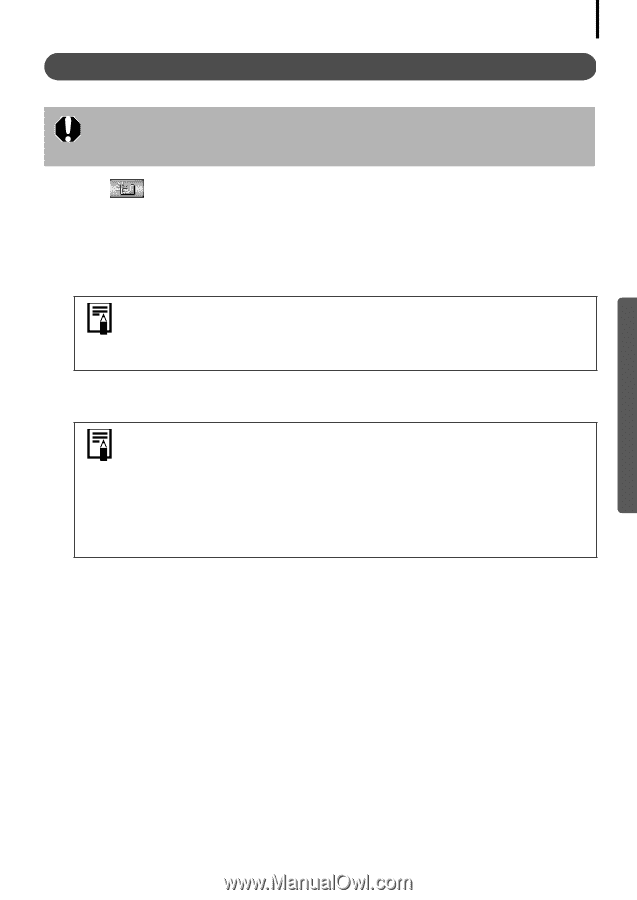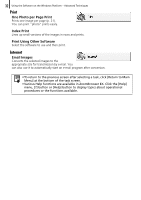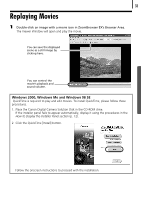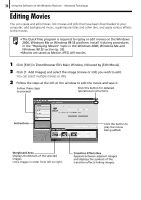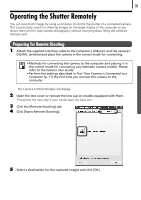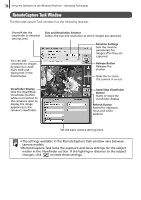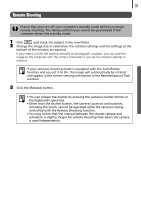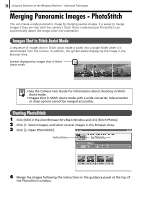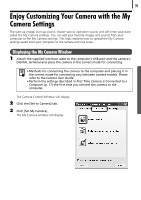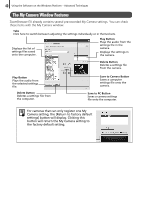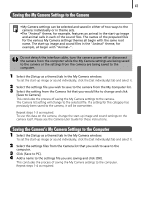Canon PowerShot SD630 Software Starter Guide (For the Canon Digital Camera Sol - Page 41
Remote Shooting
 |
View all Canon PowerShot SD630 manuals
Add to My Manuals
Save this manual to your list of manuals |
Page 41 highlights
37 Remote Shooting Ensure that you turn off your computer's standby mode before you begin remote shooting. The device performance cannot be guaranteed if the computer enters the standby mode. 1 Click and check the subject in the viewfinder. 2 Change the image size or resolution, the rotation settings and the settings at the bottom of the window as required. If you intend to hold the camera vertically to photograph a subject, you can save the image to the computer with the correct orientation if you set the rotation settings in advance. If your camera's shooting mode is equipped with the Auto Rotate function and you set it to On, the image will automatically be rotated and appear in the correct viewing orientation in the RemoteCapture Task window. 3 Click the [Release] button. • You can release the shutter by pressing the camera's shutter button or the keyboard's space key. • Other than the shutter button, the camera's buttons and switches, including the zoom, cannot be operated while the camera is being controlled with the Remote Shooting function. • You may notice that the interval between the shutter release and activation is slightly longer for remote shooting than when the camera is used independently.