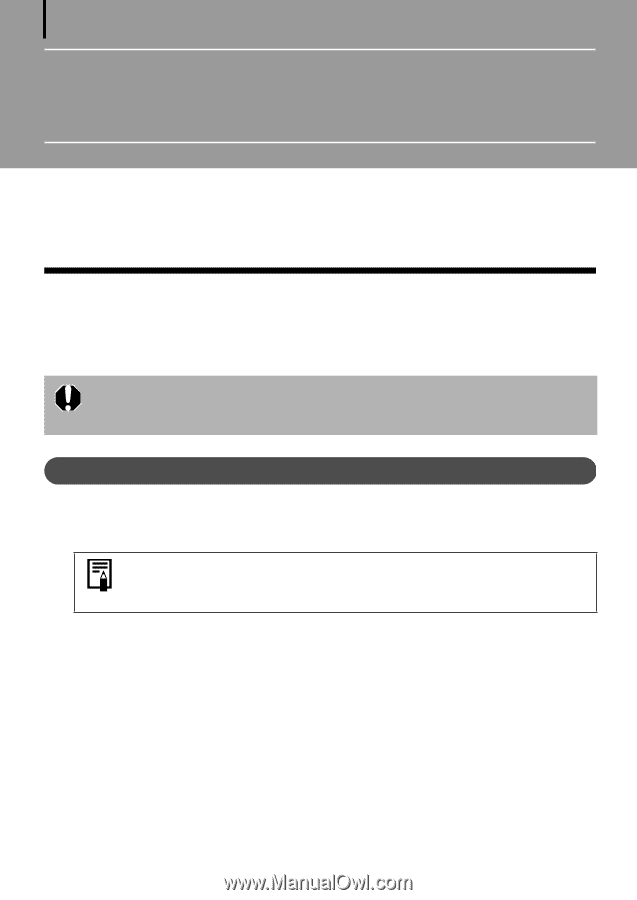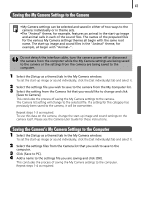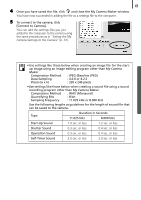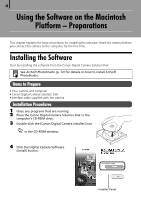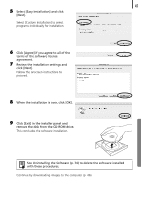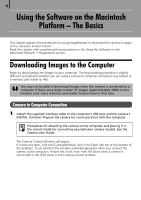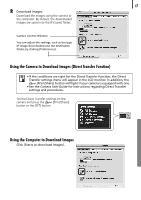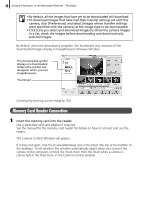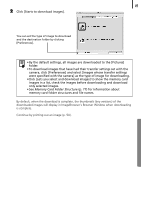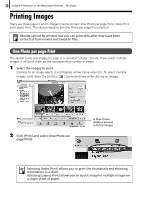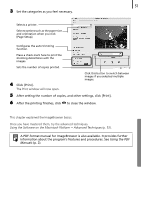Canon PowerShot SD630 Software Starter Guide (For the Canon Digital Camera Sol - Page 50
Using the Software on the Macintosh, Platform - The Basics
 |
View all Canon PowerShot SD630 manuals
Add to My Manuals
Save this manual to your list of manuals |
Page 50 highlights
46 Using the Software on the Macintosh Platform - The Basics This chapter explains the procedures for using ImageBrowser to download the camera's images to the computer and print them. Read this chapter after completing the preparations in the Using the Software on the Macintosh Platform - Preparations section. Downloading Images to the Computer Begin by downloading the images to your computer. The downloading procedure is slightly different according to whether you are using a camera to computer connection (see below) or a memory card reader (p. 48). You may not be able to download images when the camera is connected to a computer if there are a large number of images (approximately 1000) on the memory card. Use a memory card reader to download in that case. Camera to Computer Connection 1 Attach the supplied interface cable to the computer's USB port and the camera's DIGITAL Terminal. Prepare the camera for communication with the computer. Procedures for attaching the camera to the computer and placing it in the correct mode for connecting vary between camera models. See the Camera User Guide. The Camera Control Window will appear. If it does not open, click the [CameraWindow] icon in the Dock (the bar at the bottom of the desktop). To set whether this window automatically opens when you connect the camera to the computer, remove the check mark from the [Start when a camera is connected] in the [File] menu in the Camera Control window.