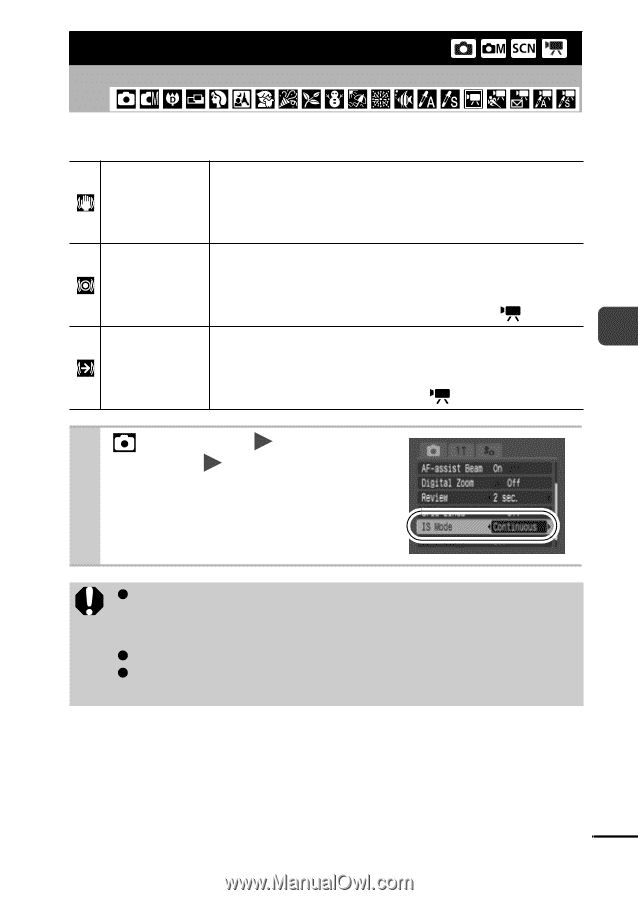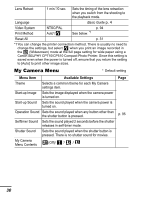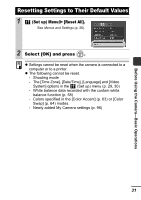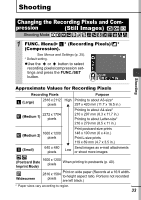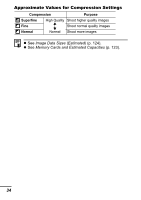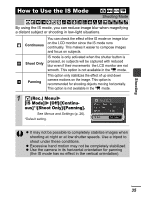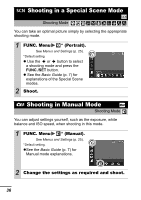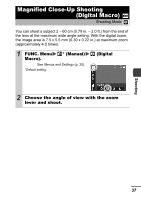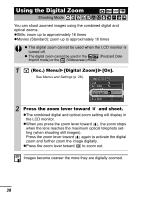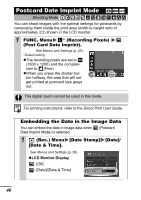Canon PowerShot SD700 IS PowerShot SD700 IS / DIGITAL IXUS 800 IS Camera User - Page 37
How to Use the IS Mode
 |
View all Canon PowerShot SD700 IS manuals
Add to My Manuals
Save this manual to your list of manuals |
Page 37 highlights
Shooting How to Use the IS Mode Shooting Mode By using the IS mode, you can reduce image blur when magnifying a distant subject or shooting in low-light situations. Continuous Shoot Only Panning You can check the effect of the IS mode on image blur on the LCD monitor since the IS mode runs continually. This makes it easier to compose images and focus on subjects. IS mode is only activated when the shutter button is pressed, so subjects will be captured with reduced blur even if their movements the LCD monitor are not smooth. This option is not available in the mode. This option only stabilizes the effect of up and down camera motions on the image. This option is recommended for shooting objects moving horizontally. This option is not available in the mode. 1 (Rec.) Menu [IS Mode] [Off]/[Continuous]*/[Shoot Only]/[Panning]. See Menus and Settings (p. 26). *Default setting. z It may not be possible to completely stabilize images when shooting at night or at low shutter speeds. Use a tripod to shoot under these conditions. z Excessive hand motion may not be completely stabilized. z Use the camera in its horizontal orientation for panning (the IS mode has no effect in the vertical orientation). 35