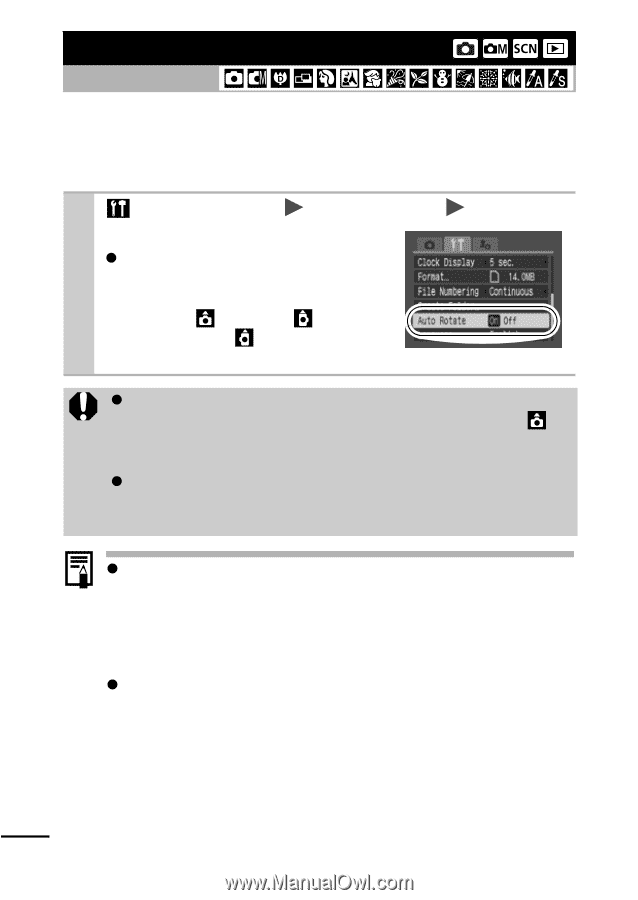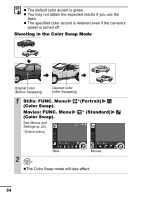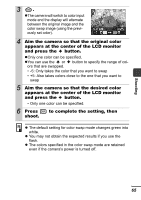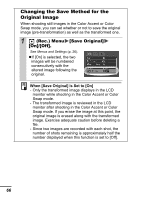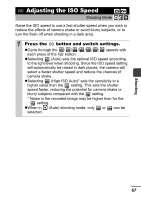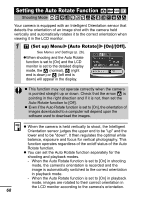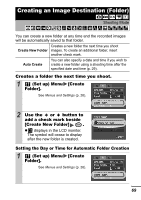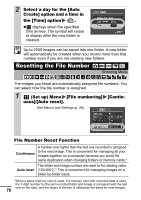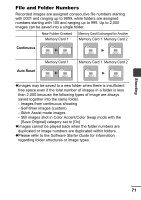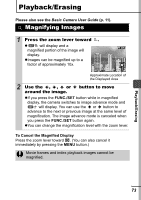Canon PowerShot SD700 IS PowerShot SD700 IS / DIGITAL IXUS 800 IS Camera User - Page 70
Setting the Auto Rotate Function
 |
View all Canon PowerShot SD700 IS manuals
Add to My Manuals
Save this manual to your list of manuals |
Page 70 highlights
Setting the Auto Rotate Function Shooting Mode Your camera is equipped with an Intelligent Orientation sensor that detects the orientation of an image shot with the camera held vertically and automatically rotates it to the correct orientation when viewing it in the LCD monitor. 1 (Set up) Menu [Auto Rotate] See Menus and Settings (p. 26). zWhen shooting and the Auto Rotate function is set to [On] and the LCD monitor is set to the detailed display mode, the (normal), (right end is down) or (left end is down) will appear in the display. [On]/[Off]. z This function may not operate correctly when the camera is pointed straight up or down. Check that the arrow is pointing in the right direction and if it is not, then set the Auto Rotate function to [Off]. z Even if the Auto Rotate function is set to [On], the orientation of images downloaded to a computer will depend upon the software used to download the images. z When the camera is held vertically to shoot, the Intelligent Orientation sensor judges the upper end to be "up" and the lower end to be "down". It then regulates the optimal white balance, exposure and focus for vertical photography. This function operates regardless of the on/off status of the Auto Rotate function. z You can set the Auto Rotate function separately for the shooting and playback modes. - When the Auto Rotate function is set to [On] in shooting mode, the camera's orientation is recorded and the image is automatically switched to the correct orientation in playback mode. - When the Auto Rotate function is set to [On] in playback mode, images are rotated to their correct orientation in the LCD monitor according to the camera's orientation. 68