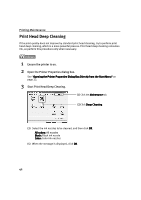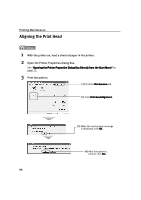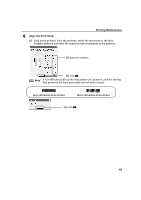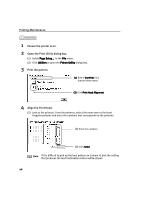Canon i950 Series i950 Quick Start Guide - Page 44
Print Head Deep Cleaning
 |
View all Canon i950 Series manuals
Add to My Manuals
Save this manual to your list of manuals |
Page 44 highlights
Printing Maintenance Print Head Deep Cleaning If the print quality does not improve by standard print head cleaning, try to perform print head deep cleaning, which is a more powerful process. Print head deep cleaning consumes ink, so perform this procedure only when necessary. 1 Ensure the printer is on. 2 Open the Printer Properties dialog box. See "Opening the Printer Properties Dialog Box Directly from the Start Menu" on page 22. 3 Start Print Head Deep Cleaning. (1) Click the Maintenance tab. (2)Click Deep Cleaning. (3) Select the ink nozzles to be cleaned, and then click OK. All colors: All nozzles Black: Black ink nozzle Color: Color ink nozzles (4) When the message is displayed, click OK. 42

Printing Maintenance
42
Print Head Deep Cleaning
If the print quality does not improve by standard print head cleaning, try to perform print
head deep cleaning, which is a more powerful process. Print head deep cleaning consumes
ink, so perform this procedure only when necessary.
1
Ensure the printer is on.
2
Open the Printer Properties dialog box.
See "Opening the Printer Properties Dialog Box Directly from the Start Menu
Opening the Printer Properties Dialog Box Directly from the Start Menu
Opening the Printer Properties Dialog Box Directly from the Start Menu
Opening the Printer Properties Dialog Box Directly from the Start Menu"
" on
page 22.
3
Start Print Head Deep Cleaning.
(3)
Select the ink nozzles to be cleaned, and then click OK
OK
OK
OK.
All colors:
All colors:
All colors:
All colors: All nozzles
Black:
Black:
Black:
Black: Black ink nozzle
Color:
Color:
Color:
Color: Color ink nozzles
(4)
When the message is displayed, click OK
OK
OK
OK.
(1)
Click the Maintenance
Maintenance
Maintenance
Maintenance tab.
(2)
Click Deep Cleaning
Deep Cleaning
Deep Cleaning
Deep Cleaning.