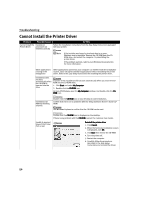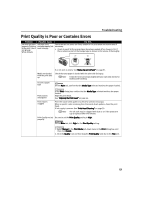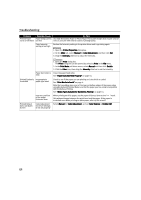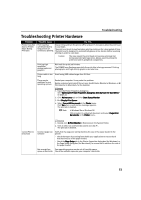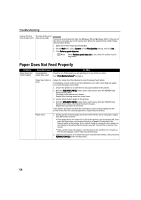Canon i950 Series i950 Quick Start Guide - Page 57
Handling Error Messages
 |
View all Canon i950 Series manuals
Add to My Manuals
Save this manual to your list of manuals |
Page 57 highlights
Troubleshooting Handling Error Messages When a printer error occurs, the POWER/ERROR lamp flashes. The number of flashes indicate the type of error that has occurred. Count the flashes and take the appropriate action to correct the error. Number of flashes Two flashes Possible Cause Try This Printer is out of paper Reload paper and press the RESUME/CANCEL button. Three flashes Paper jam If a paper jam occurs, clear the jammed paper, reload paper in the printer, then press the RESUME/CANCEL button. See "Paper Jams" on page 54. Four flashes Empty ink tank Press the RESUME/CANCEL button to resume printing with an empty ink tank. Replace it with a new ink tank immediately after the printing. It may damage the printer if you continue printing with an empty ink tank. See "Replacing an Ink Tank" on page 31. Six flashes Print head not installed Install the print head. If the print head is already installed, remove the print head and check the electrical contacts for foreign matter, then reinstall. After reinstall the print head, you may need to realign it. Seven flashes Defective print head Remove the print head and check the electrical contacts for foreign matter, then reinstall it. If the print head fails to work properly after reinstalling it, contact the Customer Care Center. Eight flashes Waste ink tank almost full The printer has a built-in waste ink tank to hold the ink consumed during print head cleaning. Eight flashes indicate that this tank is nearly full. Press the RESUME/CANCEL button to clear the error so printing can continue. Contact the Customer Care Center. Note POWER lamp flashes alternately in green and orange Turn off and unplug the printer from the power supply. Then plug the printer back in and turn it back on. If the problem persists, contact the Customer Care Center. 55