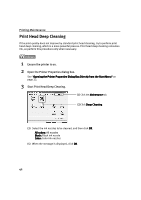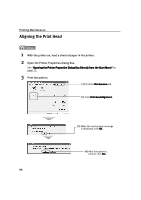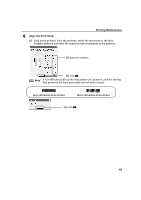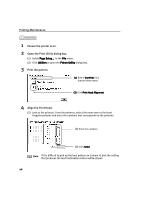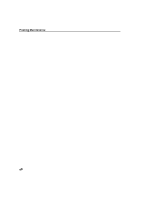Canon i950 Series i950 Quick Start Guide - Page 45
Printing Maintenance, Ensure the printer is on., Open the Printer Utility dialog box., Start Print
 |
View all Canon i950 Series manuals
Add to My Manuals
Save this manual to your list of manuals |
Page 45 highlights
Printing Maintenance 1 Ensure the printer is on. 2 Open the Printer Utility dialog box. (1) Select Page Setup... in the File menu. (2) Click Utilities to open the Printer Utility dialog box. 3 Start Print Head Deep Cleaning. (1) Select Cleaning from the pulldown menu. (2) Click Deep Cleaning. (3) Select the ink nozzles to be cleaned, and then click OK. All colors: All nozzles Black: Black ink nozzle Color: Color ink nozzles (4) When the message is displayed, click OK. Important The process takes one or two minutes to complete, so simply wait until the POWER lamp stops flashing. Note After print head deep cleaning finishes, print the nozzle check pattern to verify that the print head nozzles are clean. See "Printing the Nozzle Check Pattern" on page 37. If the print head is still not clean after you perform a deep cleaning, the print head may be worn out. In this event, contact the Customer Care Center. 43