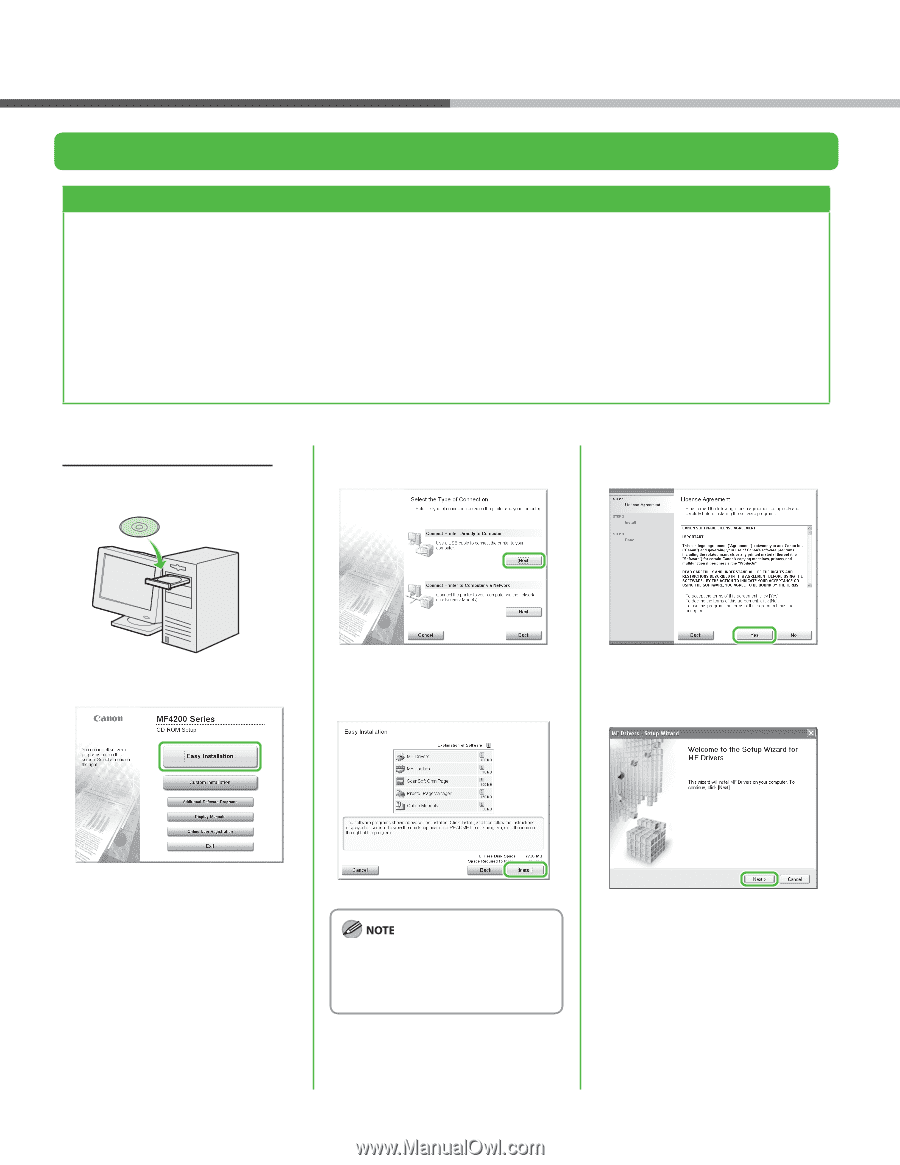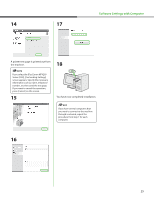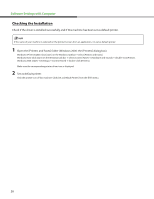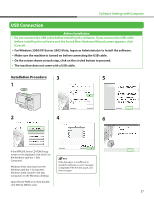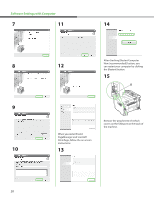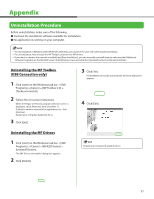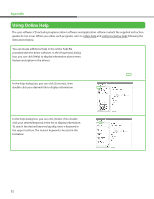Canon imageCLASS MF4270 imageCLASS MF4270 Starter Guide - Page 29
USB Connection, Installation Procedure
 |
View all Canon imageCLASS MF4270 manuals
Add to My Manuals
Save this manual to your list of manuals |
Page 29 highlights
Software Settings with Computer USB Connection Before Installation • Do not connect the USB cable before installing the software. If you connect the USB cable before installing the software and the Found New Hardware Wizard screen appears, click [Cancel]. • For Windows 2000/XP/Server 2003/Vista, logon as Administrator to install the software. • Make sure the machine is turned on before connecting the USB cable. • On the screen shown at each step, click on the circled button to proceed. • The machine does not come with a USB cable. Installation Procedure 3 5 1 2 4 6 If the MF4200 Series CD-ROM Setup screen is not displayed, click [start] on the Windows task bar → [My Computer]. Windows Vista: click [start] on the Windows task bar → [Computer]. Windows 2000: double-click [My Computer] on the Windows desktop. If the disk space is insufficient to install the software, an error message is displayed. Free the disk space, and then try again. Open the CD-ROM icon, then doubleclick [MInst] ([MInst.exe]). 27