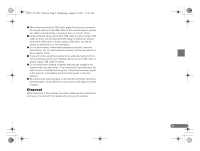Canon imageFORMULA P-215 Scan-tini Personal Document Scanner Reference Guide - Page 11
Windows, Mac OS X
 |
View all Canon imageFORMULA P-215 Scan-tini Personal Document Scanner manuals
Add to My Manuals
Save this manual to your list of manuals |
Page 11 highlights
0-00-P-215_RG_EN.book Page 10 Wednesday, August 24, 2011 11:45 AM 3. Starting CaptureOnTouch Lite Windows When the scanner turns ON, the computer recognizes the scanner as a storage device, and the [AutoPlay] screen appears. A Click [Open folder to view files]. Mac OS X When the scanner turns ON, the computer recognizes the scanner as a storage device, and the [ONTOUCHLITE] folder and [CaptureOnTouch Lite for Mac] folder appear on the desktop then the [CaptureOnTouch Lite for Mac] folder opens. The [ONTOUCHLITE] folder opens. B Double-click [ONTOUCHL.exe]. When you click [CaptureOnTouch Lite], CaptureOnTouch Lite starts and the main screen appears. Notes on [AutoPlay] • The [AutoPlay] screen may not appear in some operating environments. In such cases, open the [ONTOUCHLITE] drive in Windows Explorer, for example, and start the application directly by double-clicking ONTOUCHL.exe. Depending on your operating system, the drive name may not be [ONTOUCHLITE]. Open the drive on which ONTOUCHL.exe is located, and start the application directly. • Depending on your operating system, [CaptureOnTouch Lite] may appear in the [AutoPlay] screen. In such cases, double-click [CaptureOnTouch Lite] to start CaptureOnTouch Lite. 10 A Double-click the [CaptureOnTouch Lite Launcher] icon. CaptureOnTouch Lite starts and the main screen appears. IMPORTANT To run CaptureOnTouch Lite, both the [CaptureOnTouch Lite for Mac] folder and the [ONTOUCHLITE] folder must be mounted.