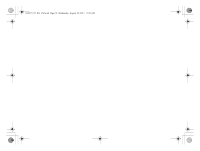Canon imageFORMULA P-215 Scan-tini Personal Document Scanner Reference Guide - Page 14
Scanning Documents
 |
View all Canon imageFORMULA P-215 Scan-tini Personal Document Scanner manuals
Add to My Manuals
Save this manual to your list of manuals |
Page 14 highlights
0-00-P-215_RG_EN.book Page 13 Wednesday, August 24, 2011 11:45 AM 6. Scanning Documents A Click [Start] or press the start button on the scanner. • If double-feeding occurs, reduce the number of pages that you load into the scanner at one time. • Depending on paper quality, you may hear unusual noises while scanning some documents, but this does not indicate a malfunction. B Save the scanned images. • The documents are scanned and ejected when scanning is finished. • The scanned document is ejected from the front. Do not place any objects in front of the scanner. A B A Specify the name, format, and save destination for the file. B Click [Save] to save the scanned images. 13

13
A
Click [Start] or press the start button on the scanner.
• The documents are scanned and ejected when scanning is
finished.
• The scanned document is ejected from the front. Do not place
any objects in front of the scanner.
• If double-feeding occurs, reduce the number of pages that you
load into the scanner at one time.
• Depending on paper quality, you may hear unusual noises
while scanning some documents, but this does not indicate a
malfunction.
B
Save the scanned images.
A
Specify the name, format, and save destination for the file.
B
Click [Save] to save the scanned images.
6. Scanning Documents
A
B
0-00-P-215_RG_EN.book
Page 13
Wednesday, August 24, 2011
11:45 AM