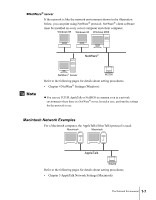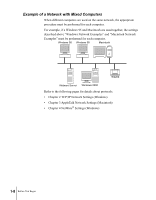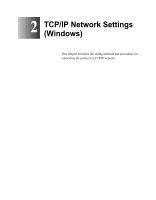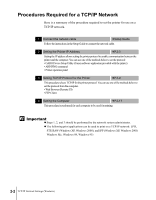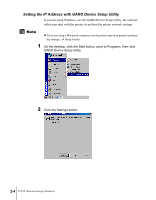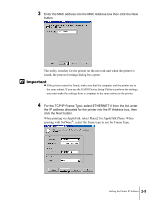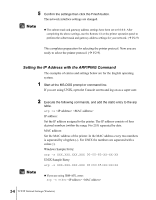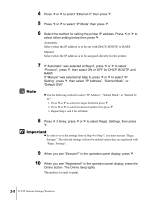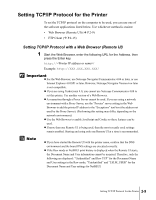Canon imagePROGRAF W2200S Network User Guide - Page 20
Setting the IP Address with GARO Device Setup Utility, If you are using Windows
 |
View all Canon imagePROGRAF W2200S manuals
Add to My Manuals
Save this manual to your list of manuals |
Page 20 highlights
Setting the IP Address with GARO Device Setup Utility If you are using Windows, use the GARO Device Setup Utility, the software utility provided with the printer, to perform the printer network settings. Note z If you are using a Macintosh computer, use the printer operation panel to perform the settings. (Æ Setup Guide) 1 On the desktop, click the Start button, point to Programs, then click GARO Device Setup Utility. 2 Click the Settings button. 2-4 TCP/IP Network Settings (Windows)
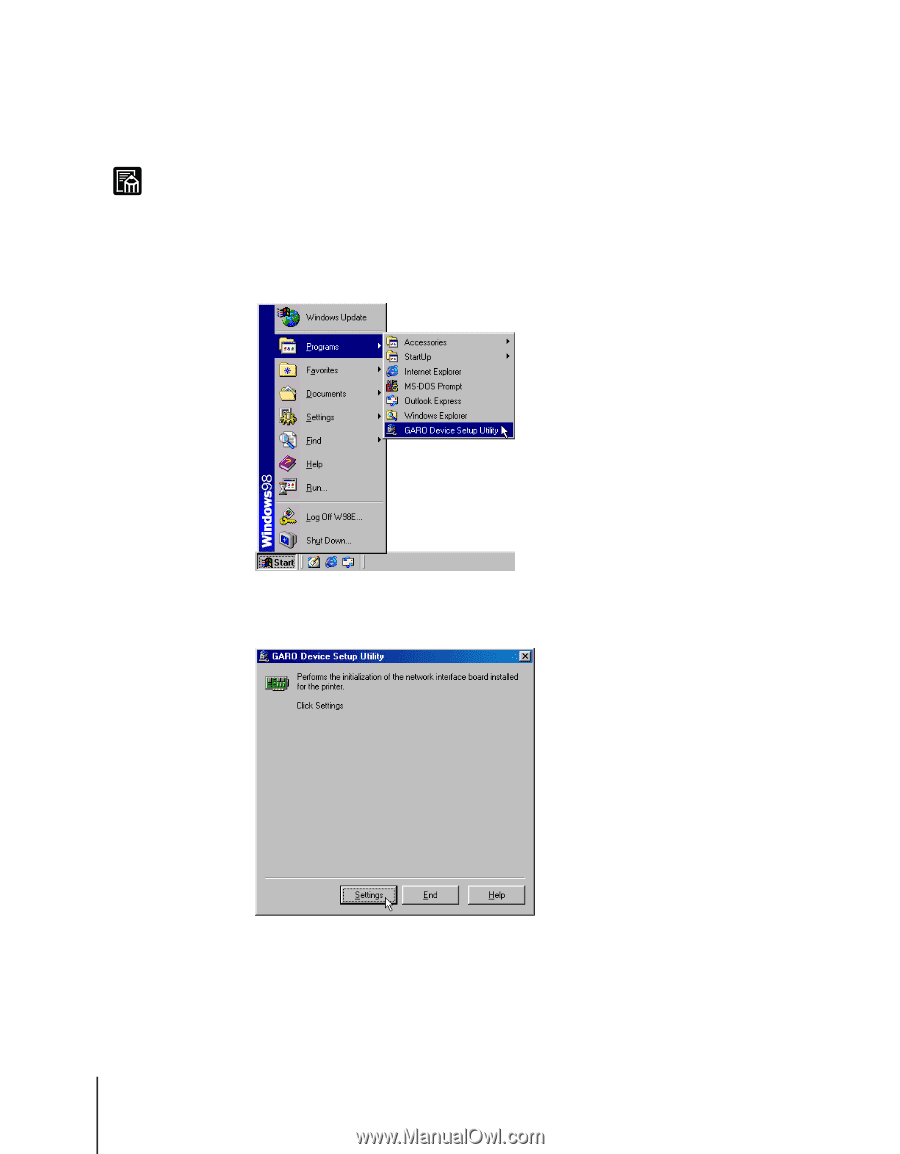
TCP/IP Network Settings (Windows)
2-4
Note
Setting the IP Address with GARO Device Setup Utility
If you are using Windows, use the GARO Device Setup Utility, the software
utility provided with the printer, to perform the printer network settings.
z
If you are using a Macintosh computer, use the printer operation panel to perform
the settings. (
Æ
Setup Guide)
1
On the desktop, click the Start button, point to Programs, then click
GARO Device Setup Utility.
2
Click the Settings button.