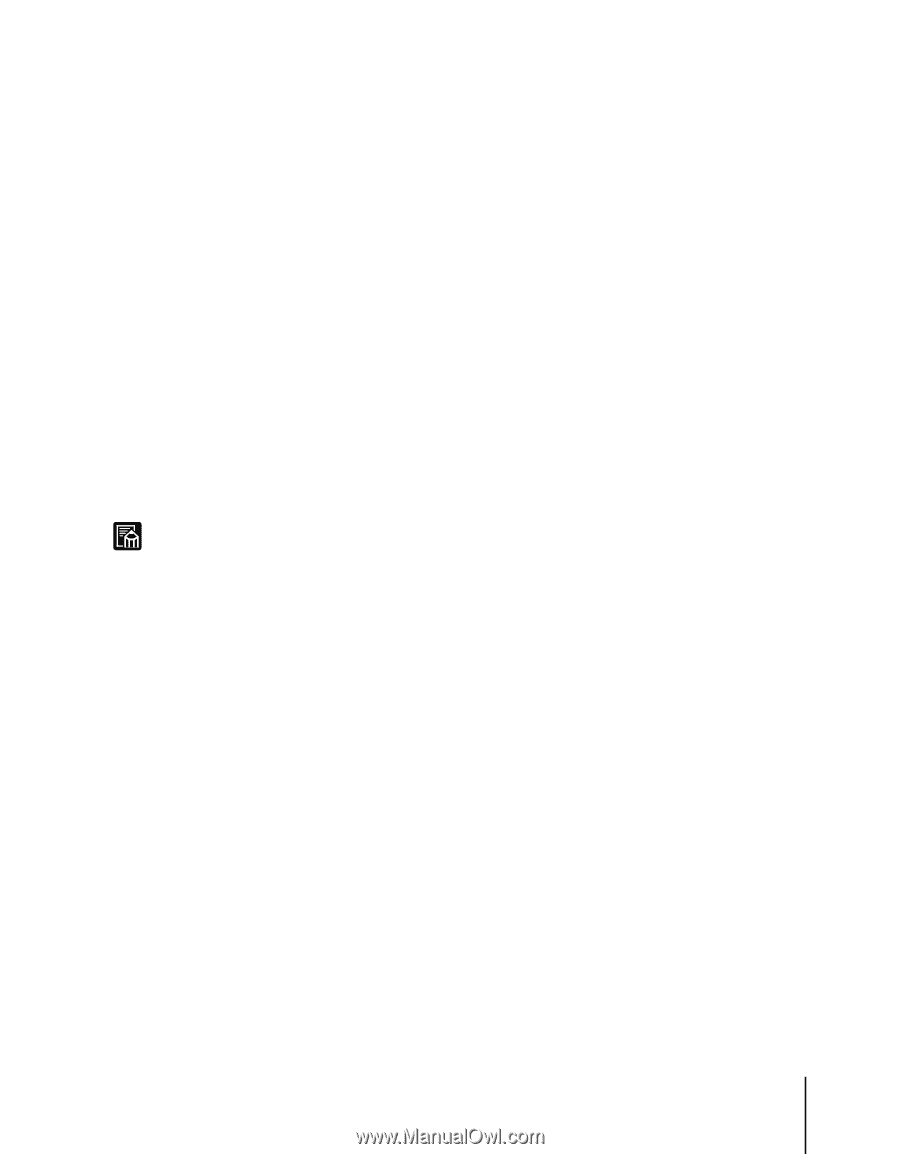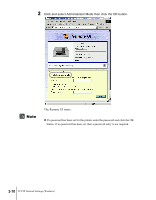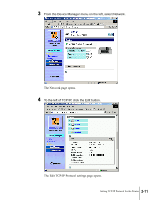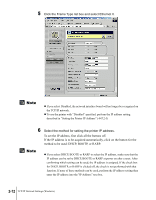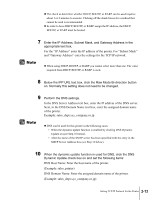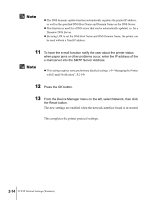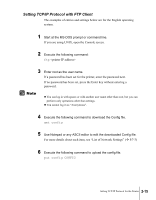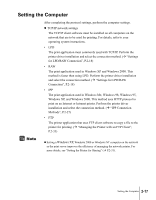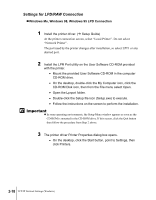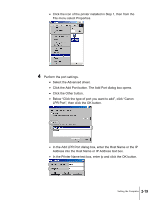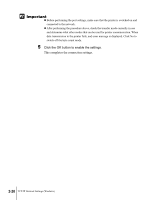Canon imagePROGRAF W2200S Network User Guide - Page 31
Setting TCP/IP Protocol with FTP Client, If a password has been set for the printer
 |
View all Canon imagePROGRAF W2200S manuals
Add to My Manuals
Save this manual to your list of manuals |
Page 31 highlights
Setting TCP/IP Protocol with FTP Client The examples of entries and settings below are for the English operating system. 1 Start at the MS-DOS prompt or command line. If you are using UNIX, open the Console screen. 2 Execute the following command: ftp 3 Enter root as the user name. If a password has been set for the printer, enter the password next. If no password has been set, press the Enter key without entering a password. Note z You can log in with spaces or with another user name other than root, but you can perform only operations other than settings. z You cannot log in as "Anonymous". 4 Execute the following command to download the Config file. get config 5 Use Notepad or any ASCII editor to edit the downloaded Config file. For more details about each item, see "List of Network Settings" (Æ P.7-3) 6 Execute the following command to upload the config file. put config CONFIG Setting TCP/IP Protocol for the Printer 2-15