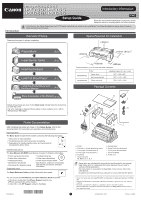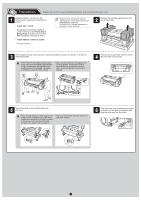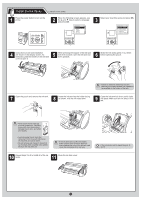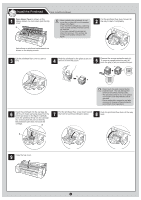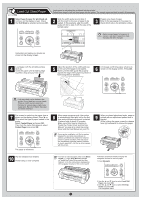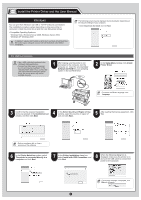Canon imagePROGRAF iPF650 iPF650 655 750 755 Setup-Guide
Canon imagePROGRAF iPF650 Manual
 |
View all Canon imagePROGRAF iPF650 manuals
Add to My Manuals
Save this manual to your list of manuals |
Canon imagePROGRAF iPF650 manual content summary:
- Canon imagePROGRAF iPF650 | iPF650 655 750 755 Setup-Guide - Page 1
the Ink Tanks (P.3) Install the Printhead (P.4) Load Cut Sheet Paper (P.5) Install the Printer Driver and the User Manual (P.6) Store Accessories in the Pockets (P.15) +200mm +10mm =0mm?㧖 +600mm +200mm *Values enclosed in [ ] are for when the stand is attached. Printer iPF650/iPF655 - Canon imagePROGRAF iPF650 | iPF650 655 750 755 Setup-Guide - Page 2
is dangerous, and may cause injury and damage if the printer is dropped. 4 Remove the orange tape used to secure the roll holder to the printer. 5 Move the printer to the location where you will use it. • When moving the stand, lift the support rod Caution to the position (a) before closing the - Canon imagePROGRAF iPF650 | iPF650 655 750 755 Setup-Guide - Page 3
. As instructed, grab the handle on the ink tank cover to open it. 5 While pressing the stopper of the ink tank lock lever inwards, open the ink tank lock lever upwards. 6 Shake the ink tanks gently 1 to 2 times before opening the pouch. • Failure to shake ink tanks may result in reduced print - Canon imagePROGRAF iPF650 | iPF650 655 750 755 Setup-Guide - Page 4
it completely. Instructions on printhead replacement are shown on the display screen. Lift the printhead fixer cover to open it 3 fully. Hold the printhead by the grips (a) as you 4 remove it from the pouch. 5 Remove the orange protective part (a). To remove orange protective part (b), push the - Canon imagePROGRAF iPF650 | iPF650 655 750 755 Setup-Guide - Page 5
the printer driver and the User Manual on your PC. The paper is advanced. During printer installation, ink fills the system MEMO between the ink tanks and printhead. In addition, printheads are cleaned to keep the printer in optimal condition. This may cause the maintenance cartridge capacity - Canon imagePROGRAF iPF650 | iPF650 655 750 755 Setup-Guide - Page 6
installation procedure varies depending on how your printer is connected. Install the printer driver and the User Manual as follows. Windows Vista, Windows Server 2008, Windows Server 2003, Windows XP, Windows 2000 • Installation requires administrative rights (such as - Canon imagePROGRAF iPF650 | iPF650 655 750 755 Setup-Guide - Page 7
the Ethernet port. 11 The printer driver settings take effect after the computer restarts. This completes printer driver installation. An iPFxxxx Support desktop icon is created after installation. (iPFxxxx represents the printer model.) Next, install the User Manual. 12 When the Install User - Canon imagePROGRAF iPF650 | iPF650 655 750 755 Setup-Guide - Page 8
3 In the Setup Menu window, click Install Printer Driver. 4 Confirm that the required installation items are selected in the Installation List window, and then click Next. 5 In the Select Country or Region of Use window, select the country or region of use and click Next. • To choose a different - Canon imagePROGRAF iPF650 | iPF650 655 750 755 Setup-Guide - Page 9
reviewing the installation results in the Complete Installation window, click Next. 12 In the Finish window, select Restart my computer now and click Restart. 13 The printer driver settings take effect after the computer restarts. This completes printer driver installation. An iPFxxxx Support - Canon imagePROGRAF iPF650 | iPF650 655 750 755 Setup-Guide - Page 10
Next. The IP Address Specification window appears. Follow steps 8-11 on page 11-12 to finish installing the printer driver and the User Manual. 9 After reviewing the installation results in the Complete Installation window, click Next. 10 In the Finish window, select Restart my computer now and - Canon imagePROGRAF iPF650 | iPF650 655 750 755 Setup-Guide - Page 11
LED on the top lights green. 1 Make sure the printer is on. Turn the computer on and insert the provided User Software CD-ROM for your operating system in the CD-ROM drive. 2 In the Setup Menu window, click Install Printer Driver. • To choose a different language, click MEMO Language. 3 Confirm - Canon imagePROGRAF iPF650 | iPF650 655 750 755 Setup-Guide - Page 12
reviewing the installation results in the Complete Installation window, click Next. 10 In the Finish window, select Restart my computer now and click Restart. 11 The printer driver settings take effect after the computer restarts. This completes printer driver installation. An iPFxxxx Support - Canon imagePROGRAF iPF650 | iPF650 655 750 755 Setup-Guide - Page 13
the USB cable into the Ethernet port. MEMO Configure the computer Install the printer driver • Be sure to log in as a user with administrative rights when installing the printer driver. 1 Insert the provided User Software CD-ROM for your operating system in the CD-ROM drive. 2 On the desktop - Canon imagePROGRAF iPF650 | iPF650 655 750 755 Setup-Guide - Page 14
IP Address and click Next. • To register another printer, click Continue MEMO Registration, and repeat steps 14 to 16. 17 Click OK. Install the User Manual 18 The following screen is displayed and paper information is updated. When the paper information has been updated, the screen is no longer - Canon imagePROGRAF iPF650 | iPF650 655 750 755 Setup-Guide - Page 15
in the Pockets 1 Use the manual pocket to store the Basic Guide (which includes descriptions of basic printer operations, routine maintenance, and troubleshooting tips), so you can refer to it as needed. 2 When using the stand, store the 3-inch paper core attachment and other accessories in - Canon imagePROGRAF iPF650 | iPF650 655 750 755 Setup-Guide - Page 16
Printer Driver and the User Manual". Message No ink tank loaded. Check ink tank. No printhead Install printhead. Paper is crooked. Push the release lever back, then Pull out the cut sheet. Could not detect paper size. Push release lever back, Pull out the cut sheet. Insert the maintenance cartridge
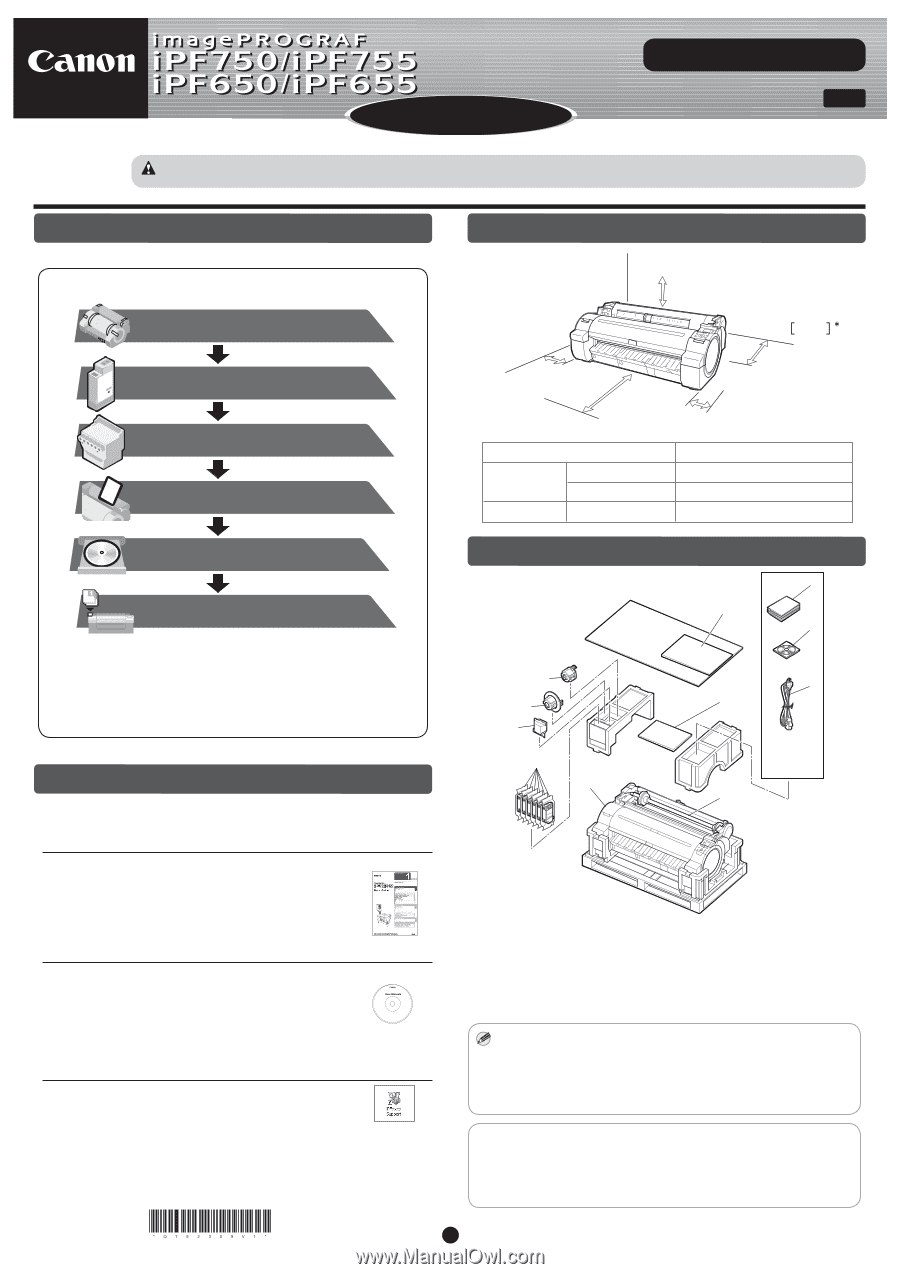
Setup Guide
ENG
Introductory Information
QT5-2309-V1
©CANON INC. 2009
Printed in JAPAN
1
Printer and stand
1704 × 1470 × 1362
i
j
k
c
d
e
f
g
h
b
a
These are the steps in printer installation.
Details for each step are given in this
Setup Guide
. Simply follow the instructions
to install the printer.
If an error message is displayed during setup or other problems occur, refer to
"Responding to Messages".
Introduction
Printer
Installation space (W x D x H mm)
iPF650/iPF655
Printer alone
1397 × 1308 × 807
With stand attached
1397 × 1470 × 1362
Overview of Setup
Space Required for Installation
Read this manual before attempting to operate the printer.
Keep this manual in a handy location for future reference.
iPF750/iPF755
MEMO
Printer
a.
c.
Roll holder:
Already attached to printer
d.
3-inch paper core attachment R
e. Printhead
f.
Starter ink tanks:
Bk, MBk (x 2), C, M, Y
g. Sample paper
Package Contents
Some items are included with the printer but not described in this manual.
Keep these items in a safe place after setup because they are used in
various printing applications.
•
For instructions on using items not described in this manual, refer to the
User Manual.
•
A cable to connect the printer to a computer is not provided with the printer.
•
h. Setup Guide (this document)
i.
Set of printer documentation
j.
Set of CD-ROMs
k.
Power cord
b.
3-inch paper core attachment L
After installing the printer as shown in this
Setup Guide
, refer to the
documentation for instructions on operation and maintenance.
Daily operation
Detailed instructions
The
Basic Guide
includes three booklets containing the following information:
Instructions on basic operation
Troubleshooting tips and maintenance procedures
1
2
3
The
User Manuals CD-ROM
(User Manual) includes the following information:
Printer operating instructions
Printer driver instructions
Printing instructions
•
•
•
Maintenance procedures
Instructions for network printing
•
•
Troubleshooting tips
Printer menu descriptions
Printer driver function details
•
•
•
Speci
fi
cations, details on consumables
and optional accessories, and other
information
•
Supported paper
The
Paper Reference Guide
provides information about paper.
In Windows, double-click the
iPFxxxx Support
desktop icon.
(iPFxxxx represents the printer model.)
•
You can access the
User Manual
and
Paper Reference Guide
as follows:
In Mac OS X, click
iPF Support
, added to the
Dock
.
•
Printer Documentation
Preparations for transferring the printer, and instructions for
reinstalling the printer driver
• Canon, the Canon logo, and imagePROGRAF are trademarks or registered trademarks of CANON
INC.
• Microsoft and Windows are trademarks of Microsoft Corporation, registered in the U.S. and other
countries.
• Macintosh is a trademark of Apple Inc., registered in the U.S. and other countries.
• All other trademarks or registered trademarks described in this
Setup Guide
are the property of
their respective owners.
Preparations
Install the Printhead
Install the Ink Tanks
Load Cut Sheet Paper
Install the Printer Driver and
the User Manual
(P.2)
(P.3)
(P.4)
(P.5)
(P.6)
Store Accessories in the Pockets
(P.15)
Caution
Instructions in this Setup Guide show the iPF755 printer. Note that your printer may look different from these illustrations in some cases. However,
basic operations are the same.
•
+300mm
+10mm 0mm
+600mm
+200mm
+200mm
*
Values enclosed in [ ] are for when the stand is attached.