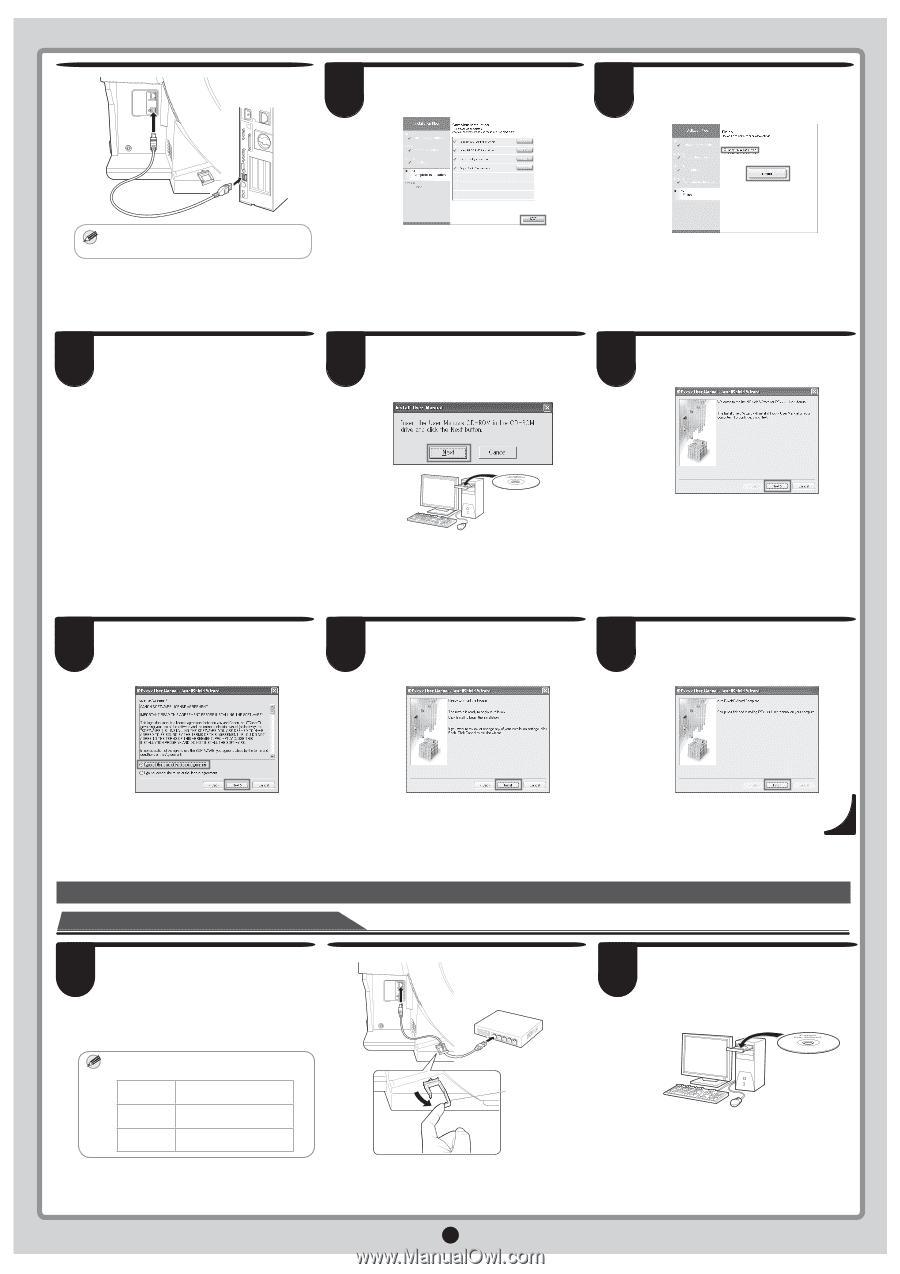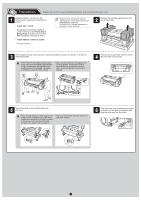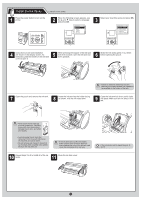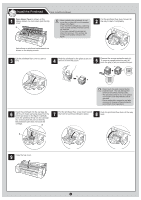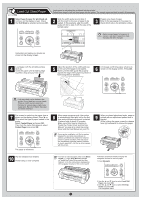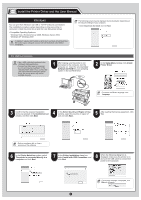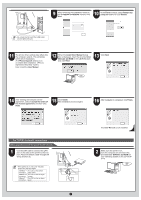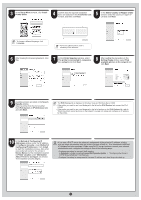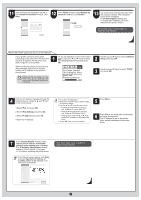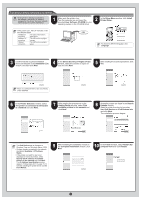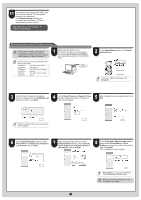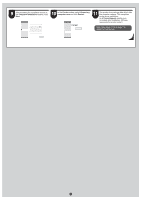Canon imagePROGRAF iPF650 iPF650 655 750 755 Setup-Guide - Page 7
For TCP/IP network connections - review
 |
View all Canon imagePROGRAF iPF650 manuals
Add to My Manuals
Save this manual to your list of manuals |
Page 7 highlights
9 After reviewing the installation results in the Complete Installation window, click Next. 10 In the Finish window, select Restart my computer now and click Restart. • Be careful not to insert the USB cable MEMO into the Ethernet port. 11 The printer driver settings take effect after the computer restarts. This completes printer driver installation. An iPFxxxx Support desktop icon is created after installation. (iPFxxxx represents the printer model.) Next, install the User Manual. 12 When the Install User Manual dialog box is displayed, insert the provided User Manuals CD-ROM in the CD-ROM drive and click Next. 13 Click Next. 14 After reading the software license agreement, select I accept the terms of the license agreement, and then click Next. 15 Click Install. The installation process begins. 16 After installation is completed, click Finish. For TCP/IP (network) connections When you first connect the printer to the network 1 Use the LAN cable to connect the LAN port on the back of the printer to the hub port. Pass the network cable through the wiring bracket (a). • If the printer is on, the Link indicator MEMO under the LAN port lights. 1000Base-T The LED on the bottom connection lights green. 100Base-TX The LED on the top lights connection orange. 10Base-T The LED on the top lights connection green. The User Manual is now installed. 2 Make sure the printer is on. Turn the computer on and insert the provided User Software CD-ROM for your operating system in the CD-ROM drive. a 7