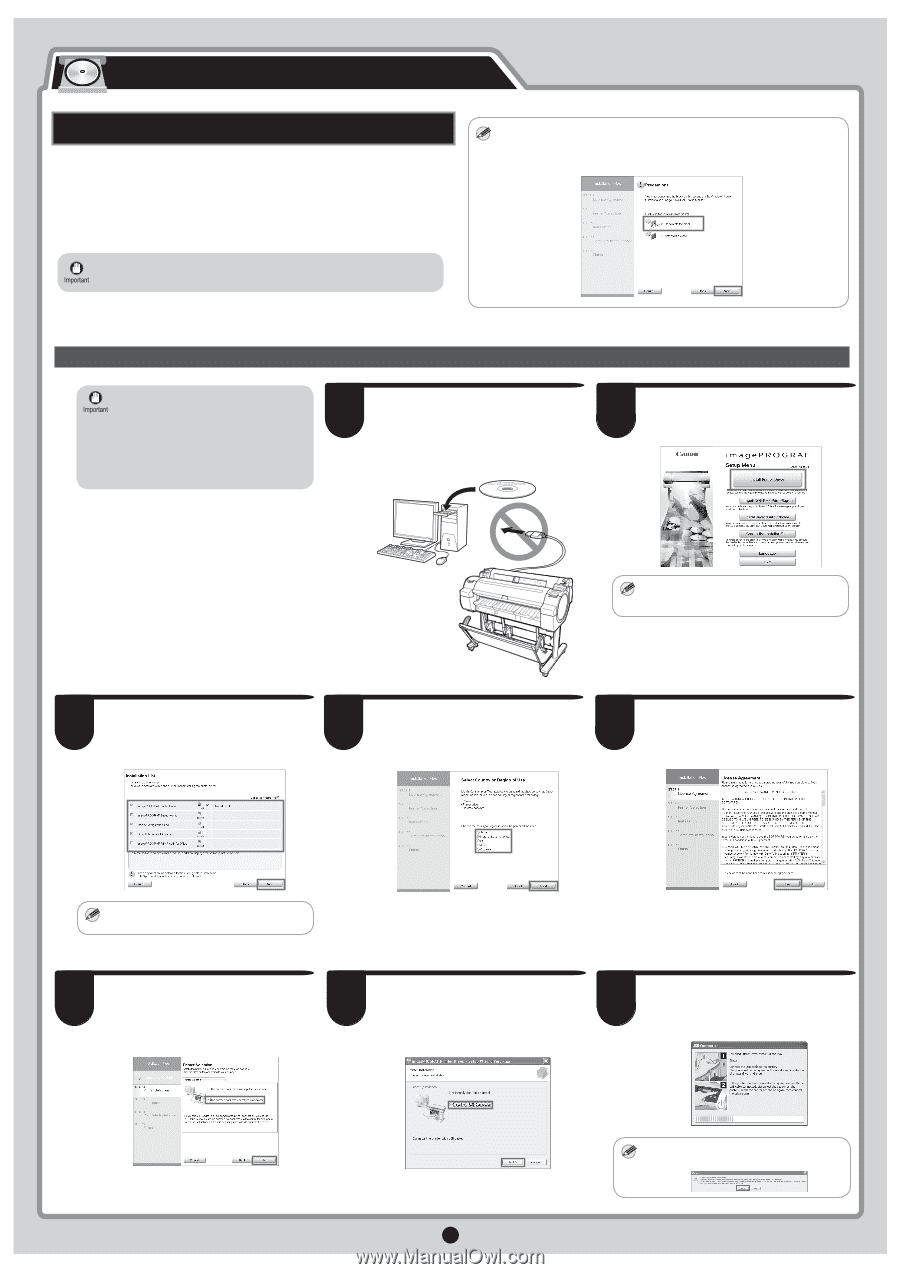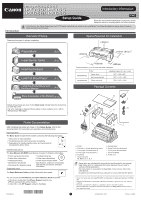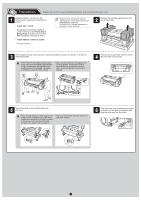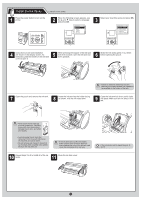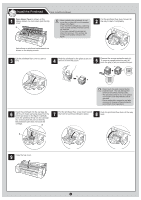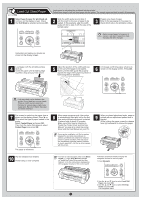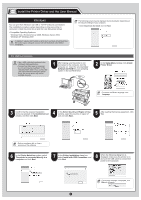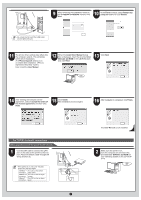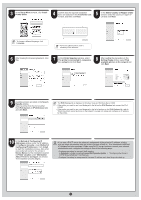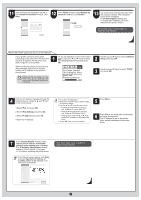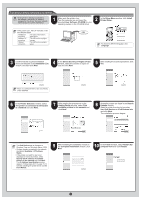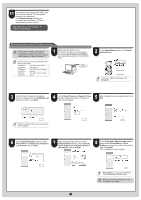Canon imagePROGRAF iPF650 iPF650 655 750 755 Setup-Guide - Page 6
Windows, Install the Printer Driver and the User Manual
 |
View all Canon imagePROGRAF iPF650 manuals
Add to My Manuals
Save this manual to your list of manuals |
Page 6 highlights
Install the Printer Driver and the User Manual Windows You can print from Windows via USB or TCP/IP (network) connections. The installation procedure varies depending on how your printer is connected. Install the printer driver and the User Manual as follows. Windows Vista, Windows Server 2008, Windows Server 2003, Windows XP, Windows 2000 • Installation requires administrative rights (such as those of Administrator). Be sure to log on using an account with administrative rights before installation. • The following screen may be displayed during installation depending on MEMO the security settings of your computer. Select Deactivate the block and click Next. For USB connections • Use a USB cable that conforms to the Hi-Speed USB specification. • Connect the USB cable to the printer as instructed during installation of the relevant printer driver. If you connect the USB cable before installing the printer driver, the printer driver may not be installed correctly. 1 After making sure the printer is not connected to the computer, turn the computer on. Insert the provided User Software CD-ROM for your operating system in the CD-ROM drive. 2 In the Setup Menu window, click Install Printer Driver. • To choose a different language, click MEMO Language. 3 Confirm that the required installation items are selected in the Installation List window, and then click Next. 4 In the Select Country or Region of Use window, select the country or region of use and click Next. 5 After reading the license agreement, click Yes. • Point at a software title to view a MEMO summary of the software. 6 In the Printer Selection window, select The printer is connected directly to a computer and click Next. 7 In the Printer Installation dialog box, select Install with USB Connection, and click Next. 8 When the following dialog box is displayed, make sure the printer is on and use the USB cable to connect the printer to the computer. • If a warning message is displayed, click MEMO Retry to try again. 6