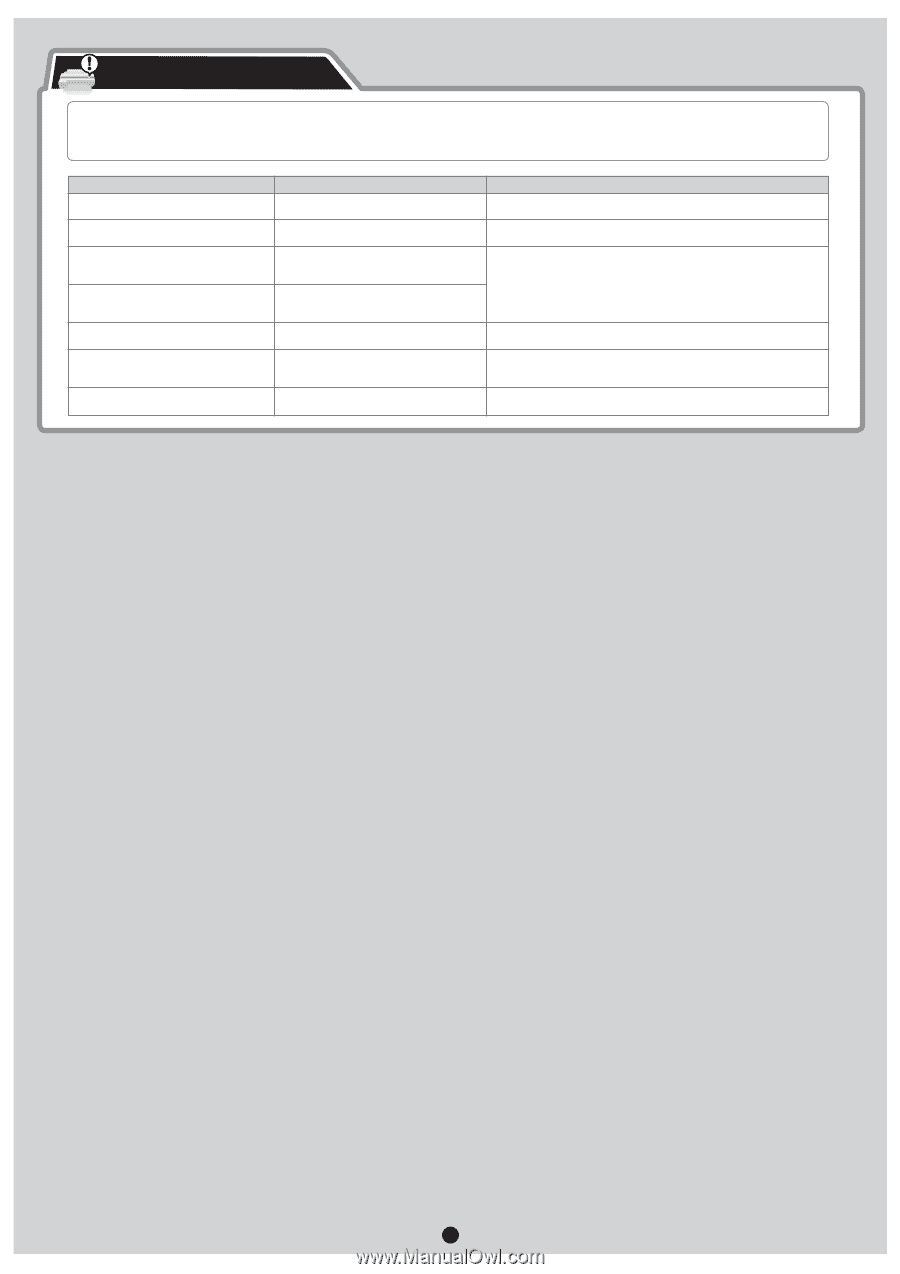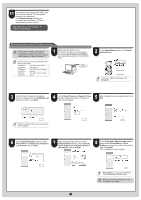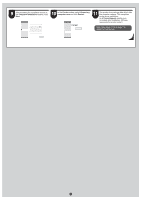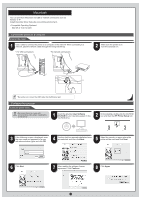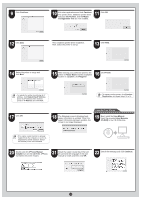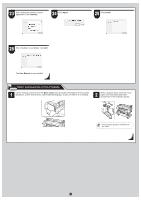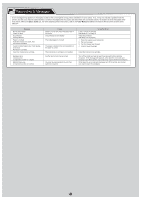Canon imagePROGRAF iPF650 iPF650 655 750 755 Setup-Guide - Page 16
Responding to Messages - ink cartridges
 |
View all Canon imagePROGRAF iPF650 manuals
Add to My Manuals
Save this manual to your list of manuals |
Page 16 highlights
Responding to Messages Error messages may appear on the display screen of the control panel during printer installation in some cases. If so, it may not indicate a problem with the printer, and the issue may be easily resolved. Common messages and the causes are listed here with corrective actions. To respond to error messages other than these, refer to the Basic Guide (2). For other detailed printer instructions, refer to the User Manual installed at "Install the Printer Driver and the User Manual". Message No ink tank loaded. Check ink tank. No printhead Install printhead. Paper is crooked. Push the release lever back, then Pull out the cut sheet. Could not detect paper size. Push release lever back, Pull out the cut sheet. Insert the maintenance cartridge. Hardware error. xxxxxxxx-xxxx (x represents a letter or number) ERROR Exxx-xxxx (x represents a letter or number) Cause There is no ink tank of the indicated color in the printer. The printhead is not installed. The loaded paper is crooked. The paper is loaded in the wrong position or the paper is curled. The maintenance cartridge is not installed. Another kind of error has occurred. You may have encountered an error that cannot be resolved. Corrective Action Load or reload the ink tank. (see steps 4-11 on page 3) Install the printhead. (see steps 1-9 on page 4) 1. Press the release lever backwards. 2. Pull out the paper. 3. Pull the release lever forward. 4. Load or reload the paper. Install the maintenance cartridge. Turn off the printer and wait at least three seconds before restoring the power. If the message still appears, write down the error code and message, turn off the printer, and contact your Canon dealer for assistance. Write down the error code and message, turn off the printer, and contact your Canon dealer for assistance. 16