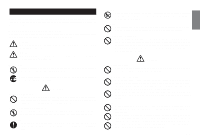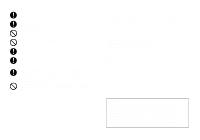Casio 60SR User Guide - Page 6
Part 2, Getting Ready
 |
UPC - 079767176327
View all Casio 60SR manuals
Add to My Manuals
Save this manual to your list of manuals |
Page 6 highlights
Part 2 Getting Ready This part of the manual tells you how to load batteries and the tape cartridge, and how to perform other basic setups for the Label Printer. Important! • Be sure to read this section before attempting to use the Label Printer. Power Supply The Label Printer can be powered by six AA-size alkaline batteries. Replacing Batteries A handy low battery power indicator lets you know when battery power is getting too low for proper operation. The message "BATT" appears on the display if battery power is low when you perform any of the following operations. • Turn power on • Execute a print operation Whenever the "BATT" message appears, press SET to clear it from the display. You should still be able to perform some Label Printer operations, but some power intensive operations (like printing) may become impossible if battery power is too low. In any case, you should replace batteries as soon as possible after the "BATT" message appears. Important! • All data stored in memory is deleted whenever batteries go dead and when you replace batteries. Be sure to keep written backup copies of all important data (text and documents). • Batteries can burst or leak and damage your unit if you do not use them correctly. Note the following important points. • Be sure that the plus (+) and minus (-) sides of each battery are facing correctly. • Never mix batteries of different types • Never leave dead batteries in the Label Printer. • Remove the batteries if you do not plan to use the Label Printer for a long time. • Replace the batteries in accordance with the battery life marked on the side of the battery. Warning! • Never use recharged batteries with the unit. • Do not expose batteries to direct heat, do not short circuit them, and do not try to take them apart. • Keep batteries out of the reach of small children. If swallowed, consult with a physician immediately. • Be sure to replace the batteries in accordance with the battery life printed on the side of the battery itself. To load the batteries Caution • Do not touch the springs inside the battery compartment cover with your fingers while loading or replacing batteries. The springs have sharp areas and can cut your fingers. 1. Turn power off. 2. Turn over the label printer. While pressing down on the back cover lock remove the back cover as shown in the illustration. 3. Load batteries into the battery compartment. • Be sure to use alkaline batteries. • Make sure the positive (+) and negative (-) ends of the batteries are facing correctly when you load them. 4. Replace the back cover. • Make sure the back cover is positioned as shown in the illustration when replacing it. Trying to force the cover into place while it is in the wrong position can cause damage to the cover or label printer. • Make sure that the tape cartridge is securely in place and that the back cover is closed securely before using the label printer. A loose tape cartridge can cause print quality problems. E-5