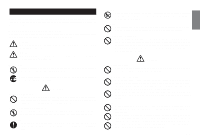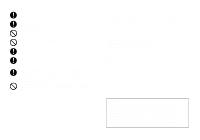Casio 60SR User Guide - Page 7
Turning Power On and Off, Resetting the Memory, Auto Power Off Function, Tape Cartridges
 |
UPC - 079767176327
View all Casio 60SR manuals
Add to My Manuals
Save this manual to your list of manuals |
Page 7 highlights
Turning Power On and Off Press ON/OFF to turn power on and off. Important! • If you are using the Label Printer for the first time, you should reset it first. Resetting the Memory You should reset the memory of the Label Printer before using it for the first time, after you have not used it for a long time, or if nothing happens when you turn power on, even after you change the batteries. Important! • Resetting Label Printer memory clears its memory of all input data. To reset the memory 1. Make sure that Label Printer power is off. 2. While holding down the PRINT and ESC keys, press ON/OFF to turn power on. 3. Keeping PRINT and ESC held down, release the ON/OFF key only. INT? 4. Release PRINT and ESC keys. 5. Press SET to initialize the Label Printer or ESC to abort the reset operation without initializing anything. • See "Initializing the Label Printer" on page E-14 for information on the initial default settings of the Label Printer following the reset operation. Auto Power Off Function If you do not perform any key operation for about six minutes, the Label Printer automatically turns power off. To restore power, press ON/OFF. Tape Cartridges Use the procedures described below to load a tape cartridge into the Label Printer. After you load the tape cartridge, be sure to use the procedure described under "Tape Width Specification" on page E-7 to tell the Label Printer what is the width of the tape you are using. Important! • Never try to push the tape back into the cassette. Once tape is out of the cassette, there is no way to wind it back in. Trying to do so can cause operational problems with the Label Printer. • The following are the tape widths that can be used with this printer: 6mm, 9mm, 12mm. To load a tape cartridge 1. Make sure that the Label Printer is turned off. 2. Open the back cover while pressing down on its look. 3. Remove the stopper from a new tape cartridge and check to see that the tape is ready to use. • Make sure that the tape is under the tape guide and that it is not bent or twisted. Tape guide OK! • Make sure that the tape does not extend too far past the tape guide. If it does, cut off the end with a pair of scissors. NO! E-6