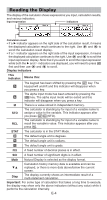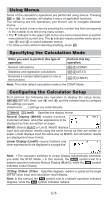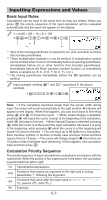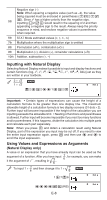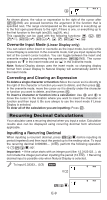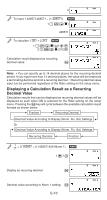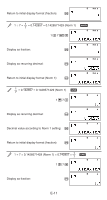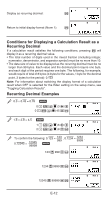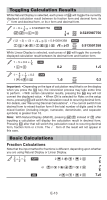Casio FX300ES Operating Guide - Page 10
Overwrite Input Mode, Correcting and Clearing an Expression, Inputting a Recurring Decimal - directions
 |
UPC - 079767171223
View all Casio FX300ES manuals
Add to My Manuals
Save this manual to your list of manuals |
Page 10 highlights
Math ! As shown above, the value or expression to the right of the cursor after 1Y(INS) are pressed becomes the argument of the function that is specified next. The range encompassed as the argument is everything up to the first open parenthesis to the right, if there is one, or everything up to the first function to the right (sin(30), log2(4), etc.) This capability can be used with the following functions: ', &, 1 6("), 1l($), 1i(%), !, 6, 1!(#), D. Overwrite Input Mode (Linear Display only) You can select either insert or overwrite as the input mode, but only while Linear Display is selected. In the overwrite mode, text you input replaces the text at the current cursor location. You can toggle between the insert and overwrite modes by performing the operations: 1Y(INS). The cursor appears as "I" in the insert mode and as " " in the overwrite mode. Note: Natural Display always uses the insert mode, so changing display format from Linear Display to Natural Display will automatically switch to the insert mode. Correcting and Clearing an Expression To delete a single character or function: Move the cursor so it is directly to the right of the character or function you want to delete, and then press Y. In the overwrite mode, move the cursor so it is directly under the character or function you want to delete, and then press Y. To insert a character or function into a calculation: Use d and e to move the cursor to the location where you want to insert the character or function and then input it. Be sure always to use the insert mode if Linear Display is selected. To clear all of the calculation you are inputting: Press A. Recurring Decimal Calculations Your calculator uses a recurring decimal when you input a value. Calculation results also can be displayed using recurring decimal form whenever applicable. Inputting a Recurring Decimal When inputting a recurrent decimal, press a!( k ) before inputting its period (repetend) and then input the period up to the ending value. To input the recurring decimal 0.909090.... (0.90), perform the following operation: "0 .a!( k ) 90". Important: • If the value starts with an integer part (like: 12.3123123...), do not include the integer part when inputting the period (12.312). • Recurring decimal input is possible only when Natural Display is selected. To input 0.33333... (0.3) B Math 0 . Math a!( k ) E-9