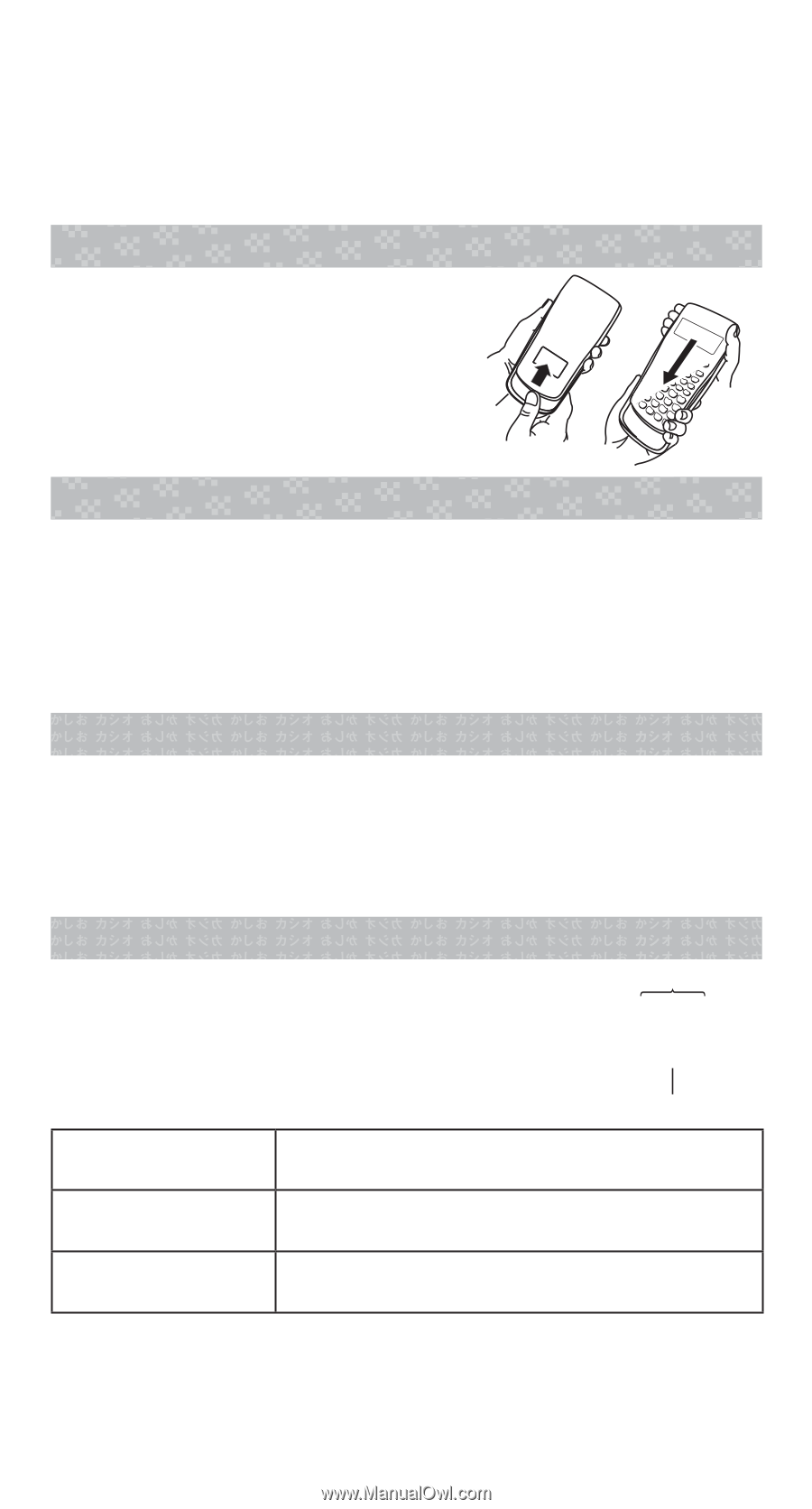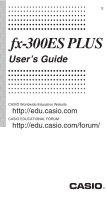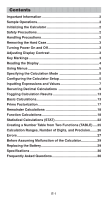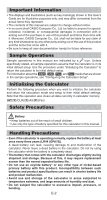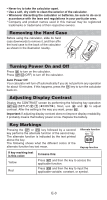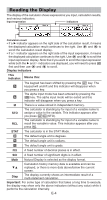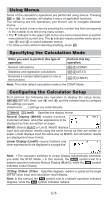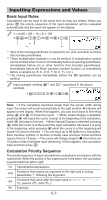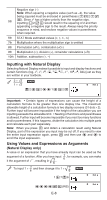Casio FX300ES Operating Guide - Page 4
Removing the Hard Case, Turning Power On and Off, Adjusting Display Contrast, Key Markings - battery
 |
UPC - 079767171223
View all Casio FX300ES manuals
Add to My Manuals
Save this manual to your list of manuals |
Page 4 highlights
• Never try to take the calculator apart. • Use a soft, dry cloth to clean the exterior of the calculator. • Whenever discarding the calculator or batteries, be sure to do so in accordance with the laws and regulations in your particular area. * Company and product names used in this manual may be registered trademarks or trademarks of their respective owners. Removing the Hard Case Before using the calculator, slide its hard case downwards to remove it, and then affix the hard case to the back of the calculator as shown in the illustration nearby. Turning Power On and Off Press O to turn on the calculator. Press 1A(OFF) to turn off the calculator. Auto Power Off Your calculator will turn off automatically if you do not perform any operation for about 10 minutes. If this happens, press the O key to turn the calculator back on. Adjusting Display Contrast Display the CONTRAST screen by performing the following key operation: 1N(SETUP)c7(]CONT'). Next, use d and e to adjust contrast. After the setting is the way you want, press A. Important: If adjusting display contrast does not improve display readability, it probably means that battery power is low. Replace the battery. Key Markings Pressing the 1 or S key followed by a second key performs the alternate function of the second key. The alternate function is indicated by the text printed above the key. The following shows what the different colors of the alternate function key text mean. Alternate function sin-1 D s Keycap function If key marking text is this color: Yellow It means this: Press 1 and then the key to access the applicable function. Red Press S and then the key to input the applicable variable, constant, or symbol. E-3