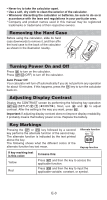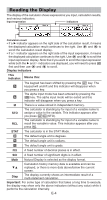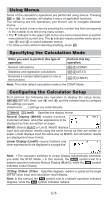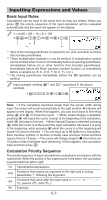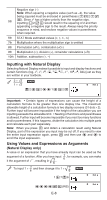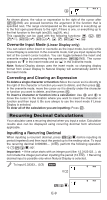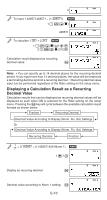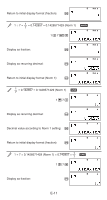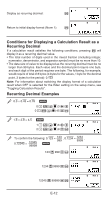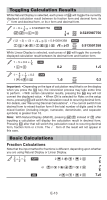Casio FX300ES Operating Guide - Page 9
Inputting with Natural Display, Using Values and Expressions as Arguments - textbook display
 |
UPC - 079767171223
View all Casio FX300ES manuals
Add to My Manuals
Save this manual to your list of manuals |
Page 9 highlights
Negative sign (-) Note: When squaring a negative value (such as -2), the value being squared must be enclosed in parentheses ((- 2 )w 5th =). Since x2 has a higher priority than the negative sign, inputting - 2 w= would result in the squaring of 2 and then appending a negative sign to the result. Always keep the priority sequence in mind, and enclose negative values in parentheses when required. 6th STAT Mode estimated values (m, n, m1, m2) 7th Multiplication where the multiplication sign is omitted 8th Permutation (nPr), combination (nCr) 9th Multiplication (×), division (÷), remainder calculations (÷R) 10th Addition, subtraction (+, -) Inputting with Natural Display Selecting Natural Display makes it possible to input and display fractions and certain functions (log, x2, x3, x^, ), #, ", x−1, 10^, e^, Abs) just as they are written in your textbook. 2 + '2 B 1 + '2 Math ' 2 +! 2 ee 1 +! 2 = Important: • Certain types of expressions can cause the height of a calculation formula to be greater than one display line. The maximum allowable height of a calculation formula is two display screens (31 dots × 2). Further input will become impossible if the height of the calculation you are inputting exceeds the allowable limit. • Nesting of functions and parentheses is allowed. Further input will become impossible if you nest too many functions and/or parentheses. If this happens, divide the calculation into multiple parts and calculate each part separately. Note: When you press = and obtain a calculation result using Natural Display, part of the expression you input may be cut off. If you need to view the entire input expression again, press A and then use d and e to scroll the input expression. Using Values and Expressions as Arguments (Natural Display only) A value or an expression that you have already input can be used as the argument of a function. After you have input 7 , for example, you can make ' it the argument of ', resulting in 7 . 6 6 ' To input 1 + 7 and then change it to 1 + 7 B 6 6 Math 1 + 7 ' 6 Math dddd1Y(INS) E-8