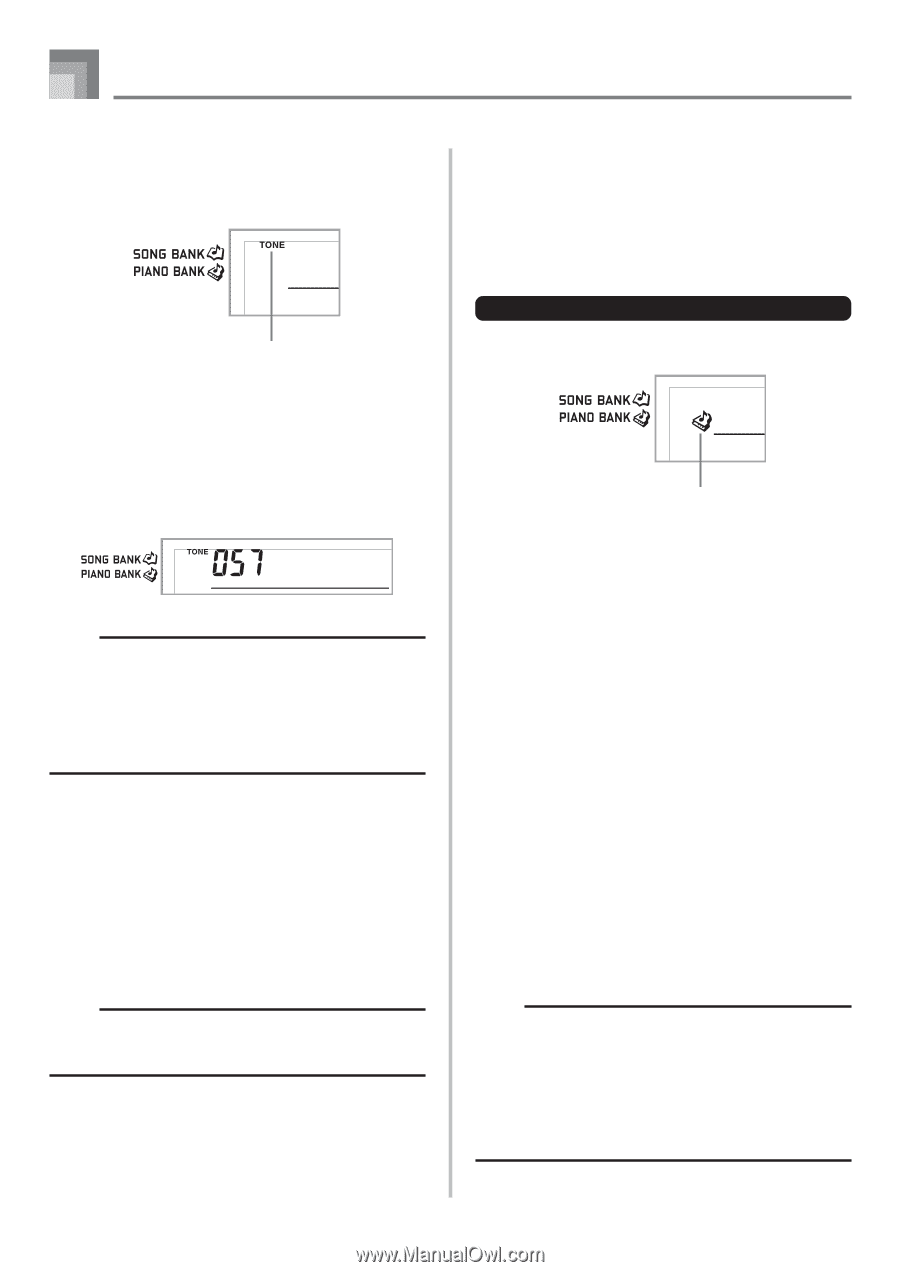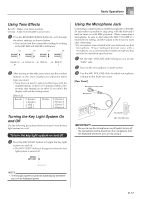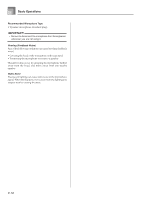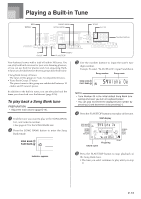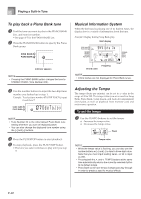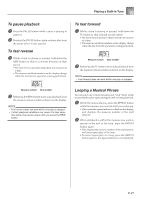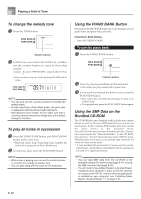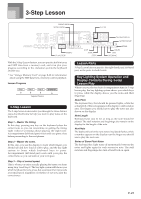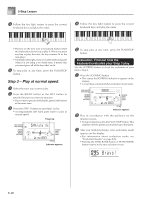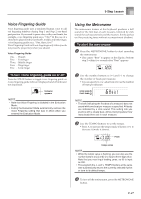Casio LK 210 User Guide - Page 24
Violi - pdf
 |
UPC - 079767313395
View all Casio LK 210 manuals
Add to My Manuals
Save this manual to your list of manuals |
Page 24 highlights
Playing a Built-in Tune To change the melody tone 1 Press the TONE button. Indicator appears 2 Find the tone you want in the TONE List, and then use the number buttons to input its three-digit number. Example: To select "057 VIOLIN", input 0, then 5, then 7. • You can select any one of the keyboard's 264 built-in tones. Viol in NOTE • You can also use the [+] and [-] buttons to change the melody tones. • For two-hand tunes (Piano Bank tunes), the same tone is applied for both the left and right hand parts. • Specifying the tune number for the same tune that is currently selected returns the melody tone to the default setting for that tune. To play all tunes in succession 1 Press the SONG BANK button and PIANO BANK button at the same time. • Playback starts from Song Bank tune number 00, followed in sequence by Piano Bank tunes. 2 To stop tune play, press the PLAY/STOP button. NOTE • While a tune is playing, you can use the number buttons or [+] and [-] to change to another tune. • You can play along with the tunes on the keyboard. Using the PIANO BANK Button Pressing the PIANO BANK button provides instant access to piano tones and piano tune selection. Initial Piano Bank Setting Tone: 000 STEREO PIANO To use the piano bank 1 Press the PIANO BANK button. Indicator appears 2 Now try playing something on the keyboard. • The notes you play sound with a piano tone. 3 If you want to playback the built-in tune, press the PLAY/STOP button. • This causes the currently selected tune to play in an endless loop. • To stop playback, press the PLAY/STOP button again. Using the SMF Data on the Bundled CD-ROM The CD-ROM that comes bundled with the keyboard contains demos as well as 25 tunes (SMF data) that you can use for step lessons. It also contains PDF format files that contain the sheet music of the included tunes. For a full list of the tunes that are included, open the "List.txt" file located inside the "MusicDataFolder" on the CD-ROM. For each tune, "List.txt" shows the tune name, SMF file name, PDF file name of the music score, and the type of lesson* for which the tune can be used. * A tune marked with an asterisk (*) can be used for a both- hand lesson. A tune that is not marked with an asterisk can be used for a right-hand lesson. NOTE • You can load SMF data from the CD-ROM to the keyboard using an SD memory card (page E-41) or using the SMF converter tool (page E-36). • You will need to have Adobe Reader or Acrobat Reader installed on your computer in order to view the contents of a music score PDF file. If neither of these applications is installed on your computer, see "Installing Adobe Reader (Acrobat Reader**)" on page E-35. E-22