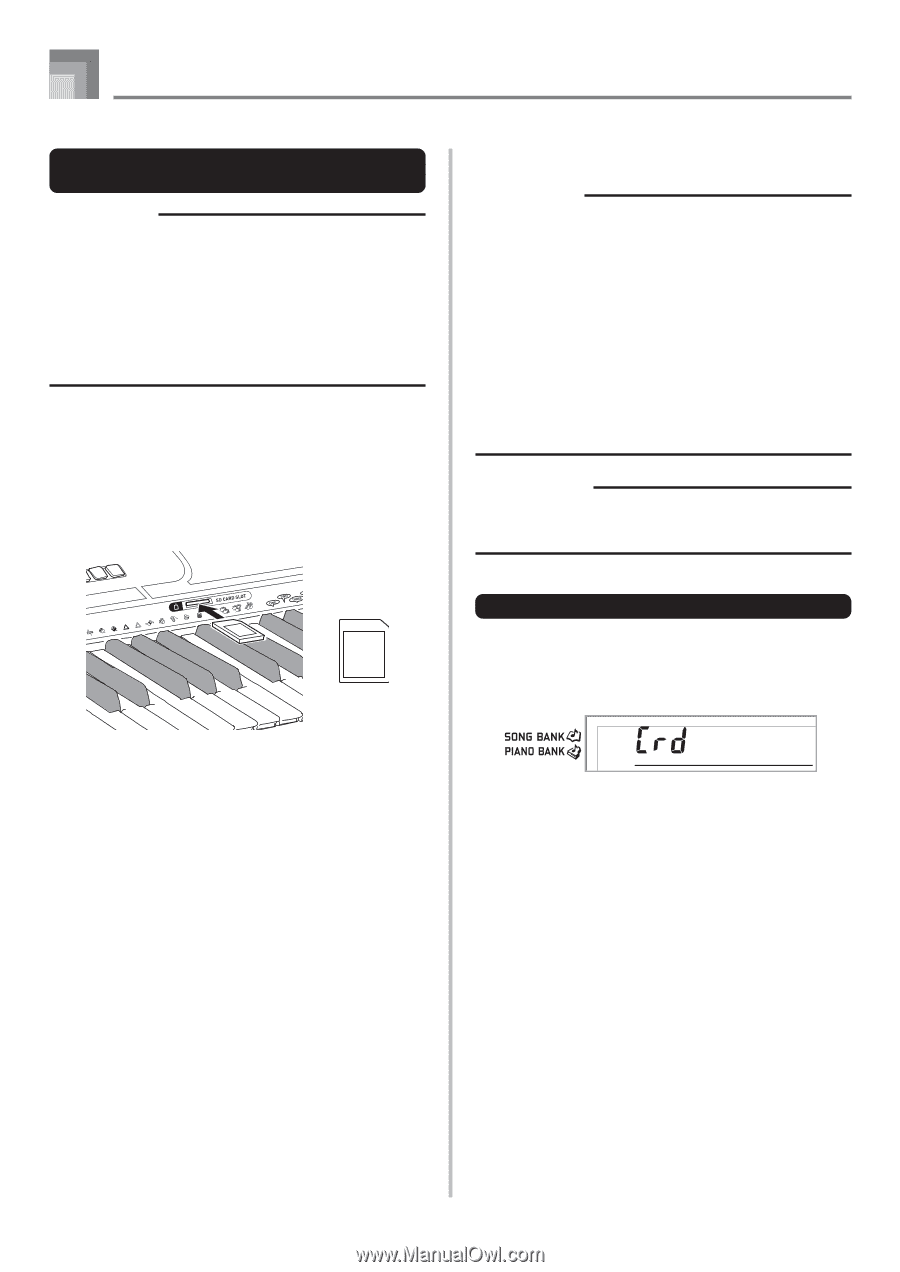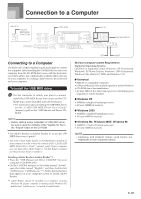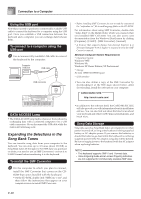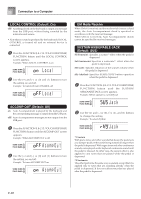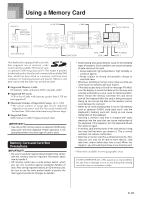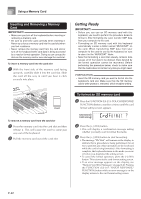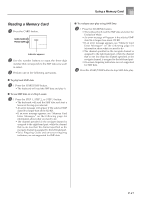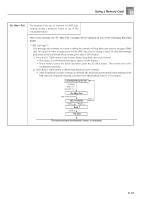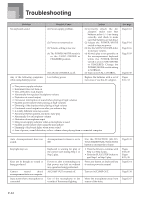Casio LK 210 User Guide - Page 42
Getting Ready
 |
UPC - 079767313395
View all Casio LK 210 manuals
Add to My Manuals
Save this manual to your list of manuals |
Page 42 highlights
Using a Memory Card Inserting and Removing a Memory Card IMPORTANT! • Make sure you turn off the keyboard before inserting or removing a memory card. • Be sure to orient the card correctly when inserting it. Never try to force a memory card into the card slot when you feel resistance. • Never remove the memory card from the card slot or turn off the keyboard while card data is being accessed by a read or format operation. Doing so can corrupt the data on the memory card or even damage the card slot. To insert a memory card into the card slot 1 With the front side of the memory card facing upwards, carefully slide it into the card slot. Slide the card all the way in until you hear it click securely into place. Getting Ready IMPORTANT! • Before you can use an SD memory card with this keyboard, you need to perform the procedure below to format it. After formatting the card, transfer SMF data from your computer to the card. • Formatting an SD memory card with this keyboard automatically creates a folder named "MUSICDAT" on the card. When transferring SMF data from your computer to the card for use by the keyboard, be sure to store it in the "MUSICDAT" folder. • Note that formatting a card that already contains data causes all of that data to be deleted. Data deleted by the format operation cannot be recovered. Before performing the procedure below, check to make sure that the media does not contain any data you might need. PREPARATION • Insert the SD memory card you want to format into the keyboard's card slot. Make sure that the SD memory card's write protect is removed, which enables writing. Front To remove a memory card from the card slot 1 Press the memory card into the card slot and then release it. This will cause the card to come part way out of the keyboard. 2 Pull the memory card out of the card slot. To format an SD memory card 1 Press the FUNCTION (LK-215: TOUCH RESPONSE/ FUNCTION) button a number of times until the card format setting screen appears. Fo rma t ? 2 Press the [+] (YES) button. • This will display a confirmation message asking whether you really want to format the media. 3 Press the [+] (YES) button to start formatting. • The message "Pls Wait" will remain on the display to indicate that a procedure is being performed. Never try to perform any other operation on the keyboard while the card is being formatted. After formatting is complete, the keyboard returns to the mode you were in before you displayed the setting screen. • To cancel the format operation, press the [-] (NO) button. This returns to the card format setting screen. • If an error message appears on the display, see "Memory Card Error Messages" on page E-42. Pressing the FUNCTION (LK-215: TOUCH RESPONSE/ FUNCTION) button while an error message is on the display returns to the card format setting screen. E-40