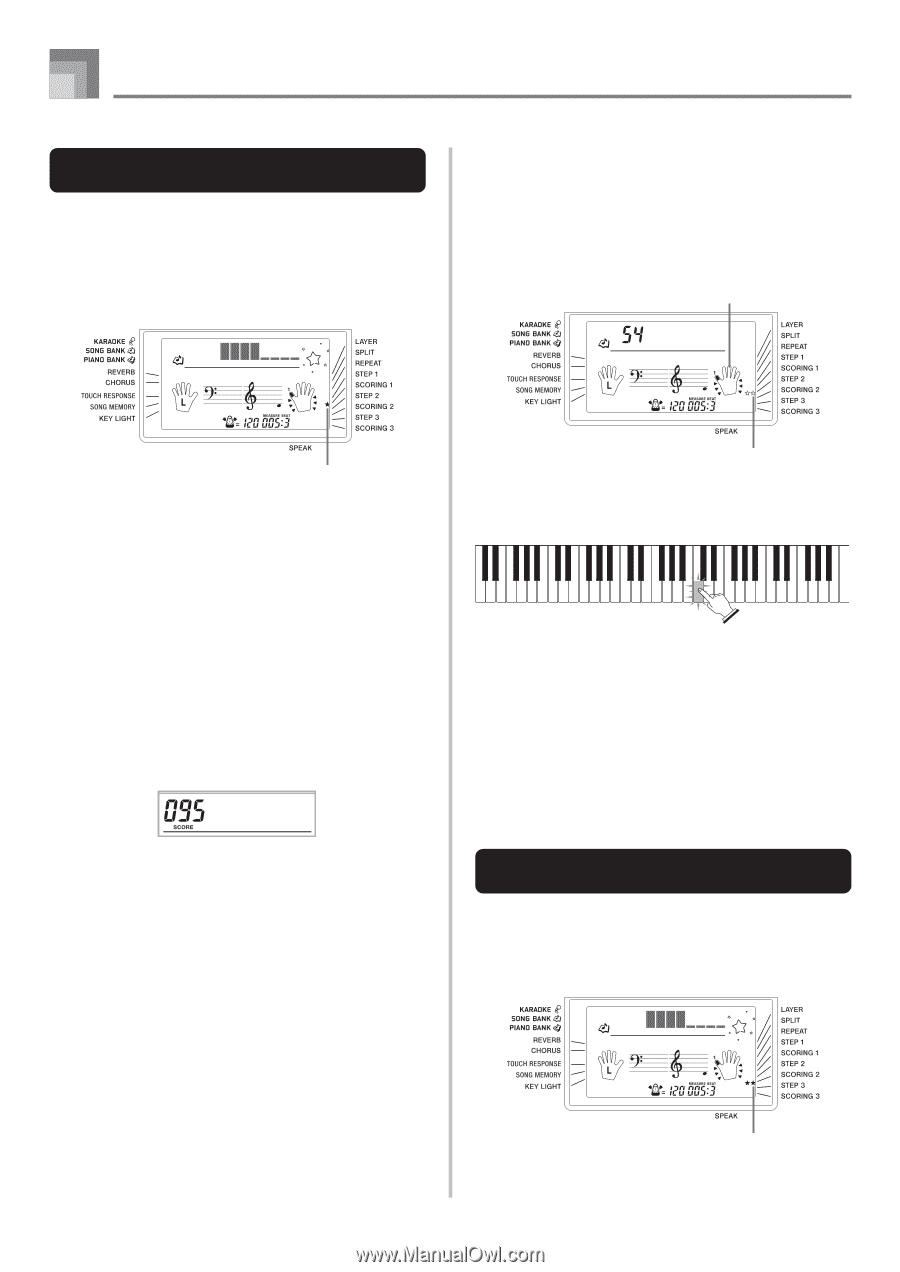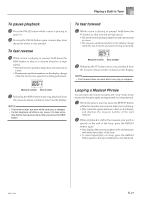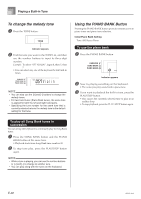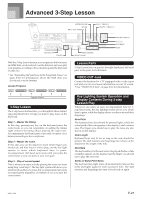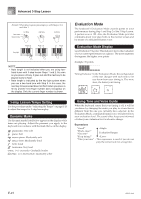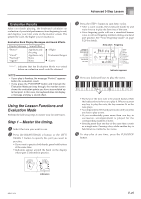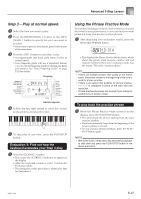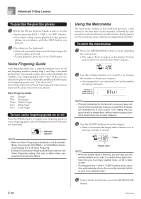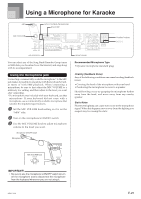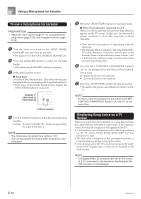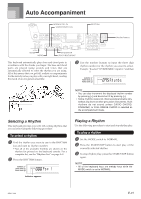Casio LK94 User Guide - Page 28
Step 2 - Master the notes.
 |
View all Casio LK94 manuals
Add to My Manuals
Save this manual to your list of manuals |
Page 28 highlights
Advanced 3-Step Lesson Evaluation 1: Find out how the keyboard evaluates your Step 1 play. Use the SCORING 1 button to check the evaluation of your play in Step 1. 1 Press the SCORING 1 button. • This causes the SCORING 1 indicator to appear on the display. • A count beat sounds and then evaluation mode starts. 3 Press the STEP 2 button to start Step 2 play. • After a count sounds, the keyboard stands by and waits for you to play the first note of the tune. • Voice fingering guide will use a simulated human voice to call out fingering numbers during one-hand part practice. See "Voice Fingering Guide" on page E-28 for details. Fingering A l oha Oe Indicator appears 2 Play in accordance with the guidance on the monitor screen and as told by the voice. • To stop evaluation, press the PLAY/STOP button. This displays only the points accumulated up to that point. 3 After you finished playing, your evaluation result appears on the display. • For information about evaluation ranks and sound effects, see "Evaluation Results" on page E-25. • The keyboard will tell you where you scored the lowest during your performance, so you can find out where you need the most work. See "Using the Phrase Practice Mode" on page E-27 for more information. • Pressing the SONG BANK button or PIANO BANK button returns to the tune selection screen. Bravo! Step 2 - Master the notes. 1 Select the tune you want to use. 2 Press the RIGHT/TRACK 2 button or the LEFT/ TRACK 1 button to specify the part you want to practice. • If you want to practice both hands, press both buttons at the same time. Indicator appears 4 Follow the key light system to press the correct keyboard keys and play the notes. • The key for the next note to be played flashes while the keyboard waits for you to play it. When you press any key to play the note, the key remains lit as the note plays. • If multiple keys light on the on-screen keyboard guide when you are using a two-hand tune, it means that you must press all of the keys that are lit. 5 To stop play at any time, press the PLAY/STOP button. Evaluation 2: Find out how the keyboard evaluates your Step 2 play. 1 Press the SCORING 2 button. • This causes the SCORING 2 indicator to appear on the display. • A count beat sounds and then evaluation mode starts. E-26 Indicator appears * The remainder of this procedure is identical to that for Evaluation 1. 655A-E-028A