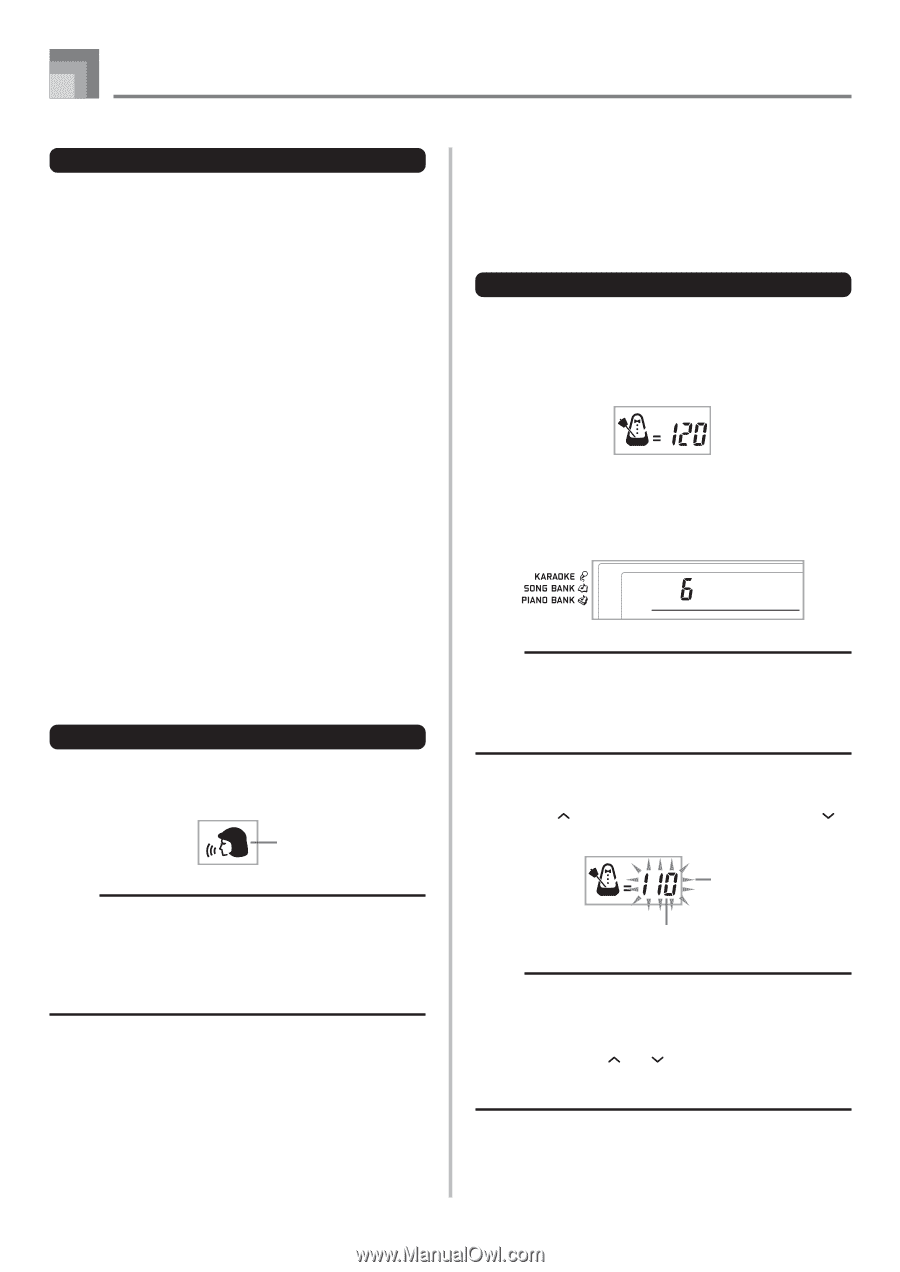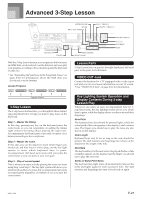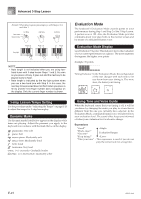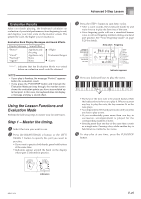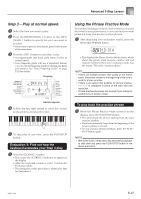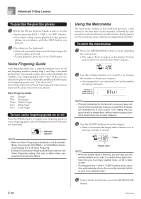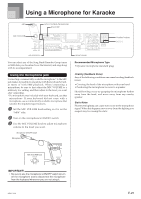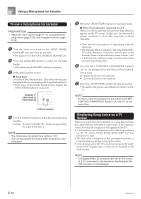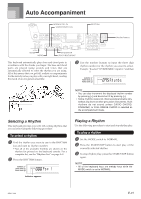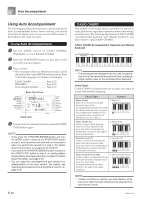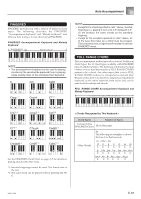Casio LK94 User Guide - Page 30
Voice Fingering Guide, Using the Metronome
 |
View all Casio LK94 manuals
Add to My Manuals
Save this manual to your list of manuals |
Page 30 highlights
Advanced 3-Step Lesson To practice the practice phrase 1 While the Phrase Practice Mode screen is on the display, press the STEP 1, STEP 2, or STEP 3 button. • This starts 3-Step Lesson playback of the practice phrase in accordance with the STEP button you pressed. 2 Play along on the keyboard. • Playback continually loops from the beginning of the practice phrase to its end. • To stop playback, press the PLAY/STOP button. Voice Fingering Guide Voice fingering guide uses a simulated human voice to call out fingering numbers during Step 1 and Step 2 one-hand part practice. If you need to press a key with your thumb, for example, voice fingering guide says, "One!" In the case of a chord to be played with your thumb, middle and little finger, voice fingering guide says, "One, three, five!" Voice Fingering Guide calls out fingerings only when you do not press the proper key when you should. Voice Fingering Guide One : Thumb Two : Forefinger Three : Middle finger Four : Ring finger Five : Little finger To turn voice fingering guide on or off Press the SPEAK button to toggle voice fingering guide on (voice fingering guide indicator displayed) and off (indicator not displayed). Indicator appears NOTE • Note that Voice Fingering is disabled in the Evaluation Mode. Pressing the SCORING 1 or SCORING 2 button automatically turns off Voice Fingering. • Exiting the Evaluation Mode automatically restores the Voice Fingering setting that was in effect when you entered the Evaluation Mode. Using the Metronome The metronome feature of this keyboard produces a bell sound for the first beat of each measure, followed by click sounds for each successive beat of the measure. It is the perfect tool for practicing tunes without accompaniment (rhythm). To start the metronome 1 Press the METRONOME button to start sounding the metronome. • This causes "Beat" to appear on the display. Perform step 2 within five seconds after "Beat" appears. 2 Use the number buttons or [+] and [-] to change the number of beats per measure. • You can specify 0, or a value from 2 to 6 as the number of beats per measure. Bea t NOTE • The bell (indicating the first beat of a measure) does not sound while one beat per measure is specified. All beats are indicated by a click sound. This setting lets you practice with a steady beat, without worrying about how many beats there are in each measure. 3 Use the TEMPO buttons to set the tempo. • Press to increase the tempo (make if faster) or to decrease it (make it slower). Flash Tempo value NOTE • While the tempo value is flashing, you can also use the number buttons or [+] and [-] to input a three-digit value. Note that you must input leading zeros, so 90 is input as 090. • Pressing both the and TEMPO buttons at the same time automatically returns the currently selected rhythm or tune to its default tempo. 4 To turn off the metronome, press the METRONOME button. E-28 655A-E-030A