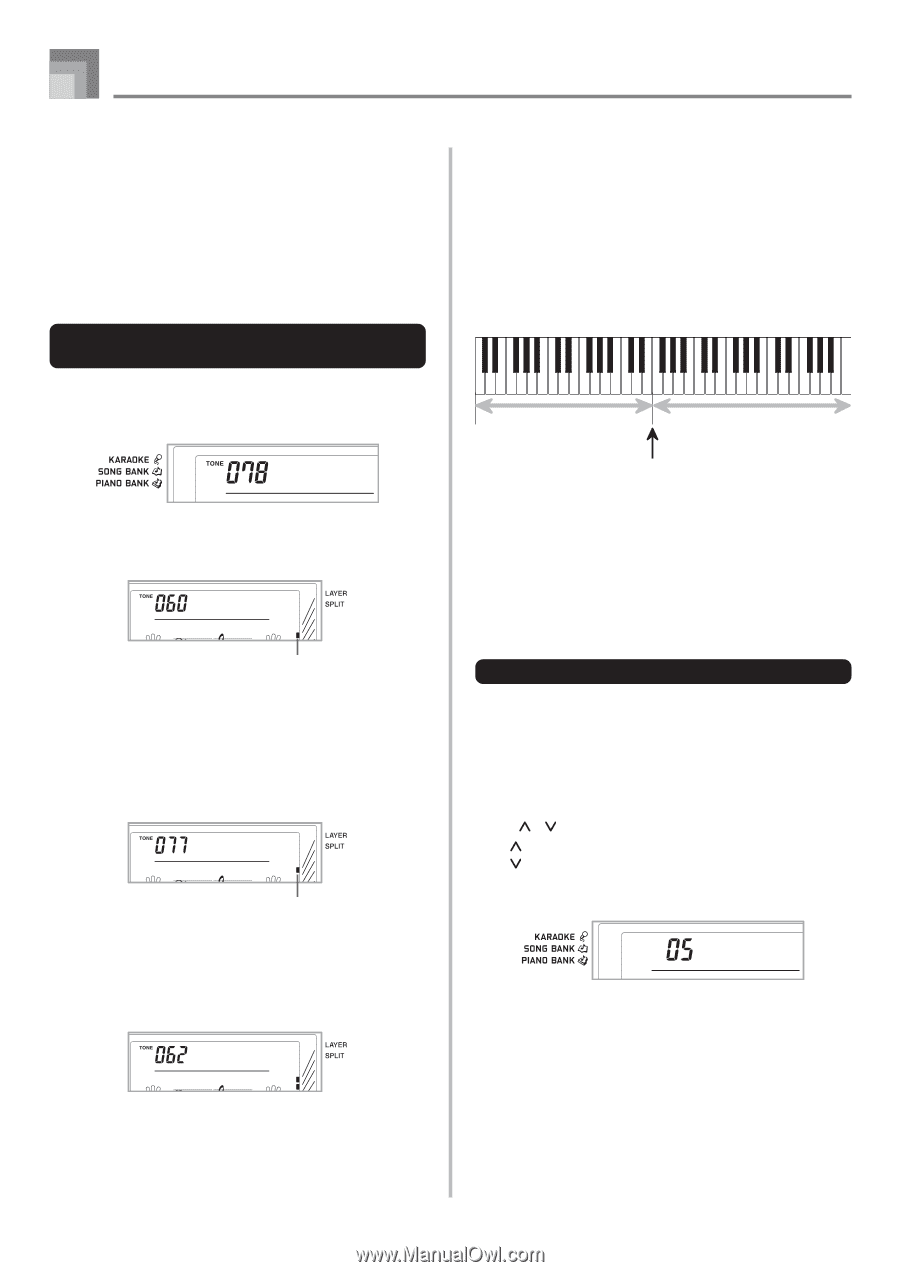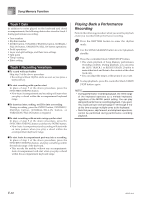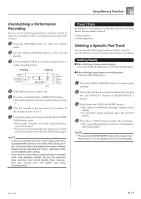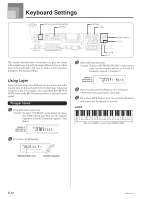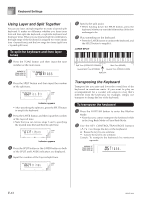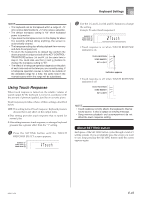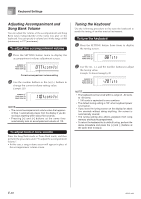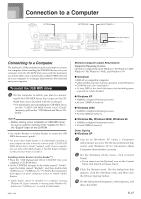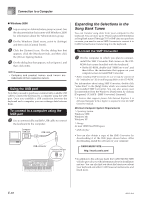Casio LK94 User Guide - Page 46
Trans., Brass
 |
View all Casio LK94 manuals
Add to My Manuals
Save this manual to your list of manuals |
Page 46 highlights
Keyboard Settings Using Layer and Split Together You can use layer and split together to create a layered split keyboard. It makes no difference whether you layer tones first and then split the keyboard, or split the keyboard and then layer tones. When you use layer and split in combination, the high range of the keyboard is assigned two tones (main tone + layered tone), and the low range two tones (split tone + layered split tone). To split the keyboard and then layer tones 1 Press the TONE button and then input the tone number of the main tone. Brass 2 Press the SPLIT button and then input the number of the split tone. Pi zz .St r Indicator appears • After specifying the split tone, press the SPLIT button to unsplit the keyboard. 3 Press the LAYER button and then input the number of the layered tone. • Note that you can reverse steps 2 and 3, specifying the layered tone first and then the split tone. Fr .Horn Indicator appears 4 Press the SPLIT button or the LAYER button so both of the SPLIT and LAYER indicators are displayed. 5 Input the number of the layered split tone. St r ings 6 Specify the split point. • While holding down the SPLIT button, press the keyboard where you want the leftmost key of the low end range to be. 7 Play something on the keyboard. • Press the LAYER button to unlayer the keyboard, and the SPLIT button to unsplit it. LAYER SPLIT Split Tone (PIZZICATO STRINGS) + Layered Split Tone (STRINGS) Main Tone (BRASS) + Layered Tone (FRENCH HORN) Split point Transposing the Keyboard Transpose lets you raise and lower the overall key of the keyboard in semitone units. If you want to play an accompaniment for a vocalist who sings in a key that's different from the keyboard, for example, simply use transpose to change the key of the keyboard. To transpose the keyboard 1 Press the RHYTHM button to enter the Rhythm Mode. • Note that you cannot transpose the keyboard while in the Song Bank Mode or Piano Bank Mode. 2 Use the KEY CONTROL/TRANSPOSE buttons ( / ) to change the key of the keyboard. : Raises the key by one semitone : Lowers the key by one semitone Example: To transpose the keyboard five semitones upwards. Tr ans . E-44 655A-E-046A