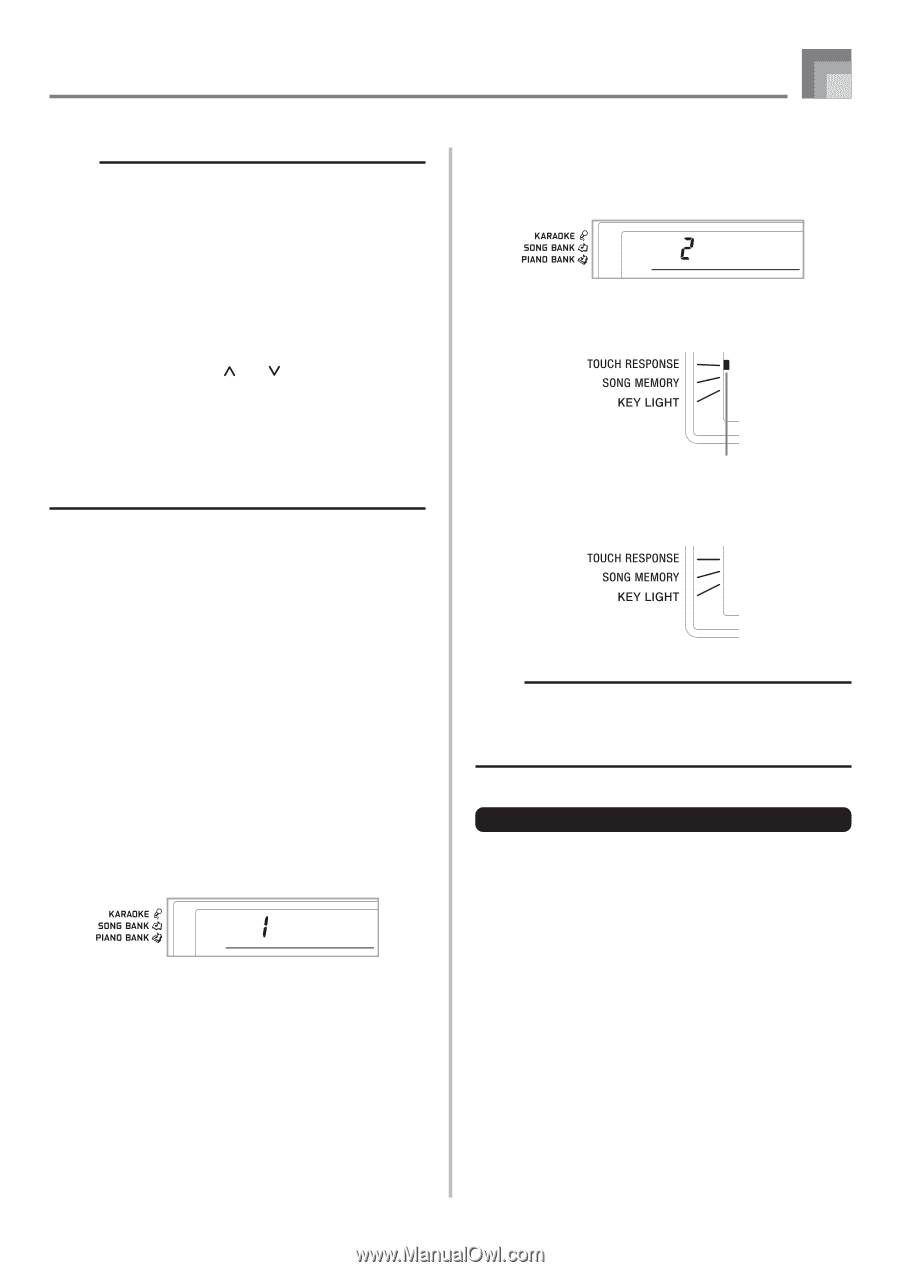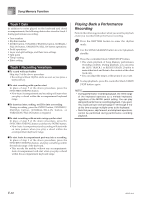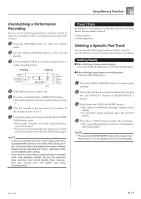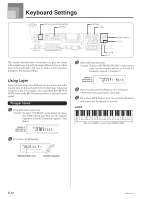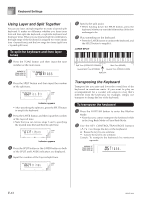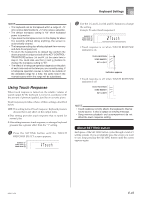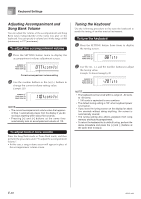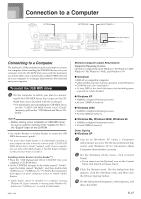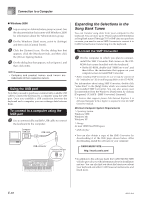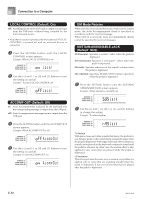Casio LK94 User Guide - Page 47
Using Touch Response
 |
View all Casio LK94 manuals
Add to My Manuals
Save this manual to your list of manuals |
Page 47 highlights
Keyboard Settings NOTE • The keyboard can be transposed within a range of -12 (one octave downwards) to +12 (one octave upwards). • The default transpose setting is "00" when keyboard power is turned on. • If you leave the transpose screen on the display for about five seconds without doing anything, the screen is automatically cleared. • The transpose setting also affects playback from memory and Auto Accompaniment. • To return the keyboard to its default key, perform the above procedure and press both of the KEY CONTROL/ TRANSPOSE buttons ( and ) at the same time in step 2. You could also use the [+] and [-] buttons to change the transpose setting to "00". • The effect of a transpose operation depends on the pitch of each note and on the tone you are currently using. If a transpose operation causes a note to be outside of the allowable range for a tone, the same note in the nearest octave within the range will be substituted. Using Touch Response When touch response is turned on, the relative volume of sound output by the keyboard is varied in accordance with the amount of pressure applied, just like an acoustic piano. Touch response provides a choice of three settings, described below. OFF: This setting turns off touch response. Keyboard pressure does not have any affect on the output notes. 1: This setting provides touch response that is suited for normal play. 2: This setting increases touch response, so stronger keyboard pressure has a greater effect than the "1" setting. 1 Press the SETTING button until the TOUCH RESPONSE SELECT screen appears. Touch 2 Use the [+] and [-] or [0] and [1] buttons to change the setting. Example: To select touch response 2. Touch • Touch response is on when TOUCH RESPONSE indicator is on. Indicator appears • Touch response is off when TOUCH RESPONSE indicator is off. NOTE • Touch response not only affects the keyboard's internal sound source, it also is output as sending message. • Song memory playback and accompaniment do not affect the touch response setting. About SETTING button Each press of the SETTING button cycles through a total of 9 setting screens. If you accidentally pass the screen you want to use, keep pressing the SETTING button until the screen appears again. 655A-E-047A E-45