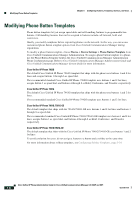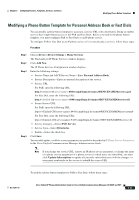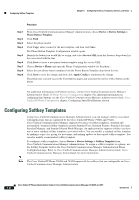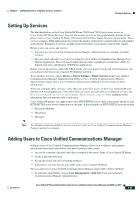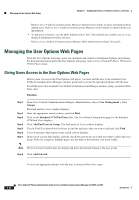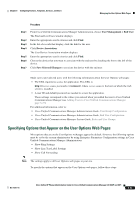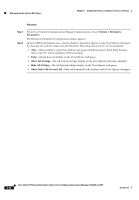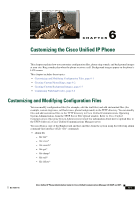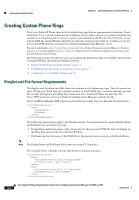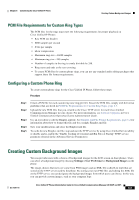Cisco CP-7961G Administration Guide - Page 145
Specifying Options that Appear on the User Options Web s, User Management > End User
 |
View all Cisco CP-7961G manuals
Add to My Manuals
Save this manual to your list of manuals |
Page 145 highlights
Chapter 5 Configuring Features, Templates, Services, and Users Managing the User Options Web Pages Procedure Step 1 Step 2 Step 3 Step 4 Step 5 Step 6 Step 7 From Cisco Unified Communications Manager Administration, choose User Management > End User. The Find and List Users window displays. Enter the appropriate search criterias and click Find. In the list of records that display, click the link for the user. Click Device Association. The User Device Association window displays. Enter the appropriate search criterias and click Find. Choose the device that you want to associate with the end user by checking the box to the left of the device. Click Save Selected/Changes to associate the device with the end user. Make sure to provide end users with the following information about the User Options web pages: • The URL required to access the application. This URL is: http:///ccmuser/, where server_name is the host on which the web server is installed. • A user ID and default password are needed to access the application. These settings correspond to the values you entered when you added the user to Cisco Unified Communications Manager (see Adding Users to Cisco Unified Communications Manager, page 5-25). For additional information, refer to: • Cisco Unified Communications Manager Administration Guide, User Group Configuration. • Cisco Unified Communications Manager Administration Guide, End User Configuration. • Cisco Unified Communications Manager System Guide, Roles and User Groups. Specifying Options that Appear on the User Options Web Pages Most options that are on the User Options web pages appear by default. However, the following options must be set by the system administrator by using Enterprise Parameters Configuration settings in Cisco Unified Communications Manager Administration: • Show Ring Settings • Show Line Text Label Settings • Show Call Forwarding Note The settings apply to all User Options web pages at your site. To specify the options that appear on the User Options web pages, follow these steps: OL-21011-01 Cisco Unified IP Phone Administration Guide for Cisco Unified Communications Manager 8.0 (SCCP and SIP) 5-27