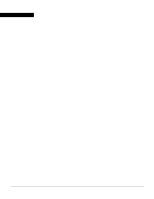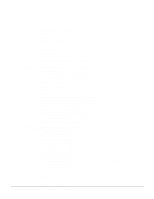Cisco WS-X4013 Hardware Maintenance Manual
Cisco WS-X4013 - Supervisor Engine II-Plus-TS Manual
 |
UPC - 746320976914
View all Cisco WS-X4013 manuals
Add to My Manuals
Save this manual to your list of manuals |
Cisco WS-X4013 manual content summary:
- Cisco WS-X4013 | Hardware Maintenance Manual - Page 1
Cisco 4000 Series Hardware Installation and Maintenance Corporate Headquarters 170 W. Tasman Drive San Jose, CA 95134-1706 USA 408 526-4000 800 553-NETS Customer Order Number: DOC-4000IM4 Text Part Number: 78-0952-04 - Cisco WS-X4013 | Hardware Maintenance Manual - Page 2
this manual generates and may radiate radio-frequency energy. If it is not installed in accordance with Cisco's installation instructions, it THE DOCUMENT FILES AND SOFTWARE OF THE ABOVE-LISTED SUPPLIERS ARE PROVIDED "AS IS" WITH ALL FAULTS. CISCO AND THE ABOVE-NAMED SUPPLIERS DISCLAIM ALL - Cisco WS-X4013 | Hardware Maintenance Manual - Page 3
remedy is not available, or, if the license fee was zero, refund the price of the hardware less depreciation calculated on a straight-line basis. Customer agrees to cooperate with Cisco or its Sales or Service Partner in creating the environment in which the error occurred. Further, Customer agrees - Cisco WS-X4013 | Hardware Maintenance Manual - Page 4
spares list. Replacement parts will be shipped within five (5) working days after receipt of Customer's request. Cisco or its Sales or Service Partner will bear the cost for shipment of advance replacements to Customer. Customer must return all defective boards and assemblies prior to installation - Cisco WS-X4013 | Hardware Maintenance Manual - Page 5
of the Cisco 4000 Series 1-1 Series Specifications 1-2 Memory Systems 1-4 Chapter 2 Preparing for Installation 2-1 Safety Recommendations 2-2 Safety with Electricity 2-2 Preventing Electrostatic Discharge Damage 2-3 General Site Requirements 2-3 Site Environment 2-3 Site Configuration Precautions - Cisco WS-X4013 | Hardware Maintenance Manual - Page 6
Making Final Connections to the Router 3-22 Chapter 4 Troubleshooting the Initial Hardware Configuration 4-1 Problem Solving 4-1 Troubleshooting the Power and Cooling Systems 4-2 Troubleshooting the Network Processor Modules and Cables 4-2 Environmental Reporting Features 4-3 Reading Front-Panel - Cisco WS-X4013 | Hardware Maintenance Manual - Page 7
Settings B-1 Changing Configuration Register Settings B-2 Configuring the Boot Field B-3 Enabling Booting from Flash Memory B-6 Appendix C Cisco 4000-M ROM Monitor C-1 Entering the Cisco 4000-M ROM Monitor Program C-1 Available ROM Monitor Commands C-2 Appendix D Cisco 4500-M and Cisco 4700 ROM - Cisco WS-X4013 | Hardware Maintenance Manual - Page 8
For European Community Use Only F-1 viii Cisco 4000 Series Hardware Installation and Maintenance - Cisco WS-X4013 | Hardware Maintenance Manual - Page 9
Chassis-Front Panel 1-2 Cisco 4000 Series Memory Systems and Software Images 1-4 Installation Checklist 2-5 Router-Rear View Showing Slot Numbering and Interface Ports 2-7 Router-Rear View Showing Serial Port Unit Numbering 2-8 Slot Filler Panel 2-9 Ethernet Network Processor Module with AUI and - Cisco WS-X4013 | Hardware Maintenance Manual - Page 10
Module Ports 4-6 G.703/G.704 Serial Network Processor Module Ports (DB-15) 4-6 Serial Port Labeled V2 4-7 Dual Serial Network Processor Module-Top View 4-8 Dual Serial Port LED Card-Side View 4-8 Dual-Attachment Single-Mode FDDI Module-End View 4-9 x Cisco 4000 Series Hardware Installation - Cisco WS-X4013 | Hardware Maintenance Manual - Page 11
a Safety Latch 5-4 Typical Cisco 4000 Series Component Tray-Cisco 4000-M Shown 5-5 Network Processor Module Locations 5-6 Cisco 4000-M SIMM Locations 5-7 Cisco 4500-M and Cisco 4700 SIMM Locations 5-8 Cisco 4000 Series Main Memory SIMM 5-8 Removing Main Memory SIMMs 5-10 Installing Main Memory SIMMs - Cisco WS-X4013 | Hardware Maintenance Manual - Page 12
Interface Cable for 120-Ohm, Balanced Connections (with Twinax Connectors) A-24 E1 Interface Cable for 120-Ohm, Balanced Connections (with RJ-45 Connector) A-24 xii Cisco 4000 Series Hardware Installation and Maintenance - Cisco WS-X4013 | Hardware Maintenance Manual - Page 13
LIST OF TABLES Table 1-1 Table 1-2 Table 2-1 Table 2-2 Table 2-3 Table 2-4 Table Module LED Indicators 4-7 Dual Serial Network Processor Module LED Indicators 4-9 Cisco 4000-M Console and Auxiliary Port Signals A-2 Cisco 4500-M and Cisco 4700 Console and Auxiliary Port Signals A-2 Dual Serial Module - Cisco WS-X4013 | Hardware Maintenance Manual - Page 14
B-1 Explanation of Boot Field (Configuration Register Bits 00-03) B-3 Default Boot Filenames B-4 Configuration Register Settings for Broadcast Address Destination B-5 System Console Terminal Baud Rate Settings B-5 O Command Options C-3 xiv Cisco 4000 Series Hardware Installation and Maintenance - Cisco WS-X4013 | Hardware Maintenance Manual - Page 15
install and maintain the Cisco 4000-M, Cisco 4500-M, and the Cisco 4700. All Cisco technical documentation and additional literature are available on UniverCD, Cisco's online Customer Service. Document Objectives This publication contains the initial site preparation, installation, troubleshooting, - Cisco WS-X4013 | Hardware Maintenance Manual - Page 16
Document Conventions • Chapter 4, "Troubleshooting the Initial Hardware Configuration," includes a troubleshooting overview, problem-solving instructions, environmental reporting features, and understanding front-panel and network-processor module LED indicators. • Chapter 5, "Maintaining and - Cisco WS-X4013 | Hardware Maintenance Manual - Page 17
bodily injury. Before you work on any equipment, be aware of the hazards involved with electrical circuitry and standard practices for preventing accidents. About This Manual xvii - Cisco WS-X4013 | Hardware Maintenance Manual - Page 18
Document Conventions xviii Cisco 4000 Series Hardware Installation and Maintenance - Cisco WS-X4013 | Hardware Maintenance Manual - Page 19
Series Overview The Cisco 4000 series comprises the Cisco 4000-M, the Cisco 4500-M, and the Cisco 4700. All models provide a configurable modular router platform using network processor modules-individual modules that when installed in the router are ready for external network hardware connections - Cisco WS-X4013 | Hardware Maintenance Manual - Page 20
FDDI module if one is present. Note The Cisco 4500-M and Cisco 4700 support all network processor modules except the single-port Ethernet network processor module and early versions of the single and dual Token Ring, dual Ethernet, and FDDI modules. 1-2 Cisco 4000 Series Hardware Installation and - Cisco WS-X4013 | Hardware Maintenance Manual - Page 21
Industry Association (TIA). Table 1-2 lists the processor and memory specifications for the Cisco 4000 series routers. Table 1-2 Cisco 4000 Series Processor and Memory Specifications Description Processor Main Memory (DRAM)2 Cisco 4000-M Cisco 4500-M Cisco 4700 40-MHz Motorola 68EC030 100 - Cisco WS-X4013 | Hardware Maintenance Manual - Page 22
than sign: > The Cisco 4500-M and Cisco 4700 ROM monitor prompt is as follows: rommon 1 > (See the appendix "Cisco 4000 Series Virtual Configuration Register," the appendix "Cisco 4000-M ROM Monitor," and the appendix "Cisco 4500-M and Cisco 4700 ROM Monitor.") Figure 1-2 Cisco 4000 Series Memory - Cisco WS-X4013 | Hardware Maintenance Manual - Page 23
distance limitations) - Site environment - Site configuration precautions • Installation Checklist (a table that lists each installation step that you can check off after completing and then save as a permanent record in your site log) • Site Log instructions and sample format • Tools and equipment - Cisco WS-X4013 | Hardware Maintenance Manual - Page 24
the equipment unsafe. Warning Before working on equipment that is connected to power lines, remove jewelry (including rings, necklaces, and watches). Metal objects will heat external cardiac compressions; then take appropriate action. 2-2 Cisco 4000 Series Hardware Installation and Maintenance - Cisco WS-X4013 | Hardware Maintenance Manual - Page 25
installing or modifying telephone lines. Preventing Electrostatic Discharge Damage Electrostatic discharge (ESD) can damage equipment and impair electrical circuitry. It occurs when electronic printed circuit cards the cause of failures and prevent future problems. Preparing for Installation 2-3 - Cisco WS-X4013 | Hardware Maintenance Manual - Page 26
network processor module rear Install a power conditioner if necessary. • Install proper grounding to avoid damage from lightning and power surges. Equipment Racks The following tips will help you plan an acceptable equipment rack configuration Cisco 4000 Series Hardware Installation and Maintenance - Cisco WS-X4013 | Hardware Maintenance Manual - Page 27
Installation Checklist Installation Checklist The Installation Checklist (see Figure 2-1) lists all the procedures for initial hardware installation of new systems. Make a copy of this checklist and mark your entries. Include a copy of the checklist for each system in your Site Log. (See - Cisco WS-X4013 | Hardware Maintenance Manual - Page 28
replacement of network processor modules - Configuration changes - Maintenance schedules and requirements - Maintenance procedures performed - Intermittent problems - Related comments Required Tools and Equipment You need the following tools and equipment for the installation of the router: • ESD - Cisco WS-X4013 | Hardware Maintenance Manual - Page 29
number addresses for the modules in Figure 2-2 are as listed in Table 2-1. Table 2-1 Slot No. 1 2 3 Unit Numbering for Dual Serial, Ethernet, and Token Ring Modules Interface Type Serial Port (Top) Serial Port (Bottom) Ethernet Token Ring Unit Address No. 1 0 0 0 Preparing for Installation 2-7 - Cisco WS-X4013 | Hardware Maintenance Manual - Page 30
unit numbering of these modules would be as listed in Table 2-3. INPUT configured with fewer than three network processor modules, you must place a slot filler panel in the open slot to ensure proper airflow. Figure 2-4 shows a slot filler panel. H1402 a 2-8 Cisco 4000 Series Hardware Installation - Cisco WS-X4013 | Hardware Maintenance Manual - Page 31
/data service unit (CSU/DSU), a modem, or protocol analyzer for network access. In the appendix "Cabling Specifications," Table A-1 lists the pinout for the Cisco 4000-M and Table A-2 lists the pinout for the Cisco 4500-M and Cisco 4700 asynchronous serial auxiliary port. Preparing for Installation - Cisco WS-X4013 | Hardware Maintenance Manual - Page 32
sections describe the two types of Ethernet network processor modules: single-port and dual-port modules. Note The single-port Ethernet network processor module is not supported on the Cisco 4500-M and Cisco 4700. Single-Port Ethernet Module Connections Each single-port Ethernet network processor - Cisco WS-X4013 | Hardware Maintenance Manual - Page 33
Ethernet Network Processor Module 10BaseT Port Connection 10BaseT hub Ethernet module Router (rear view) AUI 10BASET AUX 10BaseT cable H1524a Figure 2-7 shows a single-port Ethernet network processor module with an Ethernet (AUI) connection to a transceiver. Preparing for Installation 2-11 - Cisco WS-X4013 | Hardware Maintenance Manual - Page 34
(rear view) Figure 2-7 Single-Port Ethernet Network Processor Module AUI Port Connection Ethernet module Transceiver Slide-latch connector H1525a AUI Router (rear view) AUX to either a 10BaseT connector or to an AUI connector. 2-12 Cisco 4000 Series Hardware Installation and Maintenance - Cisco WS-X4013 | Hardware Maintenance Manual - Page 35
standard 9-pin connector. (See Figure 2-11.) Figure 2-10 Dual-Port Token Ring Module Network Connector Token Ring IN-RING B IN-RING A H1980 Alignment groove RING B RING A 16MBPS LEDs DB-9 female Token Ring port DB-9 female Token Ring port Alignment groove Preparing for Installation 2-13 - Cisco WS-X4013 | Hardware Maintenance Manual - Page 36
Network Connection Considerations Figure 2-11 Token Ring Module Network Connector 16MBPS IN-RING H1042a Token Ring Alignment groove LEDs Token Ring port (rear view) H1569a IEEE 802.5 connector Media attachment unit Token Ring port 2-14 Cisco 4000 Series Hardware Installation and Maintenance - Cisco WS-X4013 | Hardware Maintenance Manual - Page 37
Serial Line listed. For instance, the recommended maximum rate for V.35 is 2 Mbps, but 4 Mbps is commonly used. If you understand the electrical problems module ports support synchronous connections, and the console and auxiliary ports support asynchronous connections. Preparing for Installation - Cisco WS-X4013 | Hardware Maintenance Manual - Page 38
supports transmissions over greater distances. The EIA/TIA-449 standard was intended to replace the EIA/TIA-232 standard, but it was not widely adopted primarily because of the large installed receptacle in either DTE or DCE mode. 2-16 Cisco 4000 Series Hardware Installation and Maintenance H1344a - Cisco WS-X4013 | Hardware Maintenance Manual - Page 39
Cable Connectors, Network End 8 1 15 9 DTE DCE H1346a EIA-530 Connections EIA-530, which supports balanced transmission, provides the increased functionality, speed, and distance of EIA/TIA-449 on the smaller, Adapter Cable Connector, Network End DTE H1615a Preparing for Installation 2-17 - Cisco WS-X4013 | Hardware Maintenance Manual - Page 40
these problems by providing a properly grounded and shielded environment, with special attention to issues of electrical surge suppression. To predict and remedy strong electromagnetic interference, consult experts in RFI. Configuring Serial Connections The four-port serial network processor module - Cisco WS-X4013 | Hardware Maintenance Manual - Page 41
The dual serial ports are DB-50 connectors. (See Figure 2-20.) These serial ports can be configured as DTE or DCE, depending on the type of serial cable being used. Note If the dual serial port module is labeled with V2, as shown in Figure 2-20, then for optimum performance, use the - Cisco WS-X4013 | Hardware Maintenance Manual - Page 42
from stress or from ESD, do not exert force against the two LED daughter cards, and do not touch the components on the cards. Configuring the Dual Serial Module Interfaces The dual serial network processor module contains two jumpers, J4 and J5 (see Figure 2-21), which determine whether the ports - Cisco WS-X4013 | Hardware Maintenance Manual - Page 43
in NRZI mode, the sense of the dte-invert-timing command must be manually changed. For instance, if the command no dte-invert-timing was previously entered in the configuration file, then dte-invert-timing must be configured for the module to operate as DTE in NRZI mode. To set the jumpers for NRZI - Cisco WS-X4013 | Hardware Maintenance Manual - Page 44
of the EXEC command interpreter. Configuring the Four-Port Serial Module Timing (Clock) Signals All interfaces support both DTE and DCE mode, depending is configured to accept the internal clock signal: interface serial 0 dce-terminal-timing-enable 2-22 Cisco 4000 Series Hardware Installation and - Cisco WS-X4013 | Hardware Maintenance Manual - Page 45
instructions, refer to the related software documentation. Calculating CRCs on the Four-Port Serial Module All Cisco 4000 series router serial interfaces support for 16-bit CRC. Checking the Configuration of Serial Interfaces After configuring your serial interfaces, use the show Installation 2-23 - Cisco WS-X4013 | Hardware Maintenance Manual - Page 46
Serial 0 is up, line protocol is up Hardware in the example that universal serial means the four port serial module.) The following example shows the output of the show controller instructions, refer to the appropriate software publications. 2-24 Cisco 4000 Series Hardware Installation and Maintenance - Cisco WS-X4013 | Hardware Maintenance Manual - Page 47
dual-attachment • Multimode single-attachment • Single-mode dual-attachment The multimode FDDI network processor module consists of two cards, each with a multimode transceiver, with one card fitting on top of the other. The bottom card is the SAS and contains the PHY-A port. If the DAS option is - Cisco WS-X4013 | Hardware Maintenance Manual - Page 48
Although multimode transceivers typically use -attachment module configuration requires two modules. To connect to another dual-attachment station, connect PHY-A on the module to PHY-B on the other DAS and PHY-B on the module to PHY-A on the other DAS. 2-26 Cisco 4000 Series Hardware Installation - Cisco WS-X4013 | Hardware Maintenance Manual - Page 49
Multimode FDDI Module-End View interface from initializing. The single-attachment module's PHY-S port can be connected through interface cable Dual-attachment multimode FDDI module To ring PHY-A PHY-B PHY bypass switch connector (DIN) The single-attachment module's PHY-S port (as shown in Figure - Cisco WS-X4013 | Hardware Maintenance Manual - Page 50
Switch Connections Both the dual-attachment and single-attachment FDDI modules have an optical bypass switch connector. An optical bypass switch if a problem is detected or if the operator chooses to take the router out of the ring. 2-28 Cisco 4000 Series Hardware Installation and Maintenance - Cisco WS-X4013 | Hardware Maintenance Manual - Page 51
supports 8 Basic Rate Interface (BRI) ports. Each BRI port is an RJ-45 8-pin connector. Use an appropriate cable to connect the BRI module directly to an Integrated Services Digital Network (ISDN) through an ISDN channel service unit/digital service Network Processor Module 87654321 H2520 module in - Cisco WS-X4013 | Hardware Maintenance Manual - Page 52
will occasionally lose some packets. Channelized T1 Connections The Cisco 4000 series router supports a channelized T1 (CT1) network processor module with one T1 interface.The CT1 provides one channelized T1 connection via a serial cable to a channel service unit (CSU). On the CT1, the controller - Cisco WS-X4013 | Hardware Maintenance Manual - Page 53
AT&T Accunet TR 62411 specifications For the CT1, two standard T1 serial cables are available from Cisco Systems: null-modem and straight-through. A straight through cable connects your router to an external CSU or null-modem connector (typical) Pin 9 Pin 1 H2385 Preparing for Installation 2-31 - Cisco WS-X4013 | Hardware Maintenance Manual - Page 54
Network Connection Considerations Channelized E1 Connections The Cisco 4000 series router supports a channelized E1 (CE1) network processor module with one E1 interface.The CE1 provides one channelized E1 connection via a serial cable to a channel service unit (CSU). On the CE1, the controller - Cisco WS-X4013 | Hardware Maintenance Manual - Page 55
be set to the same impedance. Warning To prevent problems with the E1 interface and to reduce the potential for injury, jumper J2 should be configured by trained service personnel only. For either impedance option, a jumper installed at J2 bypasses the AC-decoupling capacitor to ground, thereby - Cisco WS-X4013 | Hardware Maintenance Manual - Page 56
ATM Connections The ATM processor module for a Cisco 4000 series router provides a the specific physical layer). The ATM processor module supports PLIMs that connect to the following physical layers -to-back manner. An ATM processor module can be installed in any available network processor slot. - Cisco WS-X4013 | Hardware Maintenance Manual - Page 57
dropped. Therefore the Cisco 4500-M and Cisco 4700 routers currently support one ATM module. ATM Cabling For module front panel. The SONET SC-duplex connector is shipped with a dust plug. Remove the plug by pulling on the plug as you squeeze the sides of the connector. Preparing for Installation - Cisco WS-X4013 | Hardware Maintenance Manual - Page 58
ATM processor module for the Cisco 4000 one container. When you unpack each shipping container, check the packing list to ensure that you received all of the following items: • if you encounter problems when installing or configuring your system, contact a customer service representative. Also, - Cisco WS-X4013 | Hardware Maintenance Manual - Page 59
installing the empty shell in position before reinserting the component tray. The optional rack-mount/wall-mount kit ships with its own set of instructions kit. Making Console Port Connections To prepare for initial startup and configuration, you must connect an EIA/TIA-232 cable between an ASCII - Cisco WS-X4013 | Hardware Maintenance Manual - Page 60
on the current terminal line. For details on specifying padding, refer to the appropriate Cisco IOS publication. Making Network Numbering" in the chapter "Preparing for Installation.") Making Token Ring Connections Step 1 Attach the network processor module connector labeled Token Ring to the 9- - Cisco WS-X4013 | Hardware Maintenance Manual - Page 61
cable connecting to a single connector on the port. Figure 3-3 Unsupported and Supported Single-Port Ethernet Module Connections Unsupported configuration Ethernet module H1570a AUI 10BASE-T AUX Router (rear view) AUI 10BASE T AUX 10BaseT cable to transceiver Installing the Router 3-3 - Cisco WS-X4013 | Hardware Maintenance Manual - Page 62
serial ports of the serial network processor modules. (See Figure 3-5 and Figure 3-6.) Step 2 Attach the EIA/TIA-232, EIA/TIA-449, V.35, X.21, or EIA-530 end of the cable to the channel service unit/data service unit (CSU/DSU) or modem. 3-4 Cisco 4000 Series Hardware Installation and Maintenance - Cisco WS-X4013 | Hardware Maintenance Manual - Page 63
Serial Connections to the Four-Port Serial Module Four-port serial network processor module Router (rear view) Serial port 60- shown) Figure 3-6 Making Serial Connections to the Dual Serial Module Dual-port serial network processor module Router (rear view) Serial port 50-pin connector Serial - Cisco WS-X4013 | Hardware Maintenance Manual - Page 64
direction at an S interface (CCITT specification I.430 section 3.1). The BRI module does not support a point-to-multipoint wiring configuration. Because the BRI module does not support point-to-multipoint configuration, D-channel access procedures are not implemented. BRI Cable Specifications The - Cisco WS-X4013 | Hardware Maintenance Manual - Page 65
accessible on the BRI module in the area of the 3-7 Four-Port BRI Network Processor Module PORT-7 PORT-6 PORT-5 PORT-4 ISDN LEDs Figure 3-8 Eight-Port BRI Network Processor Module 87654321 H2520 PORT-7 PORT-6 PORT-5 ISDN multiport BRI network processor module requires that all its - Cisco WS-X4013 | Hardware Maintenance Manual - Page 66
-45 connector, useful for isolating hardware problems on an individual BRI port, can be With the loopback RJ-45 connector plug installed in a BRI port, use the test Module Independent of Host The Cisco Systems Basic Rate Interface (BRI) network processor module is a processor/interface card - Cisco WS-X4013 | Hardware Maintenance Manual - Page 67
module provides users of compatible host routers or bridge chassis with a high-speed throughput, point-to-point connection that can be set up over the digital telecommunication network ISDN. Installation module must be hardwired permanently to the S-reference connection point (your Cisco Systems - Cisco WS-X4013 | Hardware Maintenance Manual - Page 68
Making Network Connections Maintaining Safe Installation Distances Except at the edge connector that plugs into the host chassis expansion slot, clearance and creepage distances of X millimeters (mm) and Y mm as listed in Table 3-3 must be maintained between the cards and other parts of the host, - Cisco WS-X4013 | Hardware Maintenance Manual - Page 69
in accordance with these instructions will invalidate any telecommunication terminal equipment type approval(s). If you have any doubt as to how to safely install the Cisco Systems BRI module correctly within a host chassis, seek advice from a qualified telecommunications engineer. Making FDDI - Cisco WS-X4013 | Hardware Maintenance Manual - Page 70
Optical bypass switch connector (DIN) Optical bypass interface cable H1573a Step 2 Connect PHY-B on the FDDI module (the top port) to PHY-A on the other DAS. Step 3 When all your network connections Bypass Switch" later in this chapter. 3-12 Cisco 4000 Series Hardware Installation and Maintenance - Cisco WS-X4013 | Hardware Maintenance Manual - Page 71
the module's PHY-A receive port, labeled RCVR on the module panel to the module's PHY- B transmit port module to an external optical bypass switch (not included), use the optical bypass interface cable included with the module Norm (DIN) connector on the FDDI module panel. (See Figure 3-10 and - Cisco WS-X4013 | Hardware Maintenance Manual - Page 72
the new CT1 is recognized by the Cisco 4000 series, use the privileged-level configure command to configure the new CT1 module. Be prepared with the information you will need, such as the following: • T1 information, for example clock source, line code, and framing type • Channel-group information - Cisco WS-X4013 | Hardware Maintenance Manual - Page 73
the interface configuration with show commands. Refer to the printed Router Products Configuration Guide and Router Products Command Reference publications or UniverCD for a summary of the configuration options available and additional instructions for configuring the CT1 module. Installing the - Cisco WS-X4013 | Hardware Maintenance Manual - Page 74
you verify that the new CE1 is recognized by the Cisco 4000, use the privileged-level configure command to configure the new CE1 module. Be prepared with the information you will need, such as the following: • E1 information, for example line code, and framing type • Channel-group information and - Cisco WS-X4013 | Hardware Maintenance Manual - Page 75
Refer to the printed Router Products Configuration Guide and Router Products Command Reference publications or UniverCD for a summary of the configuration options available and instructions for configuring the CE1. Making ATM Connections If you installed a new ATM interface module or if you want to - Cisco WS-X4013 | Hardware Maintenance Manual - Page 76
destination to be setup manually. If there is a switch in the path, it has to be properly configured also. The PVC forum. Step 6 Assign the appropriate map-list to the interface: Router(config-map-list)# map-group list1 Step 7 Enable the Cisco 4000 Series Hardware Installation and Maintenance - Cisco WS-X4013 | Hardware Maintenance Manual - Page 77
position, and tape the switch handle of the circuit breaker in the OFF position. Note The installation must comply with the 1993 National Electric Code (NEC) and other applicable codes. If you ordered a Cisco 4000 series router with a DC-input power supply, follow the directions in this section for - Cisco WS-X4013 | Hardware Maintenance Manual - Page 78
-Rear View AC power supply Wiring the DC-Input Power Supply Figure 3-15 shows the Cisco 4000 DC-input power supply terminal block. Follow these procedures for wiring the terminal block screws. The recommended torque is 8.2 ± 0.4 inch-lb. 3-20 Cisco 4000 Series Hardware Installation and Maintenance - Cisco WS-X4013 | Hardware Maintenance Manual - Page 79
power supply terminal block cover so that it will fit in the shipping container. This completes the procedure for wiring the DC-input power supply. Installing the Router 3-21 - Cisco WS-X4013 | Hardware Maintenance Manual - Page 80
goes ON after a few seconds delay. Your configuration can be designated with either the setup command facility or with the configuration command. For more information on software commands, refer to the appropriate software publications. 3-22 Cisco 4000 Series Hardware Installation and Maintenance - Cisco WS-X4013 | Hardware Maintenance Manual - Page 81
the problem Problem Solving The key to problem solving in this system is to try to isolate the problem to a specific subsystem. By comparing what the system is doing to what it should be doing, the task of isolating a problem is greatly simplified. Troubleshooting the Initial Hardware Configuration - Cisco WS-X4013 | Hardware Maintenance Manual - Page 82
• Network processor modules-Problems with these modules can be the most difficult to troubleshoot. The LEDs on the network processor modules can be used to processor module connection to the motherboard. - Suspect the processor or software. 4-2 Cisco 4000 Series Hardware Installation and - Cisco WS-X4013 | Hardware Maintenance Manual - Page 83
and health indicators and the run and power lights on the router front panel. Figure 4-1 Cisco 4000 Series-Front Panel Indicators Network activity LEDs Run LED 1 DATA OK 2 DATA OK Health LEDs 3 DATA OK SERIES OK POWER Power LED Troubleshooting the Initial Hardware Configuration 4-3 H2427 - Cisco WS-X4013 | Hardware Maintenance Manual - Page 84
on the media command are in the appropriate IOS software publication. When AUI is selected, none of the other LEDs on the network processor module will be lit. The other LEDs are meaningful only when you use 10BaseT, and you have a link. 4-4 Cisco 4000 Series Hardware Installation and Maintenance - Cisco WS-X4013 | Hardware Maintenance Manual - Page 85
network processor module is inserted into the ring. If it is not lit, the network processor module is not inserted into the ring. Timesaver When the right LED is off, you can unplug the Token Ring cable without causing a problem on the ring. Troubleshooting the Initial Hardware Configuration 4-5 - Cisco WS-X4013 | Hardware Maintenance Manual - Page 86
RC LP CN TD TC RD RC H1981 LEDs Figure 4-6 G.703/G.704 Serial Network Processor Module Ports (DB-15) DB-15 female ports Alignment groove LP CN TD TC RD RC -2 PORT-0 P-1` P-3 P-2 P-1 P-0 P-0 DB-15 female ports LEDs Alignment groove 4-6 Cisco 4000 Series Hardware Installation and Maintenance - Cisco WS-X4013 | Hardware Maintenance Manual - Page 87
modules can be configured for either DTE or DCE. Figure 4-7 Serial Port Labeled V2 LEDs (4 green) LEDs (4 green) LEDs (1 yellow, 1 green) DO TXC DI RXC DCD RS TS1 TS2 LP DCE P-0 P-1 Alignment groove SERIAL (V2) 50-Pin serial ports PORT-1 PORT-0 Alignment groove H1484a Troubleshooting - Cisco WS-X4013 | Hardware Maintenance Manual - Page 88
DCE and the clock rate is not configured. Figure 4-9 shows the dual serial port network processor module LED card. Figure 4-9 Dual Serial Port LED Card-Side View XX Serial LED 78-0851-01 REV DO TXC DI RXC DCD RS TS1 TS2 LP DCE H1046a 4-8 Cisco 4000 Series Hardware Installation and Maintenance - Cisco WS-X4013 | Hardware Maintenance Manual - Page 89
LASER PRODUCT LASERKLASSE 1 CISCO SYSTEMS, INC. 170 WEST TASMAN DRIVE SAN JOSE, CA 95134-1706 DATE: "Complies with FDA Radiation Performance Standards, 21 CFR, Subchapter J" Alignment groove Mounting screw locations Alignment groove H1614a Troubleshooting the Initial Hardware Configuration 4-9 - Cisco WS-X4013 | Hardware Maintenance Manual - Page 90
module is inserted into the ring; if a PHY is not actively inserted into the ring, the LED is not lit. On a single-attachment module, the LED indicates ring up when lit; when the LED is not lit, it indicates that the module is not inserted into a ring. 4-10 Cisco 4000 Series Hardware Installation - Cisco WS-X4013 | Hardware Maintenance Manual - Page 91
4 3 2 1 0 RJ-45 BRI ports LEDs Figure 4-14 Four-Port BRI Network Processor Module 87654321 H2412 PORT-7 PORT-6 PORT-5 PORT-4 ISDN BRI PORT-3 PORT-2 PORT-1 PORT-0 7 6 5 4 3 2 1 0 RJ-45 BRI ports LEDs 87654321 H2520 Troubleshooting the Initial Hardware Configuration 4-11 - Cisco WS-X4013 | Hardware Maintenance Manual - Page 92
ALARM H3155 Reading Network Processor Module LED Indicators CT1 Network Processor Module LED Indicators The three LEDs on the CT1 network processor module are labeled loopback, local alarm end because of a local alarm at the remote end. 4-12 Cisco 4000 Series Hardware Installation and Maintenance - Cisco WS-X4013 | Hardware Maintenance Manual - Page 93
H3154 Reading Network Processor Module LED Indicators CE1 Network Processor Module LED Indicators The three LEDs on the CE1 network processor module are labeled loopback, local at the remote end. • Loop-Indicates controller local loopback. Troubleshooting the Initial Hardware Configuration 4-13 - Cisco WS-X4013 | Hardware Maintenance Manual - Page 94
the following: • Busy-Not applicable in normal use • Ready-When lit, configuration is complete and the module is ready for use • Rx Cells-The module is receiving traffic (cells) • Rx Alarm-Error condition: loss of signal or remote alarm 4-14 Cisco 4000 Series Hardware Installation and Maintenance - Cisco WS-X4013 | Hardware Maintenance Manual - Page 95
router chassis to gain access to the router's internal components: the network processor modules, boot ROMs, and jumpers. Refer to the section "Required Tools and Equipment" in the chapter "Preparing for Installation" for the tools needed for the following procedures. Maintaining and Upgrading the - Cisco WS-X4013 | Hardware Maintenance Manual - Page 96
chassis until the safety latch catches. (See Figure 5-1.) Warning Before releasing the safety latch, support the component tray from underneath, either on your work surface or with your hands, to prevent personal injury. (See Figure 5-1.) 5-2 Cisco 4000 Series Hardware Installation and Maintenance - Cisco WS-X4013 | Hardware Maintenance Manual - Page 97
shell Safety latch tab Chassis release screw H1965 AUX CONSOLE INPUT 100-240VAC 50/60HZ 3.0-1.5 AMPS Rear of chassis Hand supporting component tray Handle Step 6 While supporting the component tray with one hand, push down on the safety latch tab while pulling out on the component tray - Cisco WS-X4013 | Hardware Maintenance Manual - Page 98
the right side of the router while supporting the component tray with one hand. module mounting screw from the top end of the network processor module, and the two external rear mounting screws (not shown) if the module has them, and set the screws aside. 5-4 Cisco 4000 Series Hardware Installation - Cisco WS-X4013 | Hardware Maintenance Manual - Page 99
4000 Series Component Tray-Cisco 4000-M Shown Module mounting screw Module handle Module handle LED J1 Module mounting screw Front of the chassis LEDs Module handle FW1 FW2 H2404 128-pin connector (cutaway view) Module mounting screw Boot ROMs Step 2 To lift the module out of its - Cisco WS-X4013 | Hardware Maintenance Manual - Page 100
-sensitive components, observe all ESD precautions. To avoid damaging the underlying system card, avoid using excessive force when you remove or replace SIMMs. The Cisco 4000-M main memory upgrade requires replacing the main memory configuration of 4 MB (one 4-MB SIMM) with one 8, 16, or 32-MB SIMM - Cisco WS-X4013 | Hardware Maintenance Manual - Page 101
4000-M Flash memory, replace the standard Flash memory configuration of 2 MB with 4 MB of Flash memory. The Cisco 4500-M and Cisco 4700 Flash memory upgrade requires replacing or adding to the standard Flash memory configuration of 4 MB with 8, 16, 32, or 64 MB of Flash memory. Figure 5-5 shows - Cisco WS-X4013 | Hardware Maintenance Manual - Page 102
shows the Cisco 4500-M and Cisco 4700 SIMM and jumper locations. Figure 5-6 Cisco 4500-M and Cisco 4700 SIMM card. The main memory SIMM cards are installed with the connector edge down and the component side facing in, as shown in the upper right of Figure 5-5 and Figure 5-6. Figure 5-7 Cisco - Cisco WS-X4013 | Hardware Maintenance Manual - Page 103
the connectors. Step 2 On the motherboard, locate the main memory SIMM card sockets shown in the upper right corner of Figure 5-5 (for the Cisco 4000-M) and Figure 5-6 (for the Cisco 4500-M and Cisco 4700). Caution Handle SIMMs by the card edges only. SIMMs are ESD-sensitive components and can be - Cisco WS-X4013 | Hardware Maintenance Manual - Page 104
Push the SIMM down and forward. SIMM polarization notch H1153 3. The socket guide posts release through the SIMM holes (on both sides). 1. Pull the locking memory SIMM card. Proceed to the next section, "Installing Main Memory SIMMs." 5-10 Cisco 4000 Series Hardware Installation and Maintenance - Cisco WS-X4013 | Hardware Maintenance Manual - Page 105
install card sockets shown in the upper right corner of Figure 5-5 for the Cisco 4000-M and Figure 5-6 for the Cisco 4500-M and Cisco the motherboard, insert the main memory SIMM card at a 45-degree angle and rock it SIMM is properly seated, the socket guide posts will insert through the alignment - Cisco WS-X4013 | Hardware Maintenance Manual - Page 106
is fully installed (on both sides). Polarization notch Side view 1. Insert the SIMM into the socket at an angle 45° from vertical. 3. The socket guide posts insert section "Replacing Network Processor Modules" later in this chapter. 5-12 Cisco 4000 Series Hardware Installation and Maintenance - Cisco WS-X4013 | Hardware Maintenance Manual - Page 107
described in "Removing Network Processor Modules"earlier in this chapter for later reinstallation. Step 5 Locate the shared-memory SIMM card socket shown on the left of the motherboard as shown in Figure 5-5 (for the Cisco 4000-M) and Figure 5-6 (for the Cisco 4500-M and Cisco 4700). Step 6 Turn the - Cisco WS-X4013 | Hardware Maintenance Manual - Page 108
by the card edges only. SIMMs are sensitive components and can be shorted by mishandling. Step 6 Hold the SIMM with the connector edge at the bottom, component side facing you, and the polarization notch on the left. (See Figure 5-10.) 5-14 Cisco 4000 Series Hardware Installation and Maintenance - Cisco WS-X4013 | Hardware Maintenance Manual - Page 109
notch Side view, SIMM inserted Push the SIMM down and back H1052a The socket guide posts insert through the SIMM holes (on both sides) Step 7 To insert that the SIMM is straight and that the holes are aligned with the socket guide posts on the socket. (See Figure 5-10.) If you are done with - Cisco WS-X4013 | Hardware Maintenance Manual - Page 110
corner of the Cisco 4500-M and Cisco 4700 motherboard, locate the SIMM card socket marked RxBoot Flash memory. (See Figure 5-6.) Caution Handle SIMMs by the card edges only. 5-11.) Proceed to the section "Installing Flash-Memory SIMMs." 5-16 Cisco 4000 Series Hardware Installation and Maintenance - Cisco WS-X4013 | Hardware Maintenance Manual - Page 111
Memory Replacement Procedures Installing Flash-Memory SIMMs You upgrade boot helper Flash memory vertical position. (See Figure 5-5 and Figure 5-6.) When the SIMM is properly seated, the socket guide posts will insert through the alignment holes, and the locking springs will click into place. Use - Cisco WS-X4013 | Hardware Maintenance Manual - Page 112
sure that it is straight and that the alignment holes are lined up with the plastic socket guides. If you have completed all memory upgrade procedures, proceed to the section "Replacing Network Processor Modules" later in this chapter. 5-18 Cisco 4000 Series Hardware Installation and Maintenance - Cisco WS-X4013 | Hardware Maintenance Manual - Page 113
Boot ROMs in the Cisco 4000-M To upgrade the system is powered on. Read all of the instructions before proceeding. To prevent damage to the ROMs from ESD the card. Installing the components backward will damage them. Proceed to the next section, "Replacing Network Processor Modules." Maintaining - Cisco WS-X4013 | Hardware Maintenance Manual - Page 114
chassis, replace the screws at this time. Caution Do not overtorque the module mounting screw. The network processor module or the underlying motherboard could be damaged. The maximum screw torque is the boot ROM, and try booting again. 5-20 Cisco 4000 Series Hardware Installation and Maintenance - Cisco WS-X4013 | Hardware Maintenance Manual - Page 115
access the cable specifications information, click on the link below and select the "Cabling Specifications" chapter of the Cisco 4000 Series Installation Guide. http://www.cisco.com/univercd/cc/td/doc/product/access/acs_mod/cis4000/4000 m/4000sig/index.htm Thank You, Cisco Technical Documentation - Cisco WS-X4013 | Hardware Maintenance Manual - Page 116
Cable Specifications Book Title 2 78-xxxxx-xx - Cisco WS-X4013 | Hardware Maintenance Manual - Page 117
Configuration Register Settings The Cisco 4000 series has a 16-bit virtual register, which is written into the nonvolatile random access memory (NVRAM). Use the processor configuration lists the meaning of each of the virtual configuration memory bits. Table B-1 Virtual Configuration Console line - Cisco WS-X4013 | Hardware Maintenance Manual - Page 118
line of the screen display as in the following example: Configuration register Configuration register changes take effect only when the server restarts, for example, when you switch the power off and on or when you issue a reload command from the console. B-2 Cisco 4000 Series Hardware Installation - Cisco WS-X4013 | Hardware Maintenance Manual - Page 119
the boot field are 2-15 in the form cisco-processor_name, where 2 < n < 15. port access to boot the operating system manually. Boot the operating system by entering the 4500). If the netboot attempt fails, the boot helper image in boot Flash will boot up. If boot commands are in the configuration - Cisco WS-X4013 | Hardware Maintenance Manual - Page 120
0 1 0 or cisco12-4500 cisco13-4000 1 0 1 1 or cisco13-4500 cisco14-4000 1 1 0 0 or cisco14-4500 cisco15-4000 1 1 0 1 or cisco15-4500 cisco16-4000 1 1 1 0 or cisco16-4500 cisco17-4000 1 1 1 1 or cisco17-4500 B-4 Cisco 4000 Series Hardware Installation and Maintenance - Cisco WS-X4013 | Hardware Maintenance Manual - Page 121
can be sent in the first 60 seconds while the system reboots, regardless of the configuration settings. Bit 10 controls the host portion of the Internet broadcast address. Setting bit 10 Bit 12 Bit 11 9600 0 0 4800 0 1 1200 1 0 2400 1 1 Cisco 4000 Series Virtual Configuration Register B-5 - Cisco WS-X4013 | Hardware Maintenance Manual - Page 122
command with a value as follows: config-reg 0x102 CTRL/Z If you set the configuration register value to 0x102, as in the example, it is not necessary to enter the boot system flash command unless there is more than one image in Flash. B-6 Cisco 4000 Series Hardware Installation and Maintenance - Cisco WS-X4013 | Hardware Maintenance Manual - Page 123
hardware problems encountered when installing your router. A summary of the ROM monitor diagnostic tests and command options is provided. Entering the Cisco 4000 after the router is rebooted. If you set the configuration to 0x0, you must manually boot the system each time you reboot the router. - Cisco WS-X4013 | Hardware Maintenance Manual - Page 124
do not begin execution O Show software configuration register option settings P Set break point S Single step next instruction T function Test device (? for help reading if a problem occurs, such as an unexpected system crash. C-2 Cisco 4000 Series Hardware Installation and Maintenance - Cisco WS-X4013 | Hardware Maintenance Manual - Page 125
C-1 lists additional o command options. Table C-1 Monitor Command o o/r o/r 0xvalue O Command Options Function Displays the virtual configuration register take a minimum of 10 minutes. If the program encounters memory problems, it will display appropriate error messages on the console terminal. Be - Cisco WS-X4013 | Hardware Maintenance Manual - Page 126
Entering the Cisco 4000-M ROM Monitor Program Running the Diagnostics Follow these steps to run the ROM monitor into the ROM monitor. Wait for the server to print the two-line banner message and for the angle bracket (>) prompt to appear. C-4 Cisco 4000 Series Hardware Installation and Maintenance - Cisco WS-X4013 | Hardware Maintenance Manual - Page 127
Cisco 4500-M and Cisco 4700 ROM monitor supports more features than the familiar Cisco 4000-M ROM monitor. The ROM Monitor can help you isolate or rule out hardware problems encountered when installing command. If you set the configuration to 0x0, you will have to manually boot the system from the - Cisco WS-X4013 | Hardware Maintenance Manual - Page 128
> monitor builtin command help boot up an external process list files in file system list the device table configuration register utility system reset produce a stack trace display the screen.This is the same output as entering ?. D-2 Cisco 4000 Series Hardware Installation and Maintenance - Cisco WS-X4013 | Hardware Maintenance Manual - Page 129
: eprom • dir-Lists the files on the named device, dir device, where the device is flash or bootflash; lists the available files on that device. For example: rommon 11 > dir flash: File size Checksum File name 2229799 bytes (0x220627) 0x469e C4500-k Cisco 4500-M and Cisco 4700 ROM Monitor D-3 - Cisco WS-X4013 | Hardware Maintenance Manual - Page 130
or keep the information held in each bit of the virtual configuration register. In either case the new virtual configuration register value is written into NVRAM and does not take effect until the user resets or power cycles the platform. D-4 Cisco 4000 Series Hardware Installation and Maintenance - Cisco WS-X4013 | Hardware Maintenance Manual - Page 131
1 = the boot helper image 2-15 = boot system [0]: 0 Configuration Summary enabled are: diagnostic mode console baud: 9600 boot: the ROM Monitor do you wish to change the configuration? y/n [n]: You must reset or power cycle for new config to take effect Cisco 4500-M and Cisco 4700 ROM Monitor D-5 - Cisco WS-X4013 | Hardware Maintenance Manual - Page 132
Entering the ROM Monitor Program D-6 Cisco 4000 Series Hardware Installation and Maintenance - Cisco WS-X4013 | Hardware Maintenance Manual - Page 133
Cisco Systems declaration of operating conditions: The Cisco 4000 series router is designed to meet the requirements of NET1 and NET2. Warnings Interconnection directly, or by way of other apparatus, of ports marked: "Safety Warning - See instructions plc (Post Office) Technical Guides 2 or 26 and - Cisco WS-X4013 | Hardware Maintenance Manual - Page 134
For United Kingdom Use Only E-2 Cisco 4000 Series Hardware Installation and Maintenance - Cisco WS-X4013 | Hardware Maintenance Manual - Page 135
APPENDIX F Operating Conditions for the European Community The following operating conditions are required within the European Community. For European Community Use Only The ports marked "Ethernet," "10BaseT," "Token Ring," and "FDDI," "Console," and "AUX" are SELV circuits. SELV circuits should - Cisco WS-X4013 | Hardware Maintenance Manual - Page 136
For European Community Use Only F-2 Cisco 4000 Series Hardware Installation and Maintenance - Cisco WS-X4013 | Hardware Maintenance Manual - Page 137
Flash B-6 from the ROM monitor Cisco 4000-M C-2 Cisco 4500-M D-3 Cisco 4700 D-3 bootstrap clear memory contents transceiver 2-11 cables safety guidelines 2-3 ungrounded 2-3 uninsulated 2-3 caution, description xvii CE1 cable A-23 network processor module 2-32 channel service unit/digital service - Cisco WS-X4013 | Hardware Maintenance Manual - Page 138
Checklist, Installation 2-5 Cisco 4000-M configuration register C-1 ROM monitor diagnostics C-1-C-4 entering C-1 program, description C-1 SIMM locations 5-7 Cisco 4500-M configuration register D-4 ROM monitor commands D-2 diagnostics D-1-D-5 entering D-1 SIMM locations 5-8 Cisco 4700 configuration - Cisco WS-X4013 | Hardware Maintenance Manual - Page 139
-M C-3 Cisco 4500-M D-4 Cisco 4700 D-4 default boot filenames (table) B-4 dev (device) command D-3 diagnostics, running C-4 dimensions, chassis 1-3 dir command D-3 displaying a stack trace C-2 virtual configuration register C-3 distance limitations 2-30, 3-6 FDDI connections 2-25 serial line 2-15 - Cisco WS-X4013 | Hardware Maintenance Manual - Page 140
Ring LEDs 4-5 inspecting the system 2-36 installation checklist 2-5 preparing for 2-1 tools required 2-6 installing Cisco 4000-M boot ROMs 5-19 network processor modules 5-20 router 3-1 shared-memory SIMMs 5-13 system-memory SIMMs 5-8 Integrated Services Digital Network See ISDN interface pinouts - Cisco WS-X4013 | Hardware Maintenance Manual - Page 141
1-3 supply features 2-4 system, troubleshooting 4-2 preparing for installation 2-1 to make connections 2-7 preventing ESD damage 2-3 preventive site configuration 2-4 printing summary of ROM monitor commands problem indications 4-3 temperature 4-3 problem solving 4-1 processor specifications - Cisco WS-X4013 | Hardware Maintenance Manual - Page 142
Installation Checklist 2-5 site log 2-6 registers, software configuration B-1 reinitializing hardware C-2 reload command B-2 removing network processor modules 5-4 shared-memory SIMMs 5-13 replacing Cisco location of 2-7 making connections 2-15 interfaces supported 1-3 NRZ jumpers 2-20 NRZI jumpers - Cisco WS-X4013 | Hardware Maintenance Manual - Page 143
2-13 LED indications 4-5 port, location 2-7 tools required for installation 2-6 transceiver cable 2-11 transmit, Ethernet LED 4-5 tray, component, replacing 5-20 troubleshooting cables 4-2 initial hardware configuration 4-1 network processor modules 4-2 power and cooling systems 4-2 U unit numbering

Corporate Headquarters
170 W. Tasman Drive
San Jose, CA 95134-1706
USA
408 526-4000
800 553-NETS
Cisco 4000 Series Hardware
Installation and Maintenance
Customer Order Number: DOC-4000IM4
Text Part Number: 78-0952-04