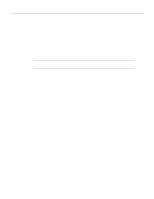Cisco WS-X4424 Hardware Maintenance Manual - Page 114
Replacing Network Processor Modules, Replacing the Component Tray, Testing Your Installation
 |
UPC - 746320543758
View all Cisco WS-X4424 manuals
Add to My Manuals
Save this manual to your list of manuals |
Page 114 highlights
Replacing Network Processor Modules Replacing Network Processor Modules Follow these steps to replace a network processor module: Step 1 Hold the network processor module by its handle, align it with the grooves in the chassis (not shown) and over its connector, and push it lightly against the chassis wall. (See Figure 5-4.) Step 2 Gently, without bending the connector pins, push the network processor module into place, inserting the male network processor module connector into the female network processor module connector on the motherboard. Step 3 Replace the module mounting screw on the end of the network processor module. (See Figure 5-4.) Step 4 If the module has external rear mounting screws to attach the network processor module to the rear of the chassis, replace the screws at this time. Caution Do not overtorque the module mounting screw. The network processor module or the underlying motherboard could be damaged. The maximum screw torque is 7 inch-lb. Replacing the Component Tray Follow these steps to replace the component tray in the chassis shell: Step 1 Reinsert the component tray into the shell, pushing on the back of the tray, while at the same time pressing on the chassis release screw (as shown in Figure 5-1) with the thumb of your right hand. Step 2 Retighten the chassis release screw. Testing Your Installation Test your installation by rebooting the system. When you power up a system in which one or more of the boot ROMs was incorrectly inserted, the system will not boot into the ROM monitor or the operating system mode. If you suspect that your boot ROMs were inserted incorrectly, reopen the chassis, locate the affected boot ROM and remove it, straighten its pins, reinsert the boot ROM, and try booting again. 5-20 Cisco 4000 Series Hardware Installation and Maintenance