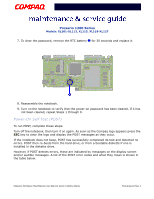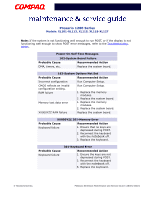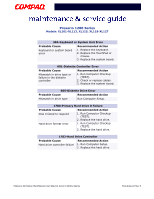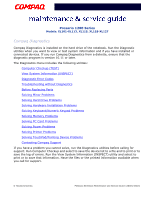Compaq 12XL310 Presario 1200 Series Models XL101-XL113, XL115, XL118-XL127 - M - Page 43
Troubleshooting, Preliminary Steps
 |
UPC - 720591578398
View all Compaq 12XL310 manuals
Add to My Manuals
Save this manual to your list of manuals |
Page 43 highlights
Presario 1200 Series Models: XL101-XL113, XL115, XL118-XL127 Troubleshooting This section covers troubleshooting information for Compaq Presario 1200 Series Portable Notebook Computers. The basic steps in troubleshooting include: 1. Preliminary Steps 2. The Power-On Self Test (POST) 3. The recommended actions described in the diagnostic tables in case you are unable to run POST, or if POST displays an error message. When following the recommended actions in the Sections on Power-On Self Test (POST) and Diagnostic Error Codes, perform the steps in the order listed above. Rerun POST after each recommended action until the problem is solved, and if no error message occurs. Once the problem is solved, do not continue with any recommended actions remaining. Note: If the problem is intermittent, check your computer several times to verify that the problem is solved. Preliminary Steps Before running Power-On Self Test (POST), complete the following steps: 1. If a Power-on password is established, type the password and press the Enter key. If you do not know the password, clear the password (See Clearing the Power-On Password). 2. Run Compaq Diagnostics. 3. Turn off the computer and its external devices. 4. Disconnect any external devices that you do not want to test. Do not disconnect the printer if you want to test it or use it to log error messages. Important: If the problem only occurs when an external device is connected to the computer, the problem may be related to the external device or its cable. Verify this by running POST with and without the external device connected. 5. Install loopback plugs in the serial and parallel connectors if you would like to test these ports. 6. Ensure that the hard drive is installed in the notebook. PRESARIO NOTEBOOK MAINTENANCE AND SERVICE GUIDE 1200XL SERIES TROUBLESHOOTING 1