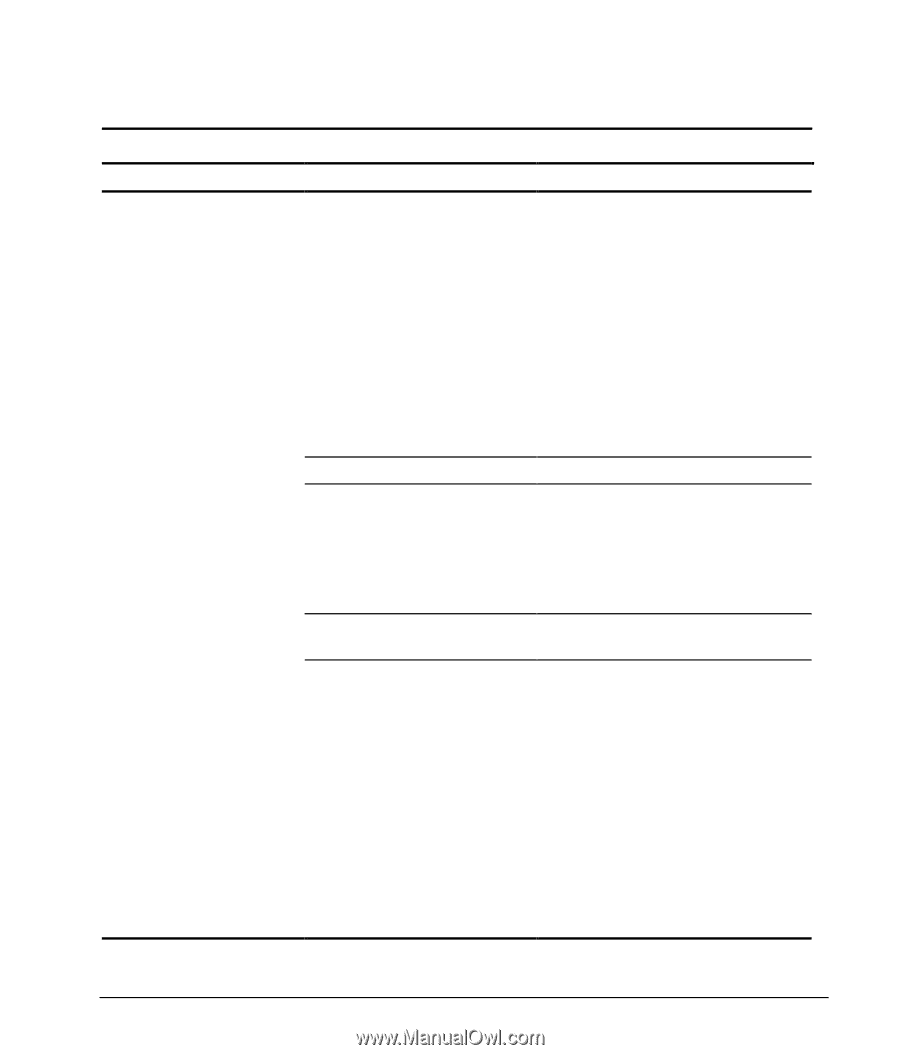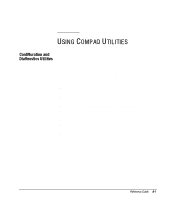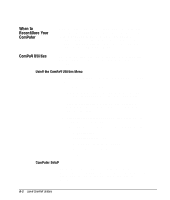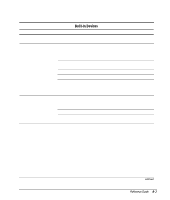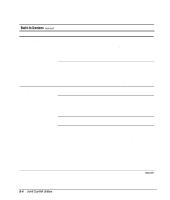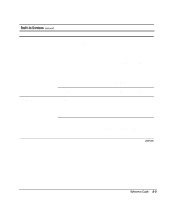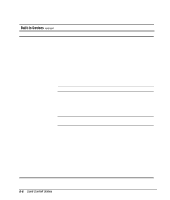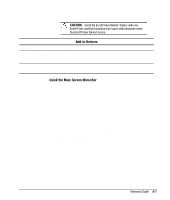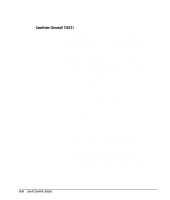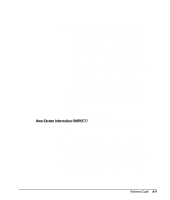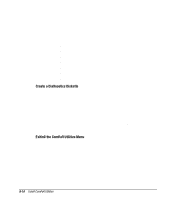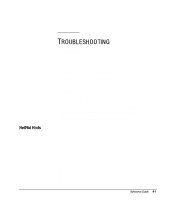Compaq 270680-003 Compaq Reference Guide Deskpro 4000 and Deskpro 6000 Series - Page 162
Using Compaq Utilities, Power Management
 |
View all Compaq 270680-003 manuals
Add to My Manuals
Save this manual to your list of manuals |
Page 162 highlights
Built-In Devices continued Sub-Menu Button Power Management Configuration Option Energy Save Hard Drive System Power Button Mode Fan Description or Function Allows you to enable or disable Energy Save (Standby). Allows you to specify whether power LED will blink during Standby and Suspend. NOTE: If you select the "Blink LED during Energy Save" option, the power-on light will blink: • once every second during Standby. • once every two seconds during Suspend. Allows you to set hard drive timeouts. Allows you to set system timeouts. NOTE: You can also set some power management preferences in Windows 95 by selecting the Power Management and Display icons in the Control Panel. Allows you to specify On/Off mode or Suspend mode. Allows you to specify system fan operation during Standby: • Always On • BIOS Controlled NOTE: This feature is only available on Pentium-based models, operating in non-ACPI environments. If you have a Pentium-based model, and your version of Computer Setup does not include this feature, you can download a version of Computer Setup that includes this feature from the Compaq Web Site (www.compaq.com). 8-6 Using Compaq Utilities