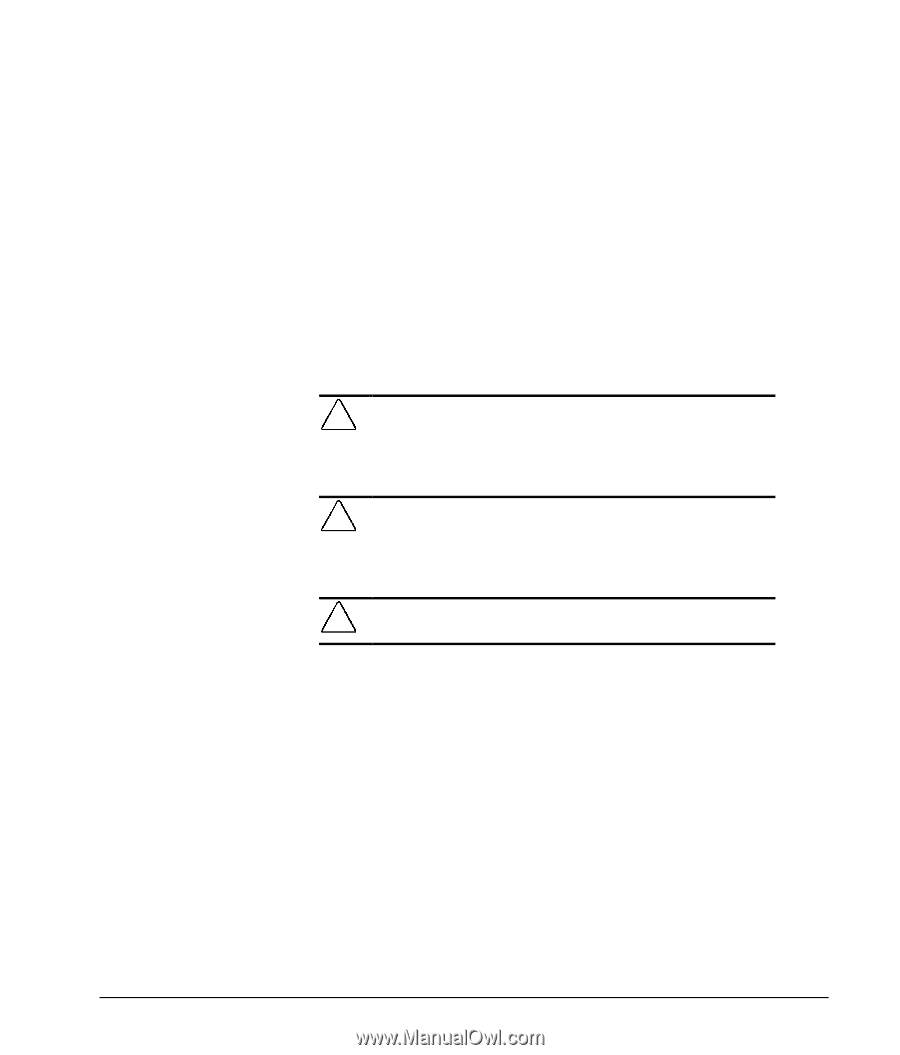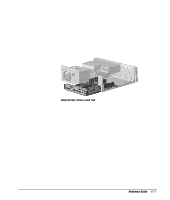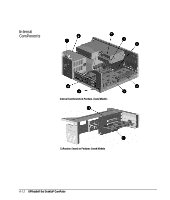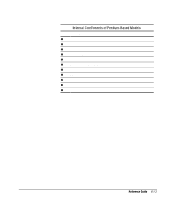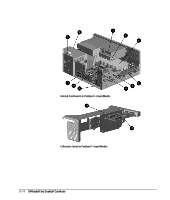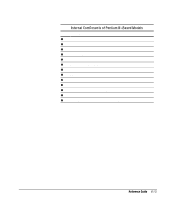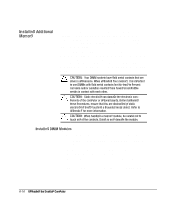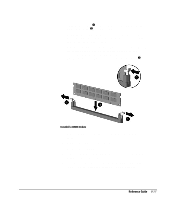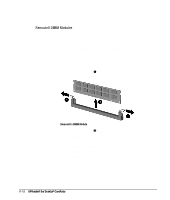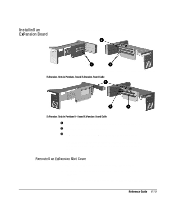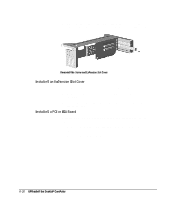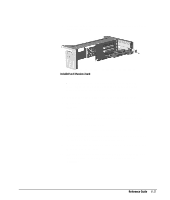Compaq 270680-003 Compaq Reference Guide Deskpro 4000 and Deskpro 6000 Series - Page 98
Installing Additional Memory, Installing DIMM Modules
 |
View all Compaq 270680-003 manuals
Add to My Manuals
Save this manual to your list of manuals |
Page 98 highlights
Installing Additional Memory You can expand computer memory by installing industry standard, 168-pin synchronous DRAM dual inline memory modules (DIMMs). For proper system operation, use 66MHz or faster unbuffered DIMMs. DIMM upgrade kits are available as options from Compaq. The system board includes three memory module slots. However, one or more of these memory module slots is used to hold the standard 16- or 32-megabyte memory module(s). You must replace the preinstalled memory module with a 128megabyte memory module to achieve maximum memory of 384 megabytes. CAUTION: Your DIMM sockets have gold metal contacts that are silver in appearance. When upgrading your memory, it is important to use DIMMs with gold metal contacts (not tin-lead) to prevent corrosion and/or oxidation resulting from having incompatible metals in contact with each other. CAUTION: Static electricity can damage the electronic com - ponents of the computer or optional boards. Before beginning these procedures, ensure that you are discharged of static electricity by briefly touching a grounded metal object. Refer to Appendix F for more information. CAUTION: When handling a memory module, be careful not to touch any of the contacts. Doing so may damage the module. Installing DIMM Modules To install a memory module, complete the following steps: 1. If you have locked the Smart Cover Lock, use Computer Setup to unlock the lock. For more information about Computer Setup, refer to Chapter 8, "Using Compaq Utilities." 2. Turn off the computer, disconnect the power cord from the electrical outlet, and remove the computer cover. 3. Remove the expansion board cage and locate the DIMM sockets. 6-16 Upgrading the Desktop Computer