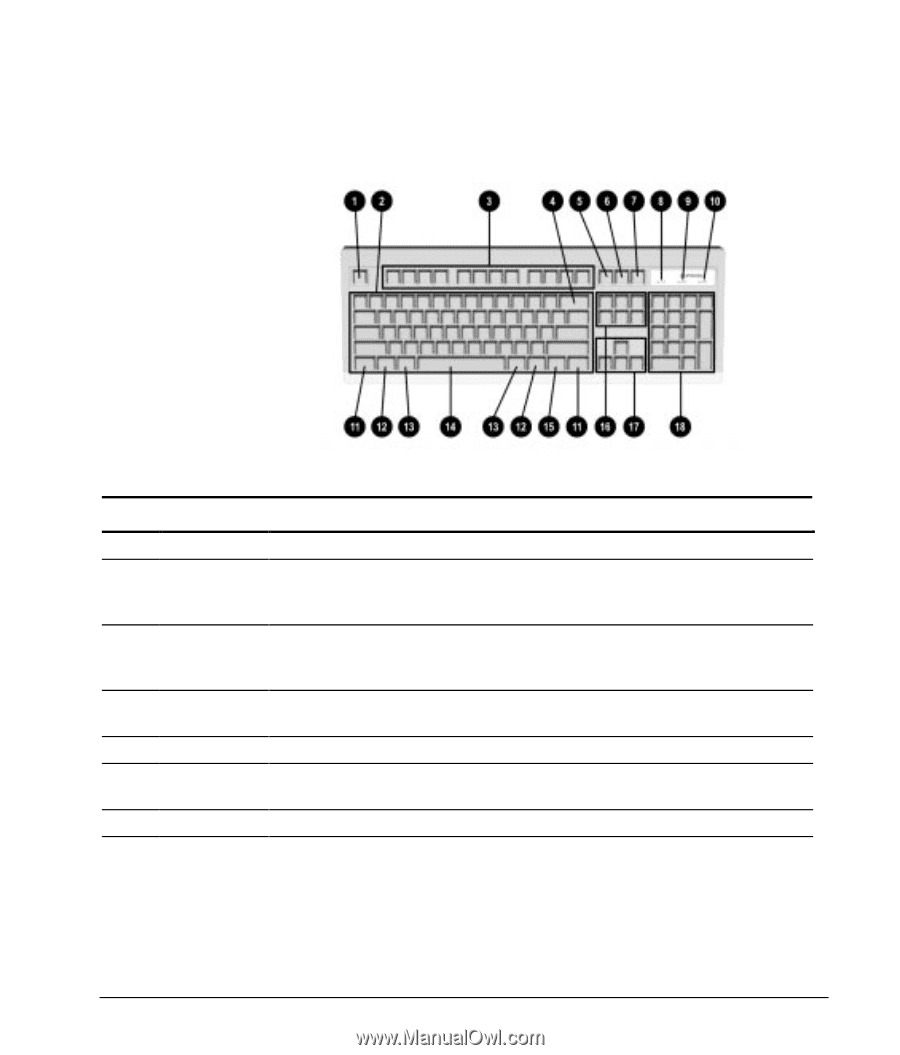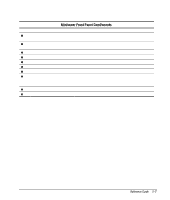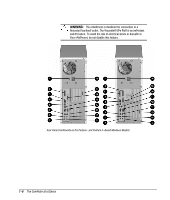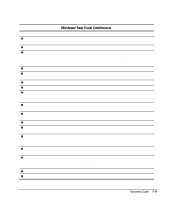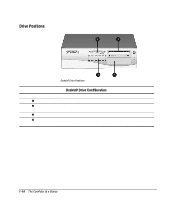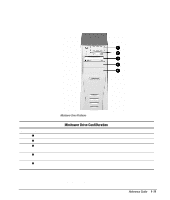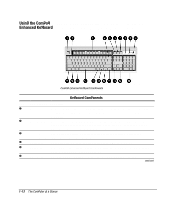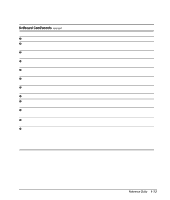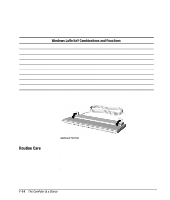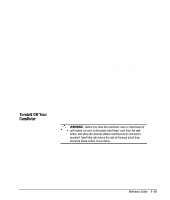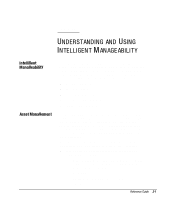Compaq 270680-003 Compaq Reference Guide Deskpro 4000 and Deskpro 6000 Series - Page 18
Using the Compaq Enhanced Keyboard, Keyboard Components
 |
View all Compaq 270680-003 manuals
Add to My Manuals
Save this manual to your list of manuals |
Page 18 highlights
Using the Compaq The typing areas, keyboard lights, and special function keys are Enhanced Keyboard shown and described in the following illustration and table. Compaq Enhanced Keyboard Components Ref. 1 2 3 4 5 6 Keyboard Components Component Function Esc Often assigned a specific task by the application. Frequently used as an exit key (for quitting an application), for moving back one screen, or for canceling a command. Main keypad Contains the standard typewriting keys. Includes the Caps Lock key. Press the Caps Lock key once to type all capitalized letters (the Caps Lock light will be on). Press the Caps Lock key again to turn off capitalization. F1 - F12 Use for specific effects in applications and operating systems. Refer to the (function keys) application software documentation. Backspace Moves the cursor left and deletes characters as it moves to the left. Print Scrn Depending on the software you are using, prints the displayed screen to a printer. Using this key may not print the entire file. Scroll Lock When the Scroll Lock light is on, the screen is prevented from scrolling. continued 1-12 The Computer at a Glance