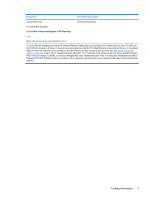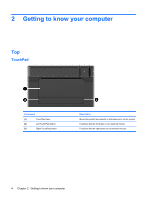Compaq Mini CQ10-500 Getting Started - Windows 7 - Page 12
Keys
 |
View all Compaq Mini CQ10-500 manuals
Add to My Manuals
Save this manual to your list of manuals |
Page 12 highlights
Keys Component (1) (2) (3) esc key fn key Windows logo key (4) Windows applications key (5) Arrow keys (6) Action keys Description Displays system information when pressed in combination with the fn key. Executes frequently used system functions when pressed in combination with an arrow key or the esc key. Displays the Windows Start menu. Displays a shortcut menu for items beneath the pointer. Scroll the page up or down, or when pressed in combination with the fn key, move to the beginning or end of the document. Execute frequently used system functions. 6 Chapter 2 Getting to know your computer

Keys
Component
Description
(1)
esc
key
Displays system information when pressed in combination with the
fn
key.
(2)
fn
key
Executes frequently used system functions when pressed in
combination with an arrow key or the
esc
key.
(3)
Windows logo key
Displays the Windows Start menu.
(4)
Windows applications key
Displays a shortcut menu for items beneath the pointer.
(5)
Arrow keys
Scroll the page up or down, or when pressed in combination with
the
fn
key, move to the beginning or end of the document.
(6)
Action keys
Execute frequently used system functions.
6
Chapter 2
Getting to know your computer