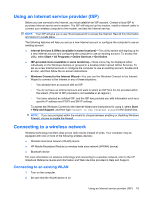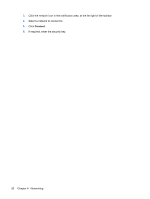Compaq Mini CQ10-500 Getting Started - Windows 7 - Page 21
Identifying the QuickWeb notification icons, Manage QuickWeb applications
 |
View all Compaq Mini CQ10-500 manuals
Add to My Manuals
Save this manual to your list of manuals |
Page 21 highlights
Icon Function Launches the Music Player so you can quickly browse and manage your music collection by artist, album, song, genre, or playlist. Supported music formats include .mp3 files. Launches the Photo Viewer. You can view your favorite photos and albums and manage your photo collection. Supports .bmp, .gif, .jpg, and .png file types. Identifying the QuickWeb notification icons Icon Function When a USB drive is inserted, the File Manager window containing a USB icon appears. Click the USB icon to open the File Manager window. Right-click the USB icon to open a menu to safely remove the device. Indicates that the network is connected. Click the network icon to open the Network dialog box. Indicates that the network is disconnected. Launches the Volume Control dialog box. Launches the Settings panel. Use the Settings panel to modify the following QuickWeb settings: ● Set date and time ● Configure network connections ● Manage power settings ● Manage QuickWeb applications ● Restore QuickWeb Identifying the QuickWeb LaunchBar 15