Compaq Mini CQ10-500 Getting Started - Windows 7 - Page 33
Maintenance, Inserting or removing the battery
 |
View all Compaq Mini CQ10-500 manuals
Add to My Manuals
Save this manual to your list of manuals |
Page 33 highlights
6 Maintenance Inserting or removing the battery NOTE: For additional information on using the battery, refer to the HP Notebook Reference Guide. To insert the battery: ▲ Insert the battery (1) into the battery bay until it is seated. The battery release latches (2) automatically lock the battery into place. To remove the battery: CAUTION: Removing a battery that is the sole power source for the computer can cause loss of information. To prevent loss of information, save your work and initiate Hibernation or shut down the computer through Windows before removing the battery. 1. Slide the battery release latches (1) to release the battery. Inserting or removing the battery 27
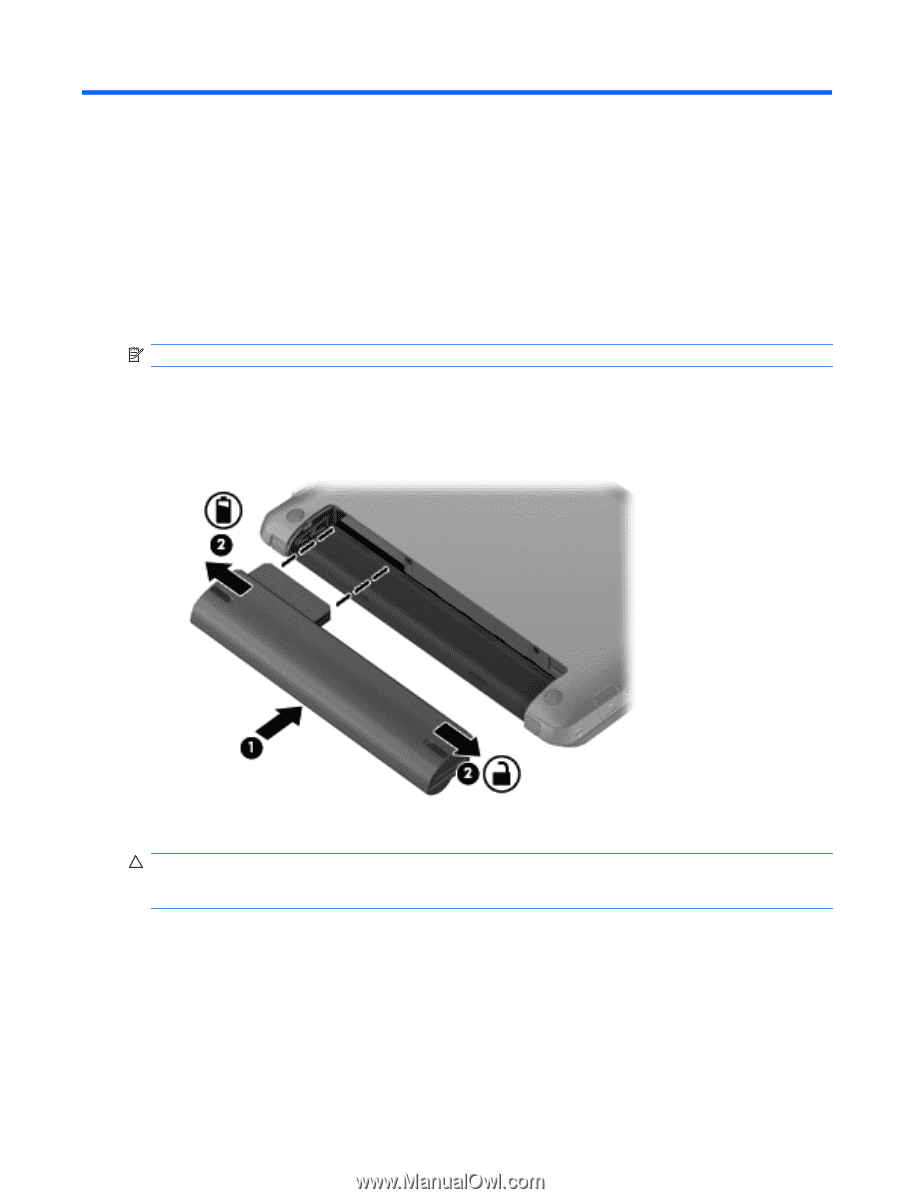
6
Maintenance
Inserting or removing the battery
NOTE:
For additional information on using the battery, refer to the
HP Notebook Reference Guide
.
To insert the battery:
▲
Insert the battery
(1)
into the battery bay until it is seated.
The battery release latches
(2)
automatically lock the battery into place.
To remove the battery:
CAUTION:
Removing a battery that is the sole power source for the computer can cause loss of
information. To prevent loss of information, save your work and initiate Hibernation or shut down the
computer through Windows before removing the battery.
1.
Slide the battery release latches
(1)
to release the battery.
Inserting or removing the battery
27














