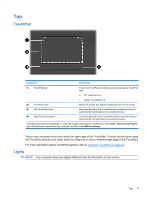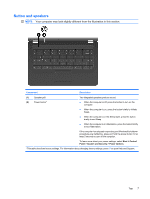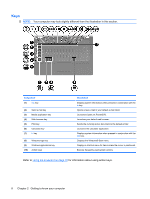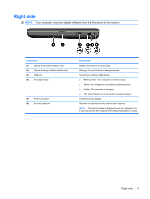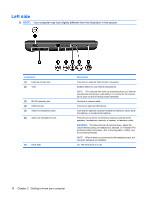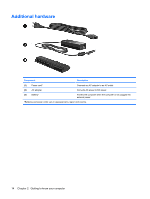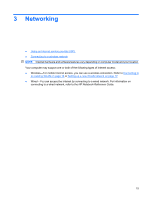Compaq Presario CQ56-100 Getting Started - Windows 7 - Page 16
Left side - hard drive
 |
View all Compaq Presario CQ56-100 manuals
Add to My Manuals
Save this manual to your list of manuals |
Page 16 highlights
Left side NOTE: Your computer may look slightly different from the illustration in this section. Component (1) External monitor port (2) Vent (3) RJ-45 (network) jack (4) USB ports (2) (5) Audio-in (microphone) jack (6) Audio-out (headphone) jack (7) Drive light Description Connects an external VGA monitor or projector. Enables airflow to cool internal components. NOTE: The computer fan starts up automatically to cool internal components and prevent overheating. It is normal for the internal fan to cycle on and off during routine operation. Connects a network cable. Connect an optional USB device. Connects an optional computer headset microphone, stereo array microphone, or monaural microphone. Produces sound when connected to optional powered stereo speakers, headphones, earbuds, a headset, or television audio. WARNING! To reduce the risk of personal injury, adjust the volume before putting on headphones, earbuds, or a headset. For additional safety information, refer to the Regulatory, Safety, and Environmental Notices. NOTE: When a device is connected to the headphone jack, the computer speakers are disabled. On: The hard drive is in use. 10 Chapter 2 Getting to know your computer