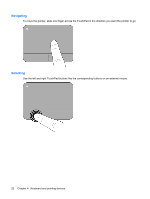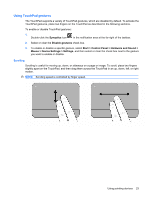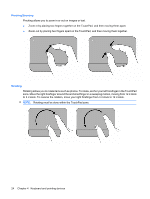Compaq Presario CQ56-100 Getting Started - Windows 7 - Page 33
Replacing or upgrading the hard drive, Removing the hard drive, then lift the cover up and to the left - battery replacement
 |
View all Compaq Presario CQ56-100 manuals
Add to My Manuals
Save this manual to your list of manuals |
Page 33 highlights
Replacing or upgrading the hard drive CAUTION: To prevent information loss or an unresponsive system: Shut down the computer before removing the hard drive from the hard drive bay. Do not remove the hard drive while the computer is on, in the Sleep state, or in Hibernation. If you are not sure whether the computer is off or in Hibernation, turn the computer on by pressing the power button. Then shut down the computer through the operating system. Removing the hard drive To remove the hard drive: 1. Save your work. 2. Shut down the computer and close the display. 3. Disconnect all external devices connected to the computer. 4. Unplug the power cord from the AC outlet. 5. Turn the computer upside down on a flat surface. 6. Remove the battery from the computer. 7. With the hard drive bay toward you, loosen the two hard drive cover screws (1). 8. Lift the left side of the hard drive cover (2), then lift the cover up and to the left (3) and remove it. 9. Remove the three screws (1) that secure the hard drive to the computer. 10. Grasp the tabs (2) on the hard drive, and then disconnect the hard drive cable (3) from the system board. Replacing or upgrading the hard drive 27