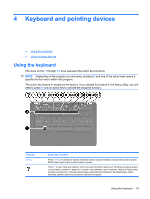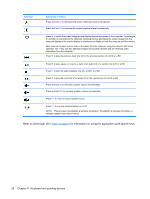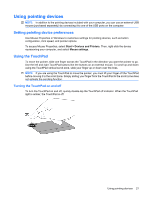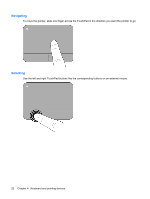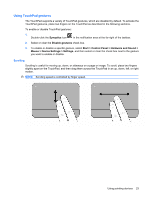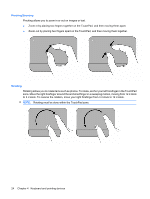Compaq Presario CQ56-100 Getting Started - Windows 7 - Page 30
Pinching/Zooming, Rotating, to 3 o'clock. To reverse the rotation
 |
View all Compaq Presario CQ56-100 manuals
Add to My Manuals
Save this manual to your list of manuals |
Page 30 highlights
Pinching/Zooming Pinching allows you to zoom in or out on images or text. ● Zoom in by placing two fingers together on the TouchPad, and then moving them apart. ● Zoom out by placing two fingers apart on the TouchPad, and then moving them together. Rotating Rotating allows you to rotate items such as photos. To rotate, anchor your left forefinger in the TouchPad zone. Move the right forefinger around the anchored finger in a sweeping motion, moving from 12 o'clock to 3 o'clock. To reverse the rotation, move your right forefinger from 3 o'clock to 12 o'clock. NOTE: Rotating must be done within the TouchPad zone. 24 Chapter 4 Keyboard and pointing devices

Pinching/Zooming
Pinching allows you to zoom in or out on images or text.
●
Zoom in by placing two fingers together on the TouchPad, and then moving them apart.
●
Zoom out by placing two fingers apart on the TouchPad, and then moving them together.
Rotating
Rotating allows you to rotate items such as photos. To rotate, anchor your left forefinger in the TouchPad
zone. Move the right forefinger around the anchored finger in a sweeping motion, moving from 12 o’clock
to 3 o’clock. To reverse the rotation, move your right forefinger from 3 o’clock to 12 o’clock.
NOTE:
Rotating must be done within the TouchPad zone.
24
Chapter 4
Keyboard and pointing devices