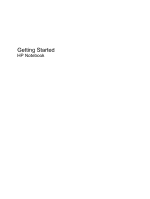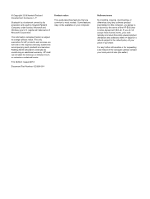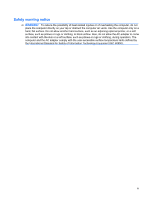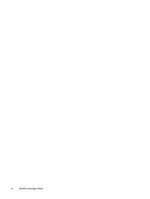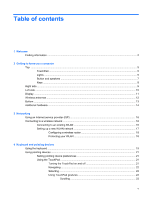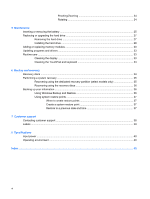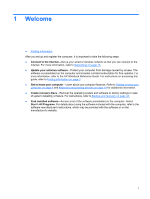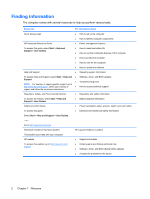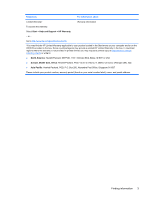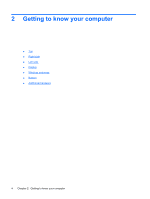Compaq Presario CQ56-100 Getting Started - Windows 7 - Page 5
Table of contents - keyboard
 |
View all Compaq Presario CQ56-100 manuals
Add to My Manuals
Save this manual to your list of manuals |
Page 5 highlights
Table of contents 1 Welcome Finding information ...2 2 Getting to know your computer Top ...5 TouchPad ...5 Lights ...5 Button and speakers ...7 Keys ...8 Right side ...9 Left side ...10 Display ...11 Wireless antennas ...12 Bottom ...13 Additional hardware ...14 3 Networking Using an Internet service provider (ISP 16 Connecting to a wireless network ...16 Connecting to an existing WLAN 16 Setting up a new WLAN network 17 Configuring a wireless router 18 Protecting your WLAN 18 4 Keyboard and pointing devices Using the keyboard ...19 Using pointing devices ...21 Setting pointing device preferences 21 Using the TouchPad ...21 Turning the TouchPad on and off 21 Navigating ...22 Selecting ...22 Using TouchPad gestures 23 Scrolling 23 v

Table of contents
1
Welcome
Finding information
...............................................................................................................................
2
2
Getting to know your computer
Top
......................................................................................................................................................
5
TouchPad
............................................................................................................................
5
Lights
...................................................................................................................................
5
Button and speakers
............................................................................................................
7
Keys
.....................................................................................................................................
8
Right side
.............................................................................................................................................
9
Left side
..............................................................................................................................................
10
Display
................................................................................................................................................
11
Wireless antennas
..............................................................................................................................
12
Bottom
................................................................................................................................................
13
Additional hardware
............................................................................................................................
14
3
Networking
Using an Internet service provider (ISP)
............................................................................................
16
Connecting to a wireless network
.......................................................................................................
16
Connecting to an existing WLAN
.......................................................................................
16
Setting up a new WLAN network
.......................................................................................
17
Configuring a wireless router
............................................................................
18
Protecting your WLAN
.......................................................................................
18
4
Keyboard and pointing devices
Using the keyboard
............................................................................................................................
19
Using pointing devices
.......................................................................................................................
21
Setting pointing device preferences
...................................................................................
21
Using the TouchPad
..........................................................................................................
21
Turning the TouchPad on and off
......................................................................
21
Navigating
.........................................................................................................
22
Selecting
...........................................................................................................
22
Using TouchPad gestures
.................................................................................
23
Scrolling
............................................................................................
23
v