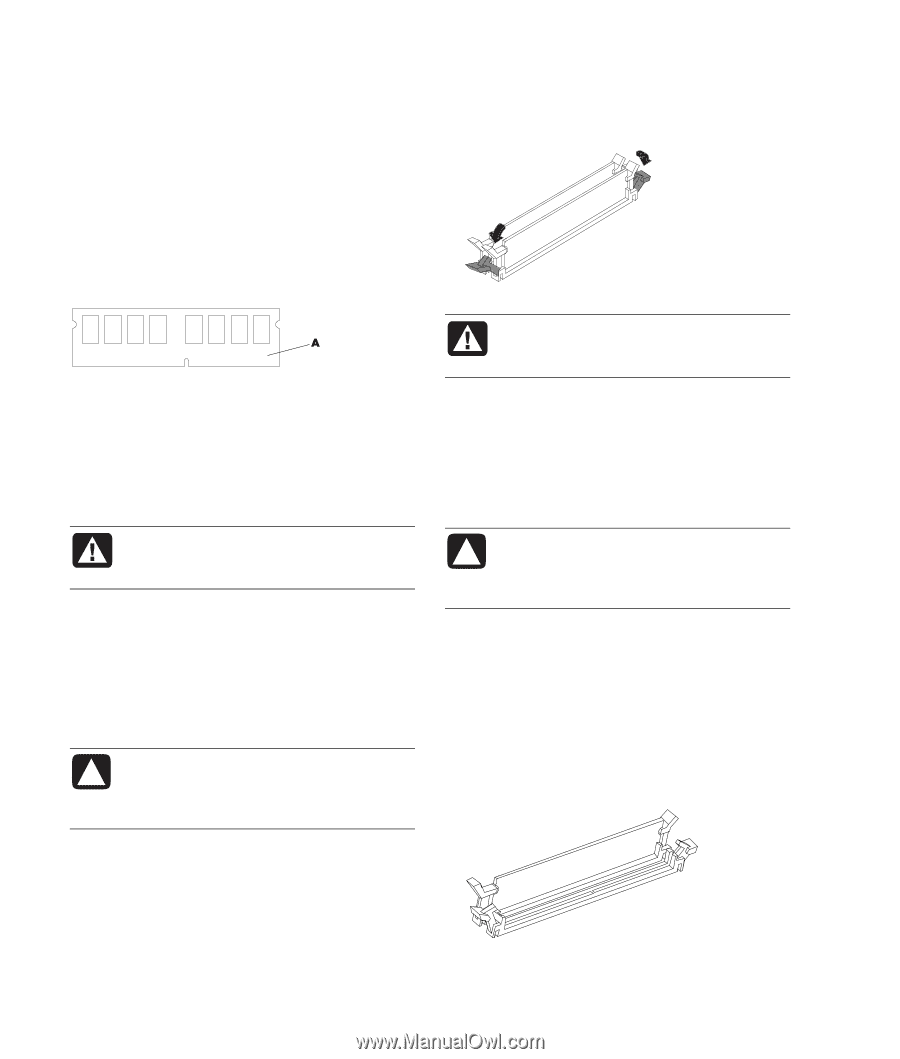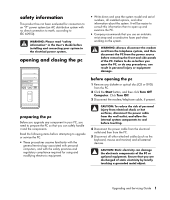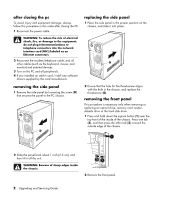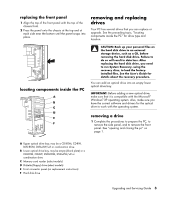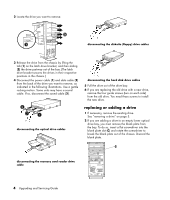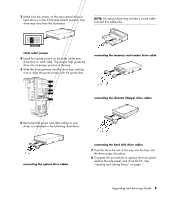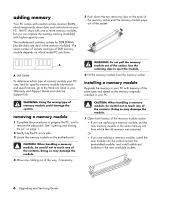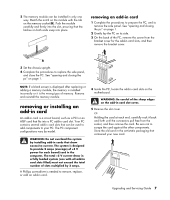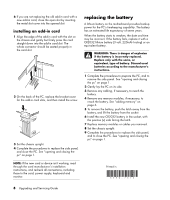Compaq Presario SR1000 Compaq Presario Desktop Products Upgrading and Servicin - Page 10
adding memory - ram
 |
View all Compaq Presario SR1000 manuals
Add to My Manuals
Save this manual to your list of manuals |
Page 10 highlights
adding memory Your PC comes with random access memory (RAM), which temporarily stores data and instructions on your PC. The PC ships with one or more memory modules, but you can replace the existing memory module(s) with higher-capacity ones. The motherboard contains sockets for DDR DIMMs (double data rate dual in-line memory modules). The exact number of sockets and type of DDR memory module depends on which model PC you have. 5 Push down the two retaining clips on the ends of the memory socket until the memory module pops out of the socket. A DDR DIMM To determine which type of memory module your PC uses, and for specific memory module information and specifications, go to the Web site listed in your Warranty and Support Guide and click the Support link. WARNING: Do not pull the memory module out of the socket. Use the retaining clips to eject the module. 6 Lift the memory module from the memory socket. installing a memory module Upgrade the memory in your PC with memory of the same type and speed as the memory originally installed in your PC. WARNING: Using the wrong type of memory module could damage the system. removing a memory module 1 Complete the procedures to prepare the PC, and to remove the side panel. See "opening and closing the pc" on page 1. 2 Gently lay the PC on its side. 3 Locate the memory sockets on the motherboard. CAUTION: When handling a memory module, be careful not to touch any of the contacts. Doing so may damage the module. 4 Move any cabling out of the way, if necessary. CAUTION: When handling a memory module, be careful not to touch any of the contacts. Doing so may damage the module. 1 Open both latches of the memory module socket. • If you are replacing a memory module, put the new memory module in the same memory slot from which the old memory was removed. Or • If you are adding a memory module, install the new module into the socket nearest the preinstalled module, and install additional modules in the next available sockets. 6 Upgrading and Servicing Guide